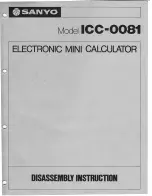20060301
Specifying the Number Format of a Mea
s
urement
You can specify the number format for each measurement on the Geometry window.
Example:
To specify zero decimal places for measurement values on the Geometry window
(1) Select (highlight) the measurement(s).
(2) Tap the [Edit], [Properties], and then [Number Format].
•
This displays the Number Format dialog box as
shown here.
(3) Select the number format you want by tapping it. Since we want to specify zero decimal
places, we will select “Fix 0” here.
•
For the meaning of each number format name, see “Number Format” on page 1-9-5.
8-3-5
Editing Figures
Summary of Contents for ClassPad 330
Page 11: ...20060301 20090601 ClassPad 330 ClassPad OS Version 3 04 ...
Page 277: ...20060301 3 3 10 Storing Functions 3 Tap AND Plot OR Plot ...
Page 779: ...20090601 S Graph Line Clustered C S Graph Line Stacked E 13 9 2 Graphing ...
Page 780: ...20090601 S Graph Line 100 Stacked F S Graph Column Clustered G 13 9 3 Graphing ...
Page 781: ...20090601 S Graph Column Stacked I S Graph Column 100 Stacked J 13 9 4 Graphing ...
Page 782: ...20090601 S Graph Bar Clustered K S Graph Bar Stacked 9 13 9 5 Graphing ...