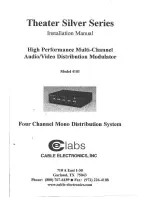20060301
8-4-5
Controlling Geometry Window Appearance
Tip
• You can also perform the Zoom In, Zoom Out, and Zoom to Fit operations by pressing ClassPad
keys as described below.
To do thi
s
: Pre
ss
thi
s
key:
Zoom
In
Zoom
Out
Zoom to Fit
S
To u
s
e Zoom to Fit
(1) Draw the figure or figures you want.
• If what you are drawing does not fit on the display, scroll the image as you draw it.
• For information about scrolling the screen, see “Using Pan to Shift the Display Image”
on page 8-4-6.
(2) Tap [View] and then [Zoom to Fit], or tap
2
.
• This enlarges or reduces the figure so it fills the display.
Summary of Contents for ClassPad 330
Page 11: ...20060301 20090601 ClassPad 330 ClassPad OS Version 3 04 ...
Page 277: ...20060301 3 3 10 Storing Functions 3 Tap AND Plot OR Plot ...
Page 779: ...20090601 S Graph Line Clustered C S Graph Line Stacked E 13 9 2 Graphing ...
Page 780: ...20090601 S Graph Line 100 Stacked F S Graph Column Clustered G 13 9 3 Graphing ...
Page 781: ...20090601 S Graph Column Stacked I S Graph Column 100 Stacked J 13 9 4 Graphing ...
Page 782: ...20090601 S Graph Bar Clustered K S Graph Bar Stacked 9 13 9 5 Graphing ...