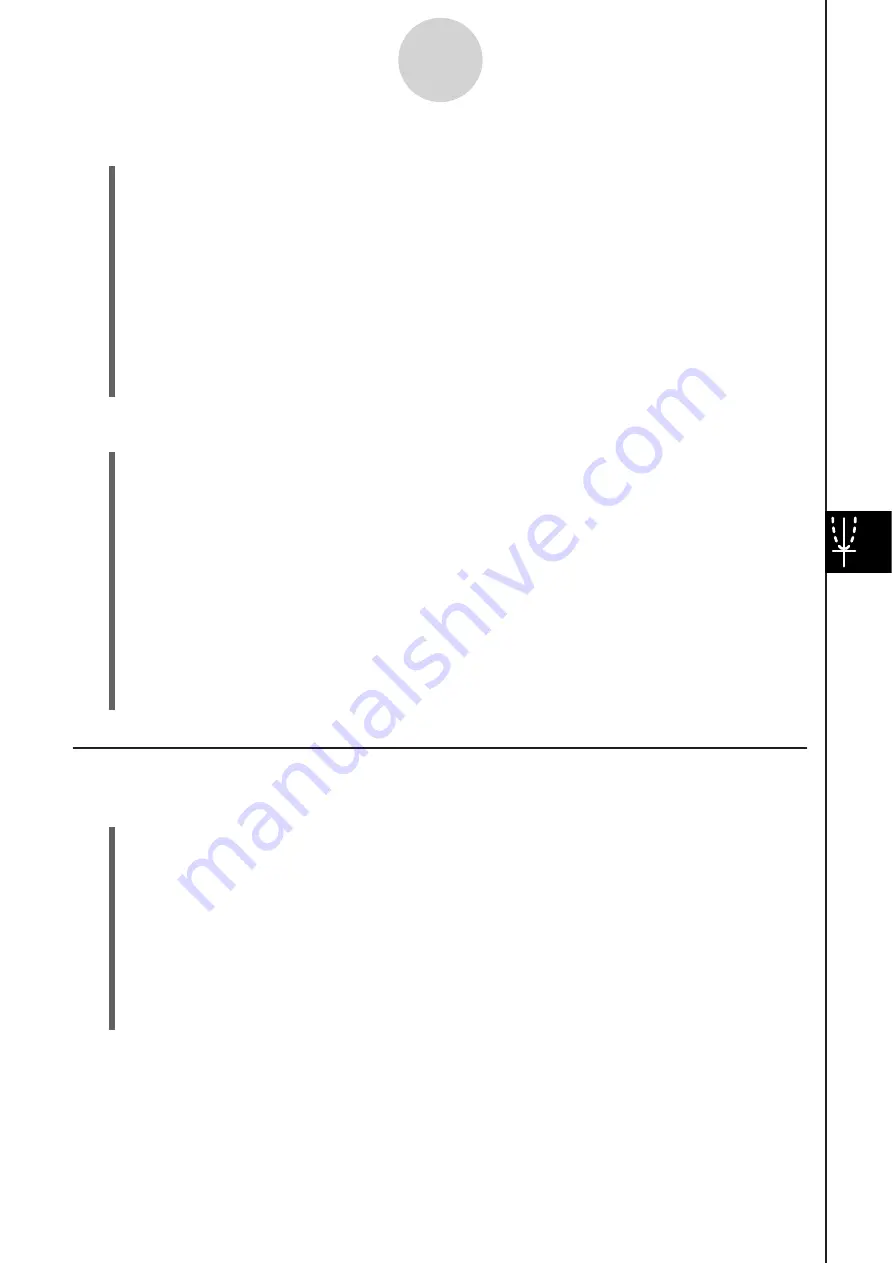
20060301
8-7-4
Managing Geometry Application Files
S
To rename a file
(1) Tap [File] and then [Open].
• This displays the Files dialog box.
(2) Tap the name of the file you want to rename so it is selected.
(3) Tap [File] and then [Rename].
• This displays the Rename dialog box.
(4) Enter the new file name.
(5) In response to the confirmation dialog box that appears, tap [OK] to rename the file or
[Cancel] to cancel.
(6) To close the Files dialog box, tap [Cancel].
S
To move a file to another folder
(1) Tap [File] and then [Open].
• This displays the Files dialog box.
(2) Select the check box next to the file you want to move.
• To move multiple files, select all of their check boxes.
(3) Tap [File] and then [Move].
• This causes a dialog box for selecting the destination folder to appear.
(4) On the dialog box, tap the down arrow button and then select the destination folder
from the list that appears.
(5)
Tap
[OK].
(6) To close the Files dialog box, tap [Cancel].
Folder Operation
s
S
To create a new folder
(1) Tap [File] and then [Open].
• This displays the Files dialog box.
(2) Tap [File] and then [Create Folder], or tap
z
.
• This displays the Create Folder dialog box.
(3) Enter up to 8 bytes for the folder name.
(4) In response to the confirmation dialog box that appears, tap [OK] to create the folder or
[Cancel] to cancel.
(5) To close the Files dialog box, tap [Cancel].
Summary of Contents for ClassPad 330
Page 11: ...20060301 20090601 ClassPad 330 ClassPad OS Version 3 04 ...
Page 277: ...20060301 3 3 10 Storing Functions 3 Tap AND Plot OR Plot ...
Page 779: ...20090601 S Graph Line Clustered C S Graph Line Stacked E 13 9 2 Graphing ...
Page 780: ...20090601 S Graph Line 100 Stacked F S Graph Column Clustered G 13 9 3 Graphing ...
Page 781: ...20090601 S Graph Column Stacked I S Graph Column 100 Stacked J 13 9 4 Graphing ...
Page 782: ...20090601 S Graph Bar Clustered K S Graph Bar Stacked 9 13 9 5 Graphing ...
















































