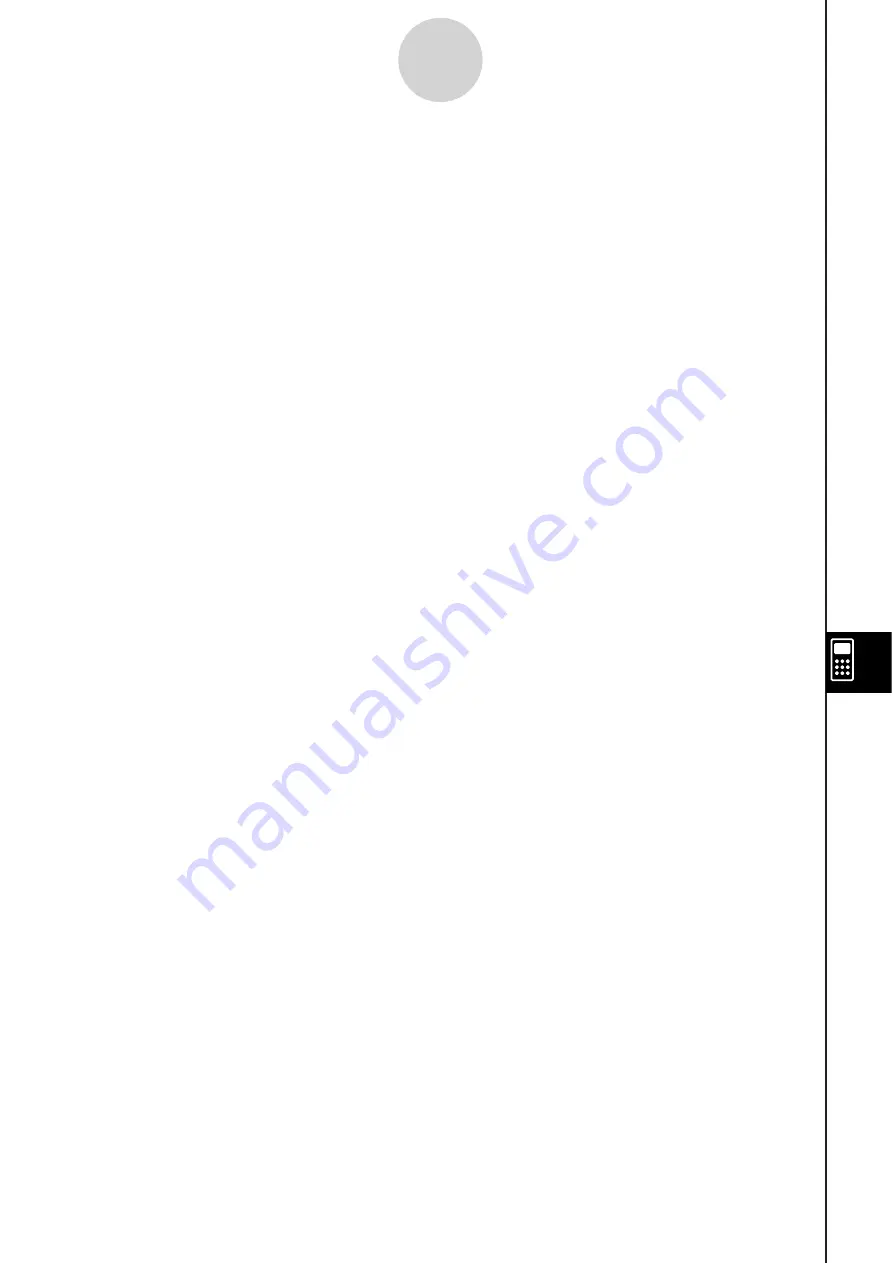
20060301
10-1-5
eActivity Application Overview
Tip
When the shift operation is assigned to the ClassPad
9
key, you can select a range of characters
with the left and right cursor keys. Simply press the ClassPad
9
key and then press
C
or
B
.
Each press of the cursor key will select (highlight) the next character in the applicable direction.
Example: If the cursor is currently located between the “c” and “1” in “abc123”, press
9
and then
C
C
C
will select 123.
For information about assigning key operations to the ClassPad’s hard keys, see page 16-16-1
Summary of Contents for ClassPad 330
Page 11: ...20060301 20090601 ClassPad 330 ClassPad OS Version 3 04 ...
Page 277: ...20060301 3 3 10 Storing Functions 3 Tap AND Plot OR Plot ...
Page 779: ...20090601 S Graph Line Clustered C S Graph Line Stacked E 13 9 2 Graphing ...
Page 780: ...20090601 S Graph Line 100 Stacked F S Graph Column Clustered G 13 9 3 Graphing ...
Page 781: ...20090601 S Graph Column Stacked I S Graph Column 100 Stacked J 13 9 4 Graphing ...
Page 782: ...20090601 S Graph Bar Clustered K S Graph Bar Stacked 9 13 9 5 Graphing ...















































