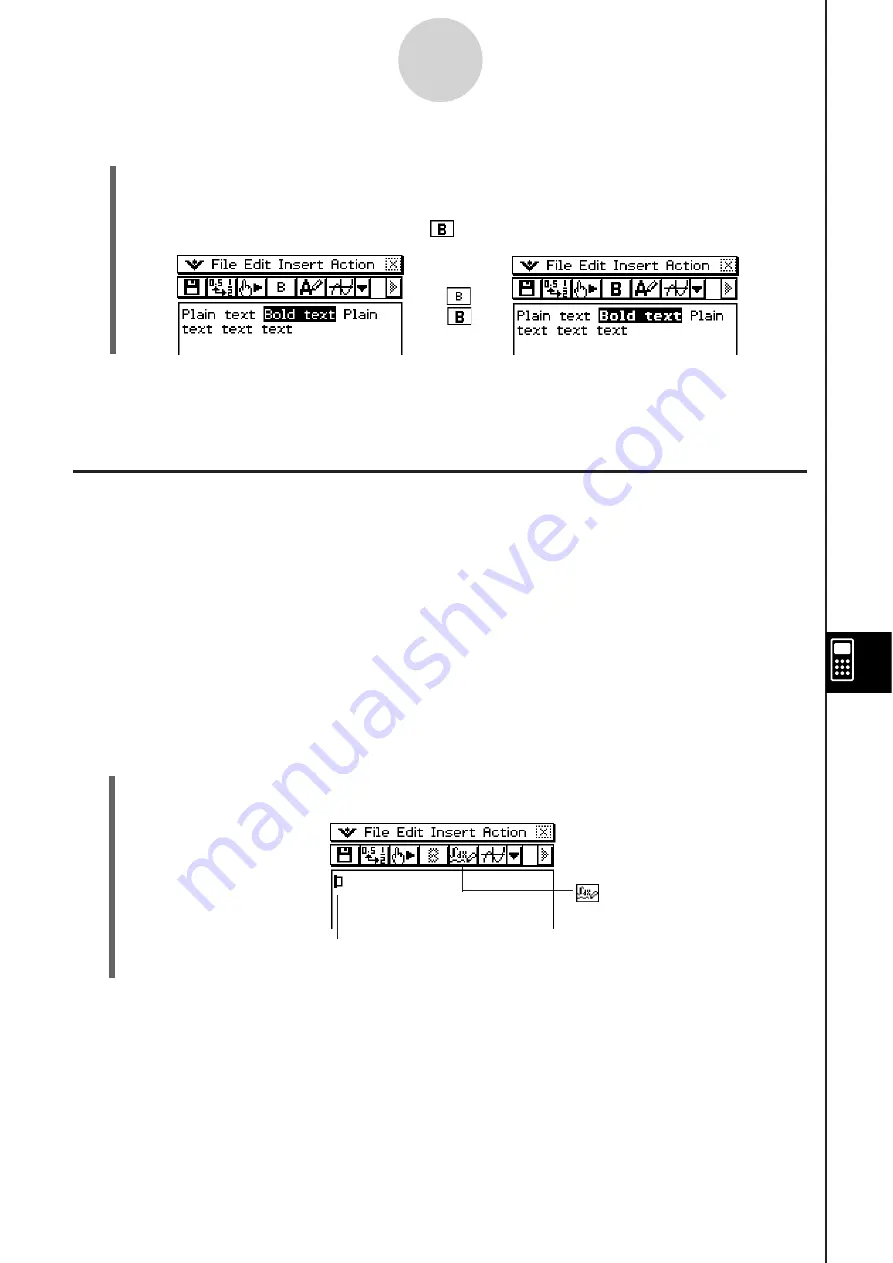
20060301
10-3-3
Inserting Data into an eActivity
Important!
• You cannot bold numeric expressions of a natural display expression that you input with the
2D soft keyboard.
In
s
erting a Calculation Row
Calculation rows let you perform calculations in an eActivity. When you input a mathematical
expression, the output expression (result) appears, right justified, in the next line. An eActivity
that contains only calculation rows looks very much like the Main application window. Note
that you can edit the input expression, but not the output expression (result). You can also
copy, paste, drag and drop input and output expressions. Both the input and output rows
scroll independently in a horizontal direction.
Tip
• If the input expression of a calculation row is not a valid expression, the row will contain only the
input expression, without an output expression.
S
To
s
elect the input mode
(1) On the eActivity window toolbar, tap the fifth button from the left (
U
/
;
) to toggle the
input mode between Text Input and Calculation Input.
button indicates the Calculation
Input mode is selected.
This mark is displayed at the head of the line
while the Calculation Input mode is selected.
k
S
To bold text
(1) Drag the stylus across the range of text you want to bold so it is selected (highlighted).
(2)
Tap
A
.
(3) To unbold text, select it and then tap
again.
m
Summary of Contents for ClassPad 330
Page 11: ...20060301 20090601 ClassPad 330 ClassPad OS Version 3 04 ...
Page 277: ...20060301 3 3 10 Storing Functions 3 Tap AND Plot OR Plot ...
Page 779: ...20090601 S Graph Line Clustered C S Graph Line Stacked E 13 9 2 Graphing ...
Page 780: ...20090601 S Graph Line 100 Stacked F S Graph Column Clustered G 13 9 3 Graphing ...
Page 781: ...20090601 S Graph Column Stacked I S Graph Column 100 Stacked J 13 9 4 Graphing ...
Page 782: ...20090601 S Graph Bar Clustered K S Graph Bar Stacked 9 13 9 5 Graphing ...
















































