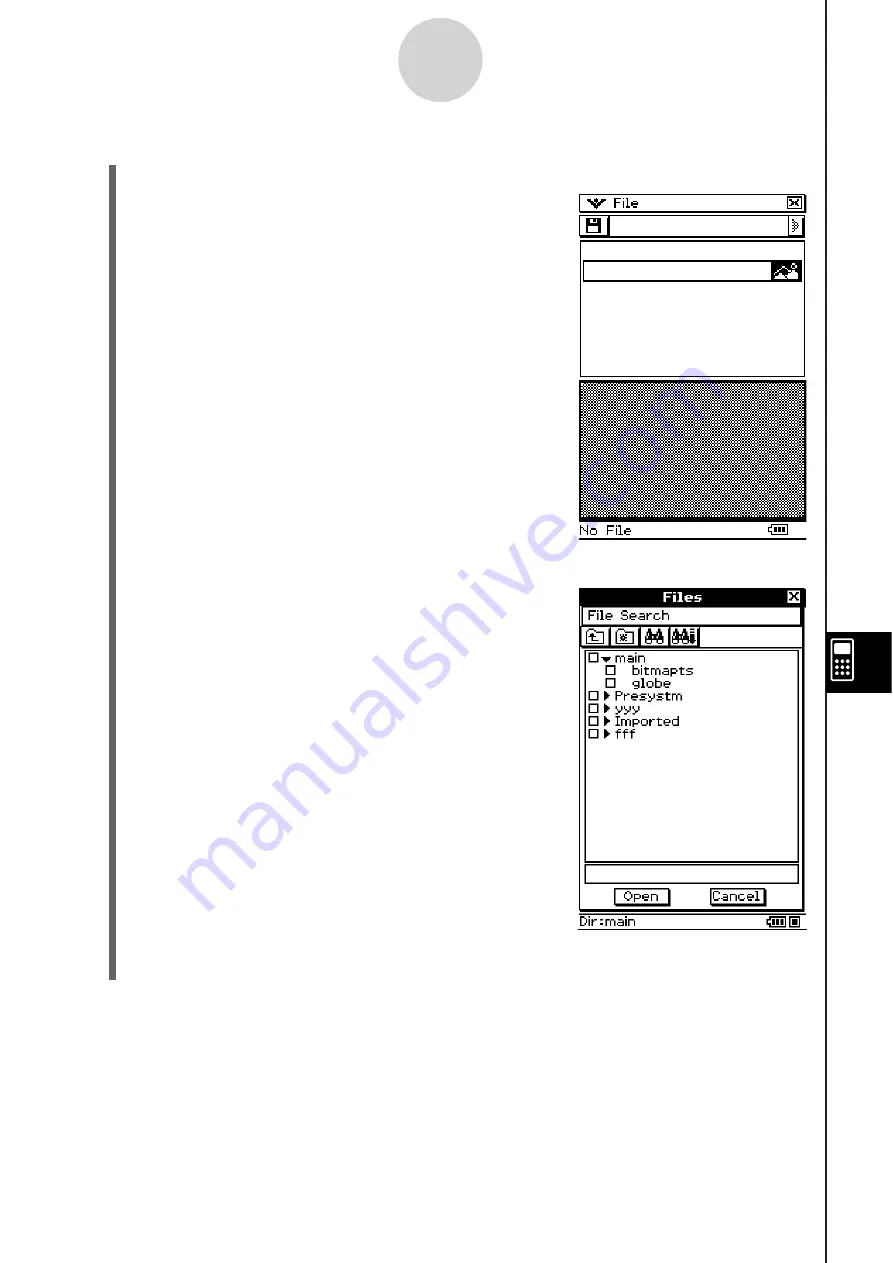
20060301
S
Cla
ss
Pad Operation
(1) On the eActivity window, tap [Insert], [Strip], and then [Picture].
• This will insert a Picture strip and display the Picture
window in the lower half of the display.
(2) Tap [File] - [Open].
• This displays the Files dialog box. The Files dialog
box displays only data whose data type is PICT.
(3) On the Picture window, tap the name of the PICT data you want to view.
10-3-12
Inserting Data into an eActivity
Summary of Contents for ClassPad 330
Page 11: ...20060301 20090601 ClassPad 330 ClassPad OS Version 3 04 ...
Page 277: ...20060301 3 3 10 Storing Functions 3 Tap AND Plot OR Plot ...
Page 779: ...20090601 S Graph Line Clustered C S Graph Line Stacked E 13 9 2 Graphing ...
Page 780: ...20090601 S Graph Line 100 Stacked F S Graph Column Clustered G 13 9 3 Graphing ...
Page 781: ...20090601 S Graph Column Stacked I S Graph Column 100 Stacked J 13 9 4 Graphing ...
Page 782: ...20090601 S Graph Bar Clustered K S Graph Bar Stacked 9 13 9 5 Graphing ...










































