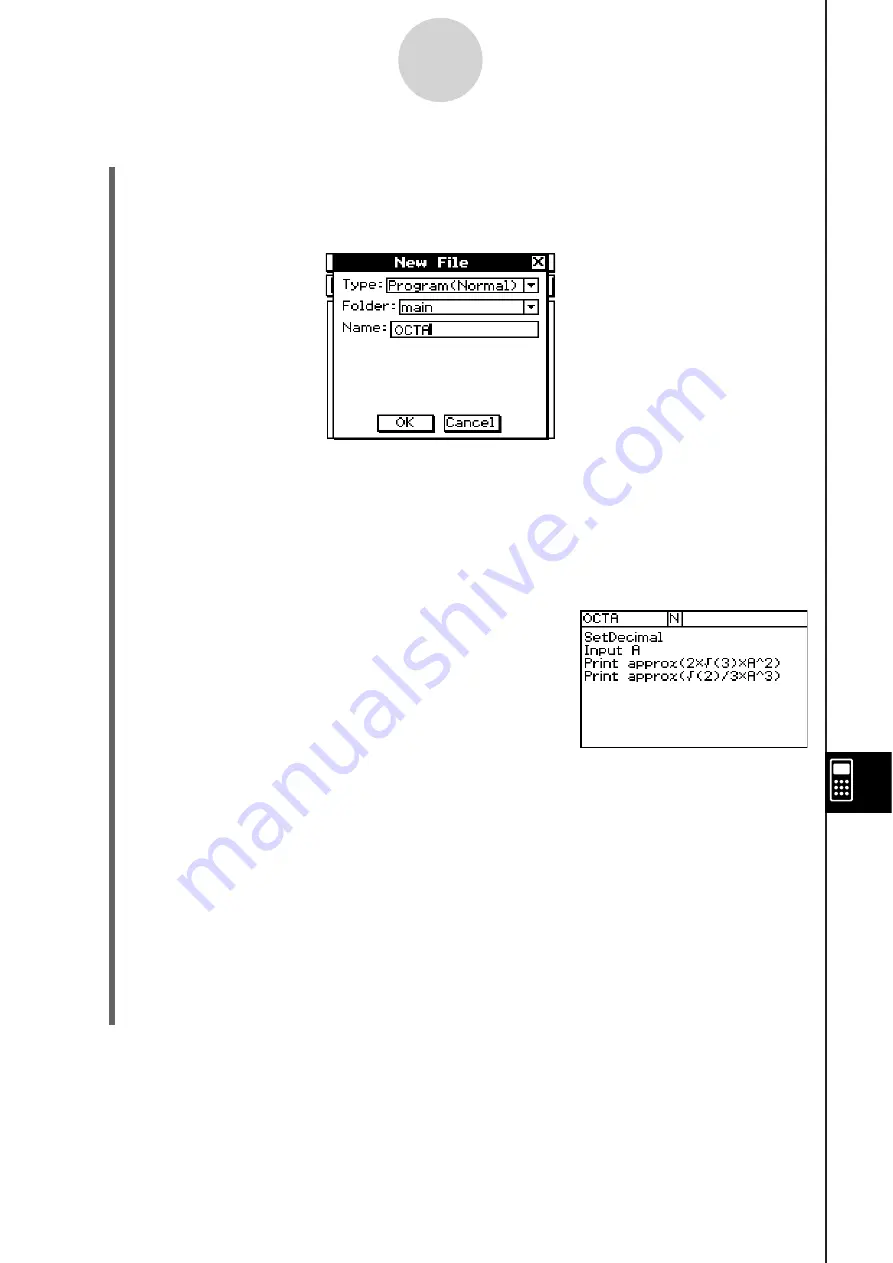
20060301
S
Cla
ss
Pad Operation
(1)
Tap
/
to display the application menu, and then
1
.
(2)
Tap
/
, or tap [Edit] and then [New File].
(3) Configure the settings for the new file as described below.
• Leave the [Type] setting as “Program(Normal)”.
• Tap the [Folder] down arrow button and then select the name of the folder where you
want to save the program file.
• In the [Name] box, use the soft keyboard to input up to eight bytes for the program file
name.
(4)
Tap
[OK].
(5) Input the necessary expressions and commands.
• Each mathematical expression and command must
be followed either by a carriage return or colon (:).
S
To input the “SetDecimal” command
On the menu bar, tap [Misc], [Setup(1)] and then
[SetDecimal].
S
To input the “Input” and “Print” command
s
On the menu bar, tap [I/O] and then select the command you want to input.
[I/O] [Input] [Input]
[I/O] [Output] [Print]
S
To input the variable name “A”
On the soft keyboard
tab, tap
$
and then
.
S
To input a carriage return
Tap
U
or press
.
Inputting a carriage return causes the cursor to move to the beginning of the next line.
No carriage return symbol appears on the display.
S
To input value
s
and
s
ymbol
s
On the soft keyboard
tab, tap the value or symbol you want.
12-2-2
Creating a New Program
Summary of Contents for ClassPad 330
Page 11: ...20060301 20090601 ClassPad 330 ClassPad OS Version 3 04 ...
Page 277: ...20060301 3 3 10 Storing Functions 3 Tap AND Plot OR Plot ...
Page 779: ...20090601 S Graph Line Clustered C S Graph Line Stacked E 13 9 2 Graphing ...
Page 780: ...20090601 S Graph Line 100 Stacked F S Graph Column Clustered G 13 9 3 Graphing ...
Page 781: ...20090601 S Graph Column Stacked I S Graph Column 100 Stacked J 13 9 4 Graphing ...
Page 782: ...20090601 S Graph Bar Clustered K S Graph Bar Stacked 9 13 9 5 Graphing ...
















































