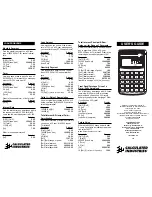20090601
I
Spread
s
heet Toolbar Button
s
Not all of the Spreadsheet buttons can fit on a single toolbar, tap the
5
/
4
button on the far
right to toggle between the two toolbars.
To do thi
s
:
Tap thi
s
button:
Toggle the selected cell(s) between decimal (floating point) and exact
display*
1
-
/
+
Toggle the selected cell(s) between bold and normal
L
/
A
Toggle the data type of the selected cell(s) between text and calculation
U
/
;
Specify left-justified text and right-justified values for selected cell(s)
(default)
Z
Specify left-justified for selected cell(s)
o
Specify centered for selected cell(s)
w
Specify right-justified for selected cell(s)
\
Display or hide the Cell Viewer window
@
Display the Spreadsheet Graph window (page 13-9-1)
n
Delete the currently selected row(s)
(
Delete the currently selected column(s)
*
Insert row(s)
+
Insert column(s)
`
Search for strings in the cell(s) on the spreadsheet
d
/
q
Sort cell(s) on the spreadsheet
,
/
*
1
When cell(s) are calculation data types.
Tip
• During cell data input and editing, the toolbar changes to a data input toolbar. See “Edit Mode
Screen” on page 13-4-1 for more information.
13-2-3
Spreadsheet Application Menus and Buttons
Summary of Contents for ClassPad 330
Page 11: ...20060301 20090601 ClassPad 330 ClassPad OS Version 3 04 ...
Page 277: ...20060301 3 3 10 Storing Functions 3 Tap AND Plot OR Plot ...
Page 779: ...20090601 S Graph Line Clustered C S Graph Line Stacked E 13 9 2 Graphing ...
Page 780: ...20090601 S Graph Line 100 Stacked F S Graph Column Clustered G 13 9 3 Graphing ...
Page 781: ...20090601 S Graph Column Stacked I S Graph Column 100 Stacked J 13 9 4 Graphing ...
Page 782: ...20090601 S Graph Bar Clustered K S Graph Bar Stacked 9 13 9 5 Graphing ...