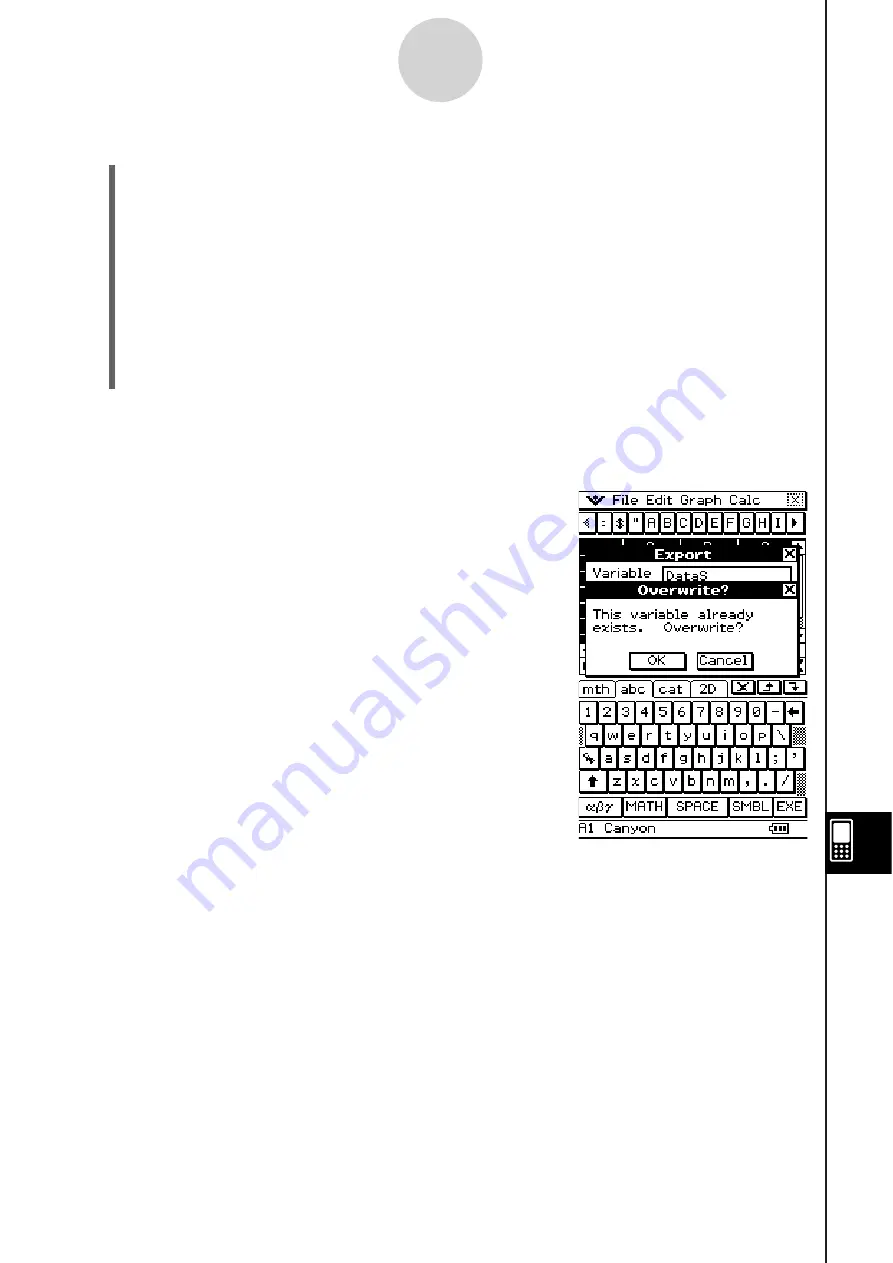
20090601
13-4-25
Editing Cell Contents
S
To export
s
pread
s
heet data to a MAT (Matrix) variable
(1) Select the range of cells that contains the data you want to export to a Mat variable.
(2) On the [File] menu, tap [Export].
This displays the Export dialog box along with a soft keyboard.
(3) Tap the [Type] box down arrow button, and then select “MATRIX” from the list of
variable types that appears.
• If the range of cells you selected in step 1 consists of multiple columns and multiple
lines, “MATRIX” will be selected as the variable type automatically.
(4) Type the variable name into the [Variable] box.
(5) After confirming that everything is the way you want, tap [OK].
Tip
• A confirmation dialog box like the one shown below will appear when you tap [OK] if the name in
the [Variable] box on the Export dialog box is already being used by another variable.
To overwrite the existing variable with the new one, tap [OK]. If you do not want to overwrite the
existing variable, tap [Cancel] to appear to the Export dialog box. Type a different name into the
[Variable] box.
Summary of Contents for ClassPad 330
Page 11: ...20060301 20090601 ClassPad 330 ClassPad OS Version 3 04 ...
Page 277: ...20060301 3 3 10 Storing Functions 3 Tap AND Plot OR Plot ...
Page 779: ...20090601 S Graph Line Clustered C S Graph Line Stacked E 13 9 2 Graphing ...
Page 780: ...20090601 S Graph Line 100 Stacked F S Graph Column Clustered G 13 9 3 Graphing ...
Page 781: ...20090601 S Graph Column Stacked I S Graph Column 100 Stacked J 13 9 4 Graphing ...
Page 782: ...20090601 S Graph Bar Clustered K S Graph Bar Stacked 9 13 9 5 Graphing ...













































