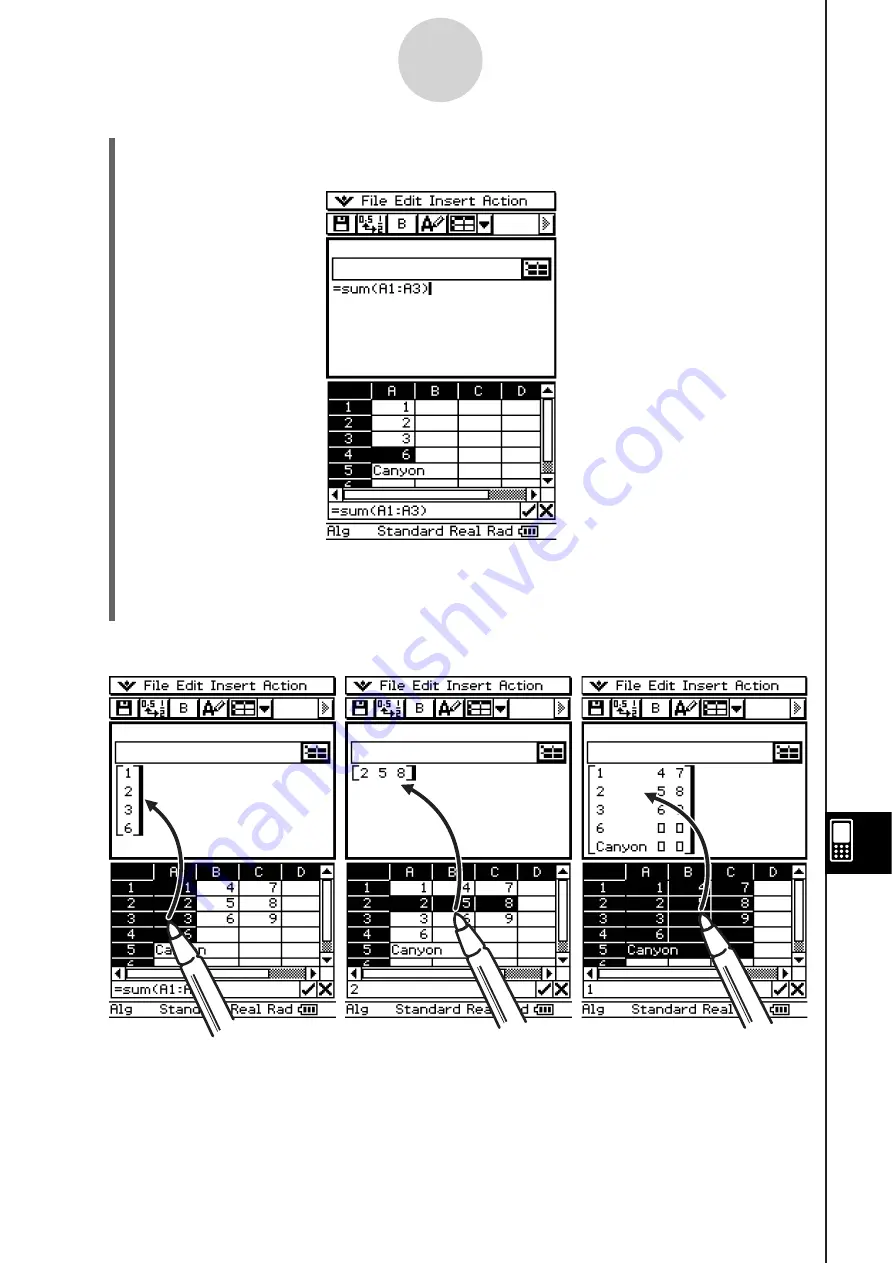
20060301
13-5-3
Using the Spreadsheet Application with the eActivity Application
(5) Drag the contents of the edit box to the first available line in the eActivity window.
•
This inserts the contents of the edit box in the eActivity window as a text string.
(6) You can now experiment with the data in the eActivity window.
•
The basic operations for the following example are the same for the other examples
described above.
Example 3:
Dragging multiple Spreadsheet cells to the eActivity window
Summary of Contents for ClassPad 330
Page 11: ...20060301 20090601 ClassPad 330 ClassPad OS Version 3 04 ...
Page 277: ...20060301 3 3 10 Storing Functions 3 Tap AND Plot OR Plot ...
Page 779: ...20090601 S Graph Line Clustered C S Graph Line Stacked E 13 9 2 Graphing ...
Page 780: ...20090601 S Graph Line 100 Stacked F S Graph Column Clustered G 13 9 3 Graphing ...
Page 781: ...20090601 S Graph Column Stacked I S Graph Column 100 Stacked J 13 9 4 Graphing ...
Page 782: ...20090601 S Graph Bar Clustered K S Graph Bar Stacked 9 13 9 5 Graphing ...












































