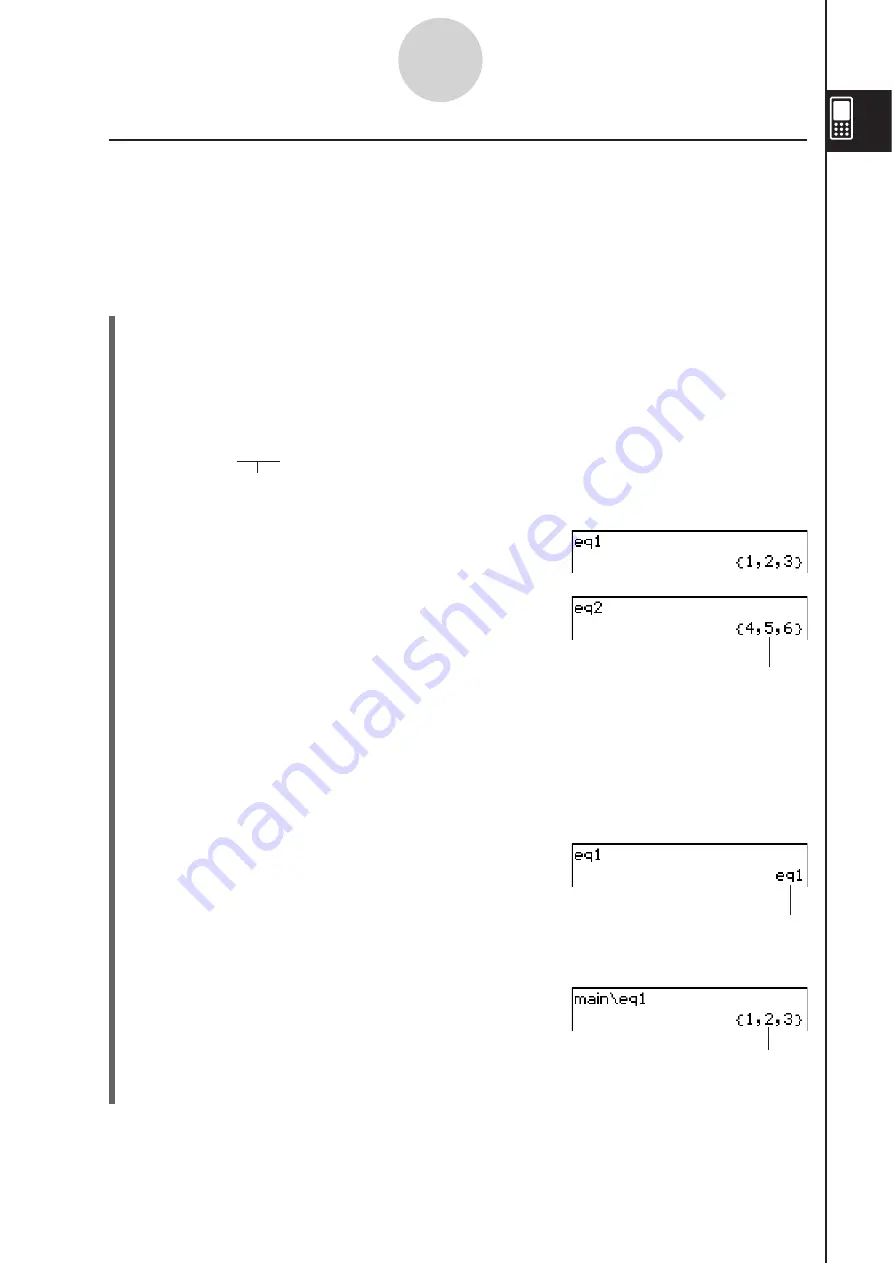
20060301
1-7-8
Variables and Folders
I
“library” Folder Variable
s
Variables in the “library” folder can be accessed without specifying a path name, regardless
of the current folder.
Example:
To create and access two variables, one located in the “library” folder and one
located in another folder
S
Cla
ss
Pad Operation
(1) With “main” specified as the current folder (the default), perform the following operation
to create a variable named “eq1” and assign the indicated list data to it.
{1, 2, 3}
2
eq1
U
(2) Keeping “main” specified as the current folder, perform the following operation to create
a variable named “eq2” in the “library” folder, and assign the indicated list data to it.
{4, 5, 6}
2
library \ eq2
U
Specifies the “library” folder.
(3) Check the contents of the two variables.
eq1
U
(4) Change the current folder specification to “Test”.
• Use the Basic Format dialog box (page 1-9-4) or the Variable Manager (page 1-8-1)
to change the current folder specification.
(5) Perform the following operations to view the contents of variables “eq1” and “eq2”.
eq1
U
eq2
U
Since variable “eq2” is stored in the
“library” folder, you do not need to
indicate a path to access it.
Since this key operation does not access the
“main” folder, the variable name (“eq1”) is
displayed without showing the variable contents.
main\eq1
U
Specifying the path to the “main” folder
where “eq1” is located displays the
contents of the variable.
Summary of Contents for ClassPad 330
Page 11: ...20060301 20090601 ClassPad 330 ClassPad OS Version 3 04 ...
Page 277: ...20060301 3 3 10 Storing Functions 3 Tap AND Plot OR Plot ...
Page 779: ...20090601 S Graph Line Clustered C S Graph Line Stacked E 13 9 2 Graphing ...
Page 780: ...20090601 S Graph Line 100 Stacked F S Graph Column Clustered G 13 9 3 Graphing ...
Page 781: ...20090601 S Graph Column Stacked I S Graph Column 100 Stacked J 13 9 4 Graphing ...
Page 782: ...20090601 S Graph Bar Clustered K S Graph Bar Stacked 9 13 9 5 Graphing ...
















































