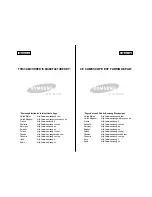20060301
14-7-2
Differential Equation Graph Window Operations
(1) Perform the operation under “Inputting an Nth-order Differential Equation and Initial
Conditions, and then Graphing the Solutions” on page 14-4-1.
• Performing all of the steps will produce a graph like the one shown below to appear
on the Differential Equation Graph window.
(2) Tap [Analysis] - [Select] or the toolbar
'
button.
(3) Tap one of the initial condition dots to select it.
• Here we will tap the bottom dot, which is the Initial Condition 1 setting (
xi
,
y
1
i
,
y
2
i
) =
(0, −1, 0).
These dots are the currently configured
initial conditions.
The dot you tap becomes a white circle (
5
),
which indicates that it is selected.
(4) Use the stylus to drag the dot to another location.
• The applicable initial location will change to the coordinates of the location where you
release the stylus after dragging the dot. After modifying an initial condition, the
solution will be redrawn accordingly.
Summary of Contents for ClassPad 330
Page 11: ...20060301 20090601 ClassPad 330 ClassPad OS Version 3 04 ...
Page 277: ...20060301 3 3 10 Storing Functions 3 Tap AND Plot OR Plot ...
Page 779: ...20090601 S Graph Line Clustered C S Graph Line Stacked E 13 9 2 Graphing ...
Page 780: ...20090601 S Graph Line 100 Stacked F S Graph Column Clustered G 13 9 3 Graphing ...
Page 781: ...20090601 S Graph Column Stacked I S Graph Column 100 Stacked J 13 9 4 Graphing ...
Page 782: ...20090601 S Graph Bar Clustered K S Graph Bar Stacked 9 13 9 5 Graphing ...