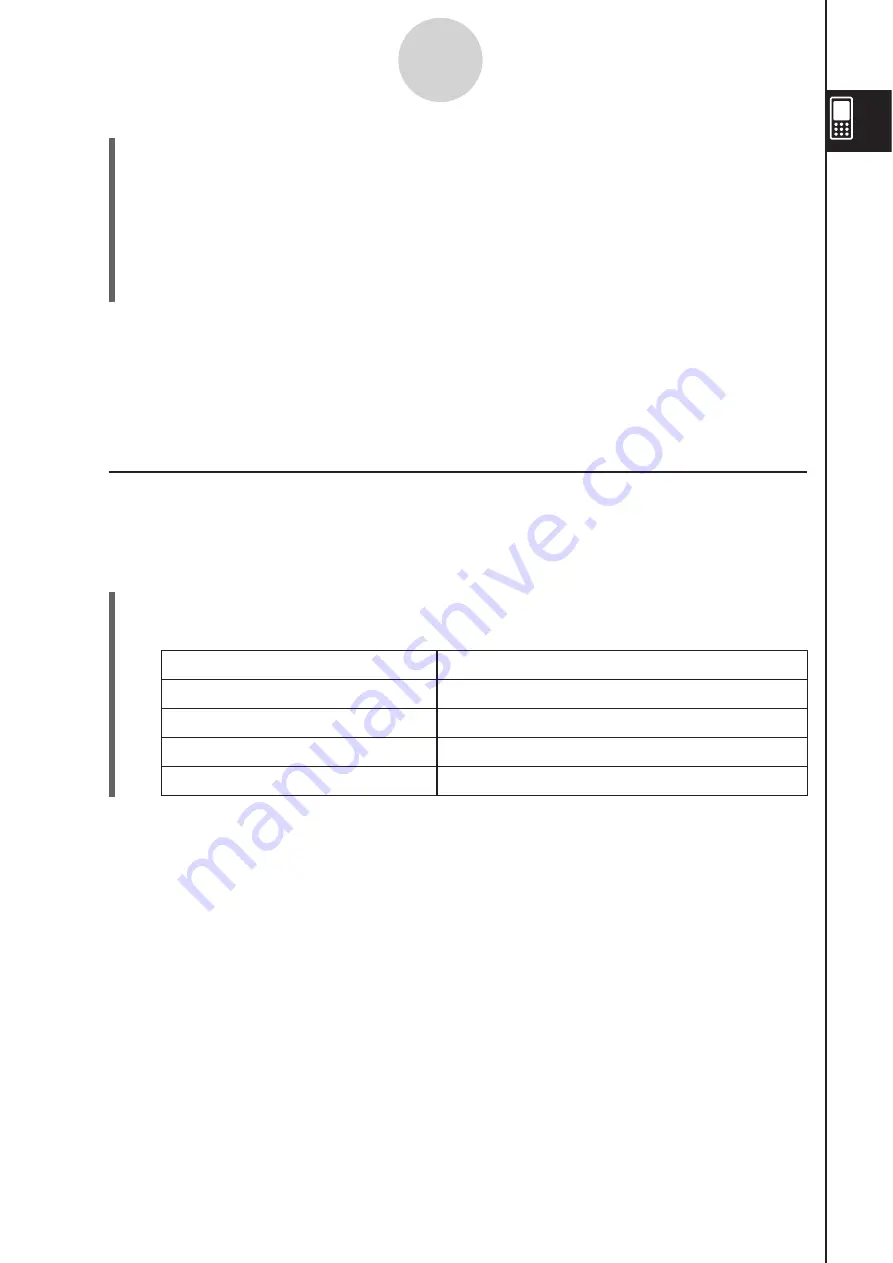
20060301
1-8-8
Using the Variable Manager
(3) On the dialog box, tap the down arrow button and then select the data type from the
list that appears.
• To display variables for all data types, select [All].
• For details about data type names and variables, see “Variable Data Types” on page
1-7-3.
(4) After selecting the data type you want, tap [OK] to apply it or [Cancel] to exit the
selection dialog box without changing the current setting.
Tip
• Returning to the folder list or exiting the Variable Manager causes the data type to change to the
initial default setting, which is [All].
• Performing this operation clears the check boxes for all of the variables inside the applicable
folder.
I
Selecting a Variable
Before you can copy, delete, or perform any other operation on a variable, you must first
select it.
S
To
s
elect or de
s
elect a variable
(1) In the Variable Manager, open any folder to display a variable list of its contents.
(2) Perform one of the operations described below to select or deselect a variable.
To do thi
s
: Do
thi
s
:
Select a single variable
Select the check box next to the variable name.
Deselect a single variable
Clear the check box next to the variable name.
Select all the variables in the list
Tap [All] and then [Select All].
Deselect all the variables in the list Tap [All] and then [Deselect All].
Tip
• If no check box is currently selected on the variable list, any variable operation that is performed
affects the variable whose name is currently highlighted on the list. If any variable check box is
currently selected, only that variable is affected by a variable operation, and the variable whose
name is highlighted on the list is not affected.
• The selected/deselected status of a variable is retained, even when you return from the variable
list to the folder list. Exiting the Variable Manager or changing the data type selection, however,
causes all variables to be deselected.
• When renaming a variable, only the variable whose name is highlighted on the variable list is
renamed. If other variables are selected (checked), they will not be affected.
Summary of Contents for ClassPad 330
Page 11: ...20060301 20090601 ClassPad 330 ClassPad OS Version 3 04 ...
Page 277: ...20060301 3 3 10 Storing Functions 3 Tap AND Plot OR Plot ...
Page 779: ...20090601 S Graph Line Clustered C S Graph Line Stacked E 13 9 2 Graphing ...
Page 780: ...20090601 S Graph Line 100 Stacked F S Graph Column Clustered G 13 9 3 Graphing ...
Page 781: ...20090601 S Graph Column Stacked I S Graph Column 100 Stacked J 13 9 4 Graphing ...
Page 782: ...20090601 S Graph Bar Clustered K S Graph Bar Stacked 9 13 9 5 Graphing ...















































