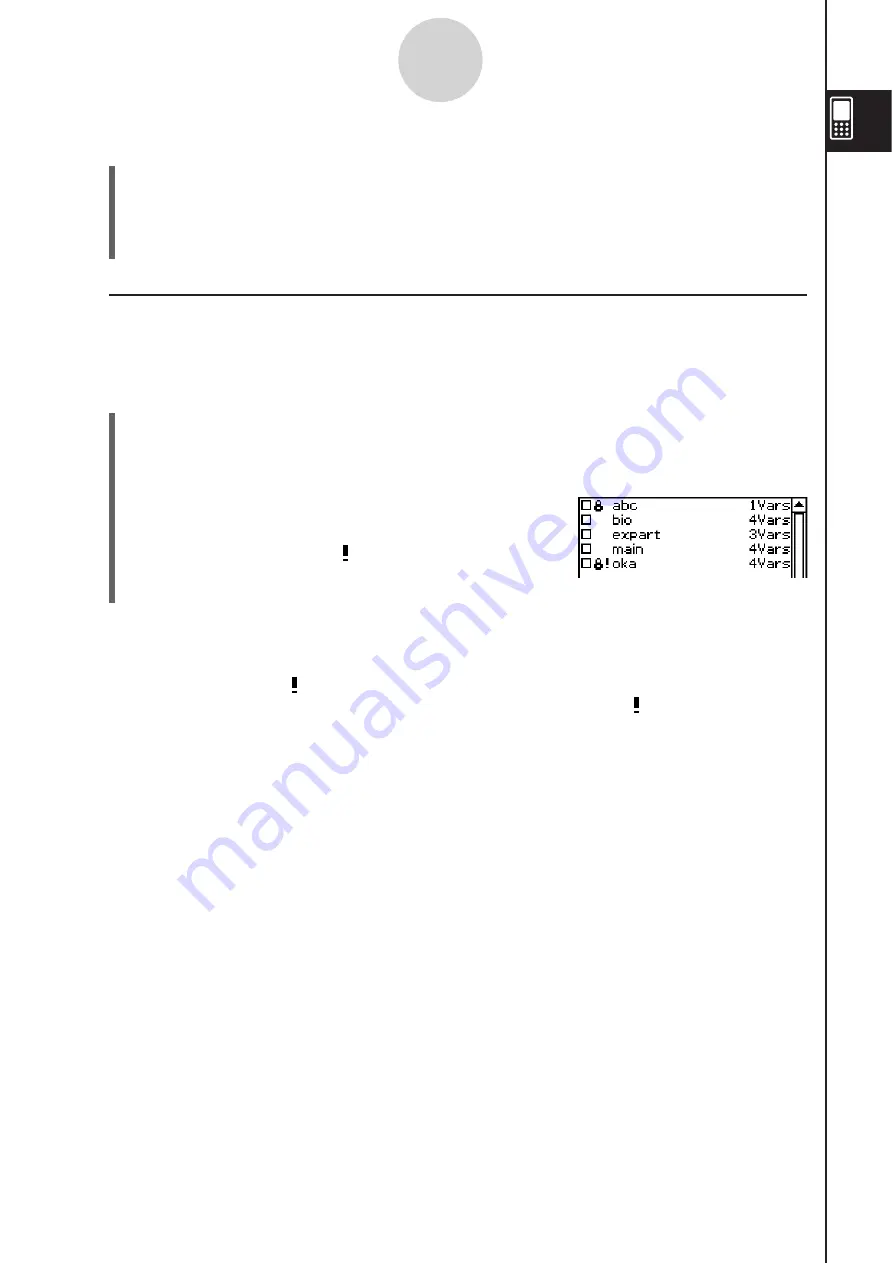
20060301
1-8-11
Using the Variable Manager
S
To unlock a variable
(1) Open the folder that contains the variable you want to unlock and display the variable
list.
(2) Select the check box next to the variable you want to unlock.
(3) Tap [Edit] and then [Unlock].
I
Searching for a Variable
You can use the following procedure to search the “main” folder or a user defined folder for a
particular variable name. Note that you cannot search the “library” folder.
S\
Cla
ss
Pad Operation
(1) Start up the Variable Manager and display the folder list.
(2) On the folder list, tap [Search] and then [Search].
• This displays a dialog box for inputting a search string.
(3) Enter the variable name you want to find and then tap
[OK].
• An exclamation point ( ) appears in front of all
folders containing a variable name that matches
the name in your search.
Tip
• The message “Not Found” appears on the display if a match cannot be found.
• The exclamation point (
) remains on the folder list until you exit the Variable Manager or
perform another search operation. Also note that the exclamation point (
) remains in front of the
folder name, even if you delete or rename the found variable.
Summary of Contents for ClassPad 330
Page 11: ...20060301 20090601 ClassPad 330 ClassPad OS Version 3 04 ...
Page 277: ...20060301 3 3 10 Storing Functions 3 Tap AND Plot OR Plot ...
Page 779: ...20090601 S Graph Line Clustered C S Graph Line Stacked E 13 9 2 Graphing ...
Page 780: ...20090601 S Graph Line 100 Stacked F S Graph Column Clustered G 13 9 3 Graphing ...
Page 781: ...20090601 S Graph Column Stacked I S Graph Column 100 Stacked J 13 9 4 Graphing ...
Page 782: ...20090601 S Graph Bar Clustered K S Graph Bar Stacked 9 13 9 5 Graphing ...
















































