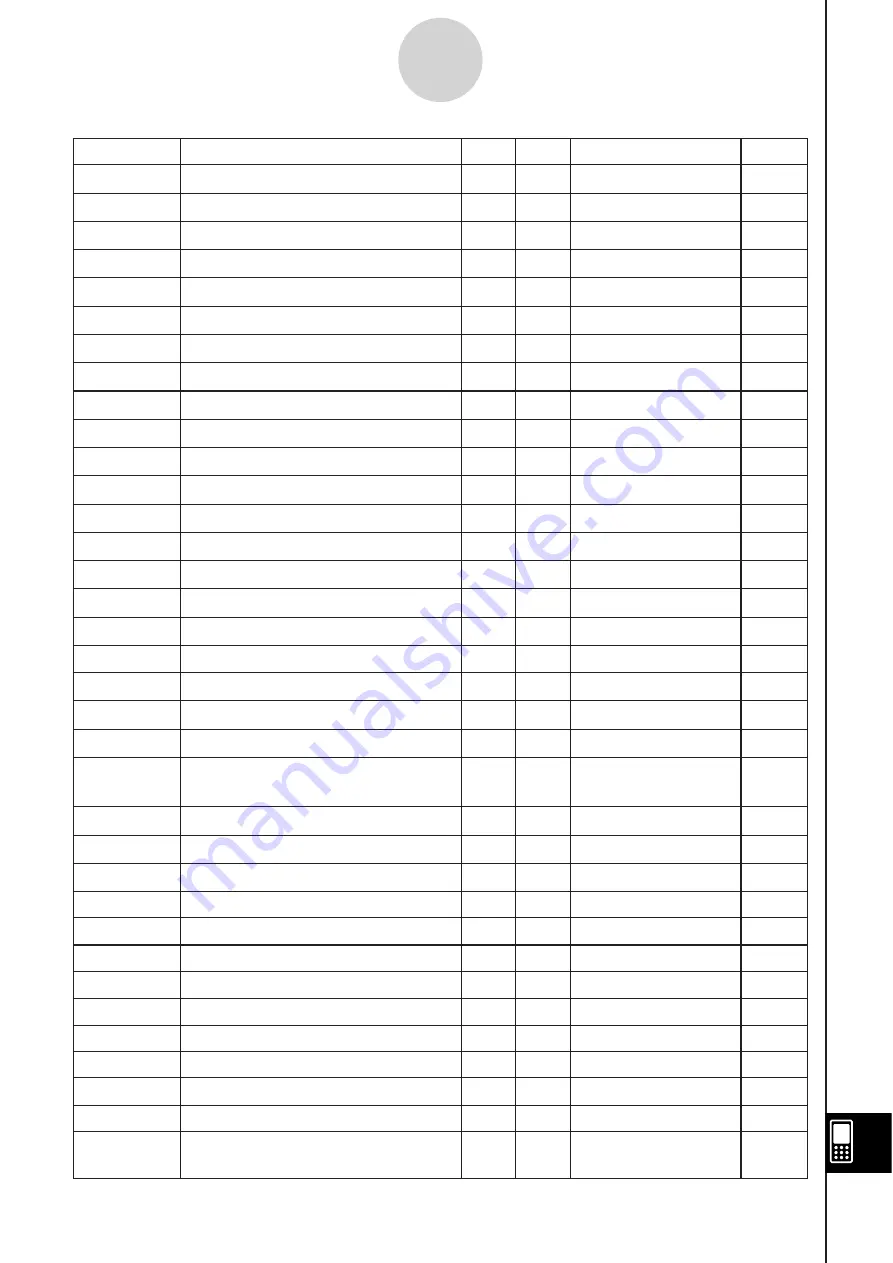
20060301
Name
Description
Input Delete
Data Type
Default
b
n
E
Sequence Expression
5
5
STR
b
n
E
0
Recursion Internal Variable
–
–
EXPR (Real Number)
b
n
Start
Sequence Variable
5
–
EXPR (Real Number)
0
c
0
Sequence Variable
5
–
EXPR (Real Number)
0
c
1
Sequence Variable
5
–
EXPR (Real Number)
0
c
2
Sequence Variable
5
–
EXPR (Real Number)
0
c
Coef
Regression Coefficient
c
–
–
EXPR (Real Number)
cc
Seq
Sequence Graph Trace Variable
–
–
EXPR (Real Number)
c
n
Recursion Expression Variable
–
–
STR
c
n
+1
Recursion Expression Variable
5
5
STR
c
n
+2
Recursion Expression Variable
5
5
STR
c
n
0
Recursion Internal Variable
–
–
EXPR (Real Number)
c
n
1
Recursion Internal Variable
–
–
EXPR (Real Number)
c
n
2
Recursion Internal Variable
–
–
EXPR (Real Number)
c
n
E
Sequence Expression
5
5
STR
c
n
E
0
Recursion Internal Variable
–
–
EXPR (Real Number)
c
n
Start
Sequence Variable
5
–
EXPR (Real Number)
0
ConicsEq
Conics Expression
5
5
STR
d
Coef
Regression Coefficient
d
–
–
EXPR (Real Number)
df
Degrees of Freedom
–
–
EXPR (Real Number)
df
A
Degrees of Freedom for Factor A
–
–
EXPR (Real Number)
df
AB
Degrees of Freedom for Factor A
s
Factor B
–
–
EXPR (Real Number)
df
B
Degrees of Freedom for Factor B
–
–
EXPR (Real Number)
df
Err
Degrees of Freedom for Error
–
–
EXPR (Real Number)
e
Coef
Regression Coefficient
e
–
–
EXPR (Real Number)
Expected
Expected Matrix for
C
2
Test
–
–
MAT{Real Number}
FEnd
Table Creation Variable
5
–
EXPR (Real Number)
5
FResult
Table Result Variable
–
–
MAT
FStart
Table Creation Variable
5
–
EXPR (Real Number)
1
FStep
Table Creation Variable
5
–
EXPR (Real Number)
1
Fvalue
F Value
–
–
EXPR (Real Number)
FvalueA
F Value for Factor A
–
–
EXPR (Real Number)
FvalueAB
F Value for Factor A
s
Factor B
–
–
EXPR (Real Number)
FvalueB
F Value for Factor B
–
–
EXPR (Real Number)
GconHEnd
Graph Transformation Vertical End
Point
–
–
EXPR (Real Number)
5
A
-7-2
System Variable Table
Summary of Contents for ClassPad 330
Page 11: ...20060301 20090601 ClassPad 330 ClassPad OS Version 3 04 ...
Page 277: ...20060301 3 3 10 Storing Functions 3 Tap AND Plot OR Plot ...
Page 779: ...20090601 S Graph Line Clustered C S Graph Line Stacked E 13 9 2 Graphing ...
Page 780: ...20090601 S Graph Line 100 Stacked F S Graph Column Clustered G 13 9 3 Graphing ...
Page 781: ...20090601 S Graph Column Stacked I S Graph Column 100 Stacked J 13 9 4 Graphing ...
Page 782: ...20090601 S Graph Bar Clustered K S Graph Bar Stacked 9 13 9 5 Graphing ...
















































