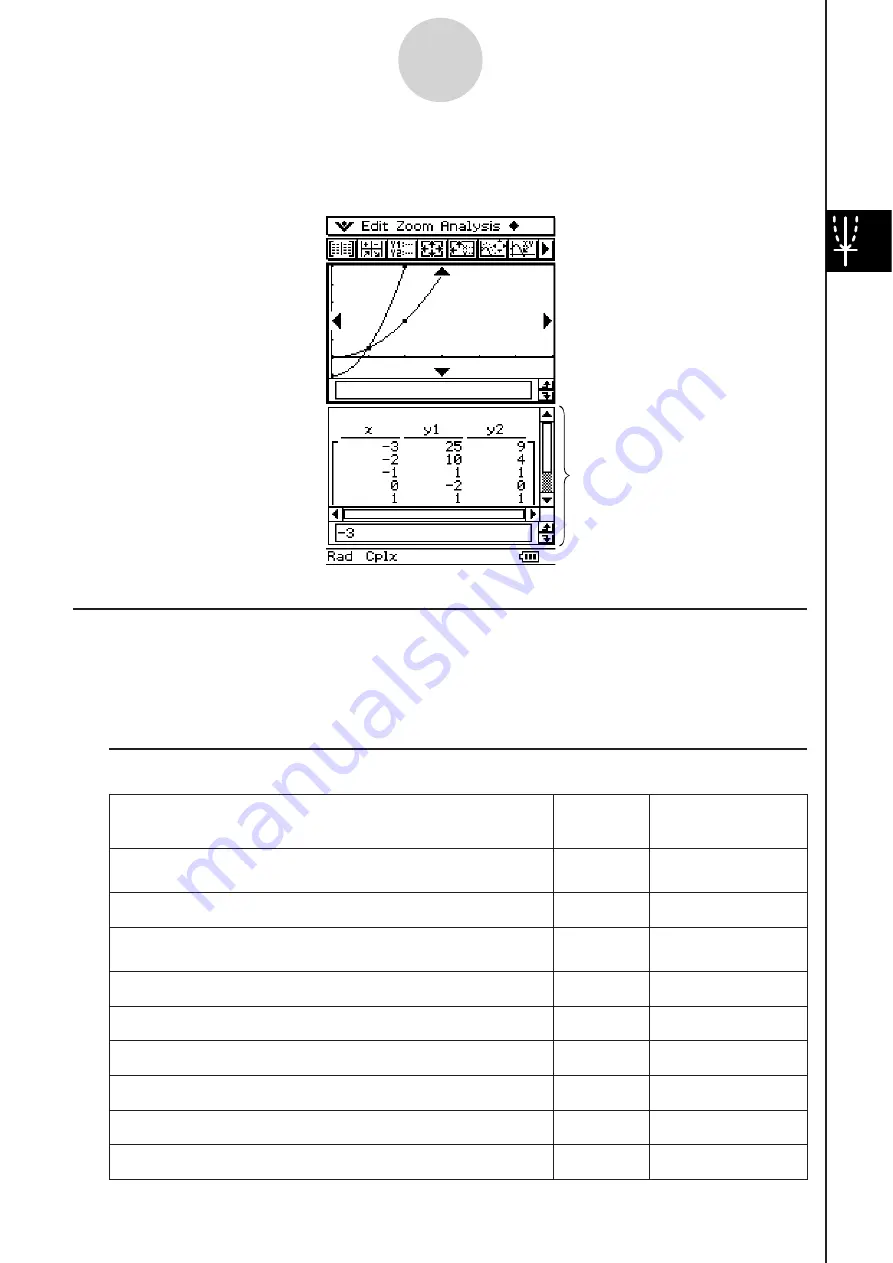
20060301
You can also use a function on the Graph Editor window to generate a number table or a
summary table. Number tables and summary tables are displayed in a Table window.
Graph & Table Application Menu
s
and Button
s
This section explains the operations you can perform using the Graph & Table application
menus and buttons.
• For information about the
menu, see “Using the
Menu” on page 1-5-4.
I
Graph Editor Window Menu
s
and Button
s
3-1-2
Graph & Table Application Overview
Table window
To do thi
s
:
Tap thi
s
button:
Or
s
elect thi
s
menu item:
Cut the selected character string and place it onto the
clipboard
—
Edit - Cut
Copy the selected character string to the clipboard
—
Edit - Copy
Paste the contents of the clipboard at the current cursor
position in the Graph Editor window
—
Edit - Paste
Select the entire expression you are editing
—
Edit - Select All
Clear all of the expressions from the Graph Editor window
—
Edit - Clear All
Input a rectangular coordinate type function
D
Type -
y
= Type
Input a polar coordinate type function
F
Type -
r
= Type
Input a parametric function
G
Type - ParamType
Input an X equality
H
Type -
x
= Type
20070301
Summary of Contents for ClassPad 330
Page 11: ...20060301 20090601 ClassPad 330 ClassPad OS Version 3 04 ...
Page 277: ...20060301 3 3 10 Storing Functions 3 Tap AND Plot OR Plot ...
Page 779: ...20090601 S Graph Line Clustered C S Graph Line Stacked E 13 9 2 Graphing ...
Page 780: ...20090601 S Graph Line 100 Stacked F S Graph Column Clustered G 13 9 3 Graphing ...
Page 781: ...20090601 S Graph Column Stacked I S Graph Column 100 Stacked J 13 9 4 Graphing ...
Page 782: ...20090601 S Graph Bar Clustered K S Graph Bar Stacked 9 13 9 5 Graphing ...
















































