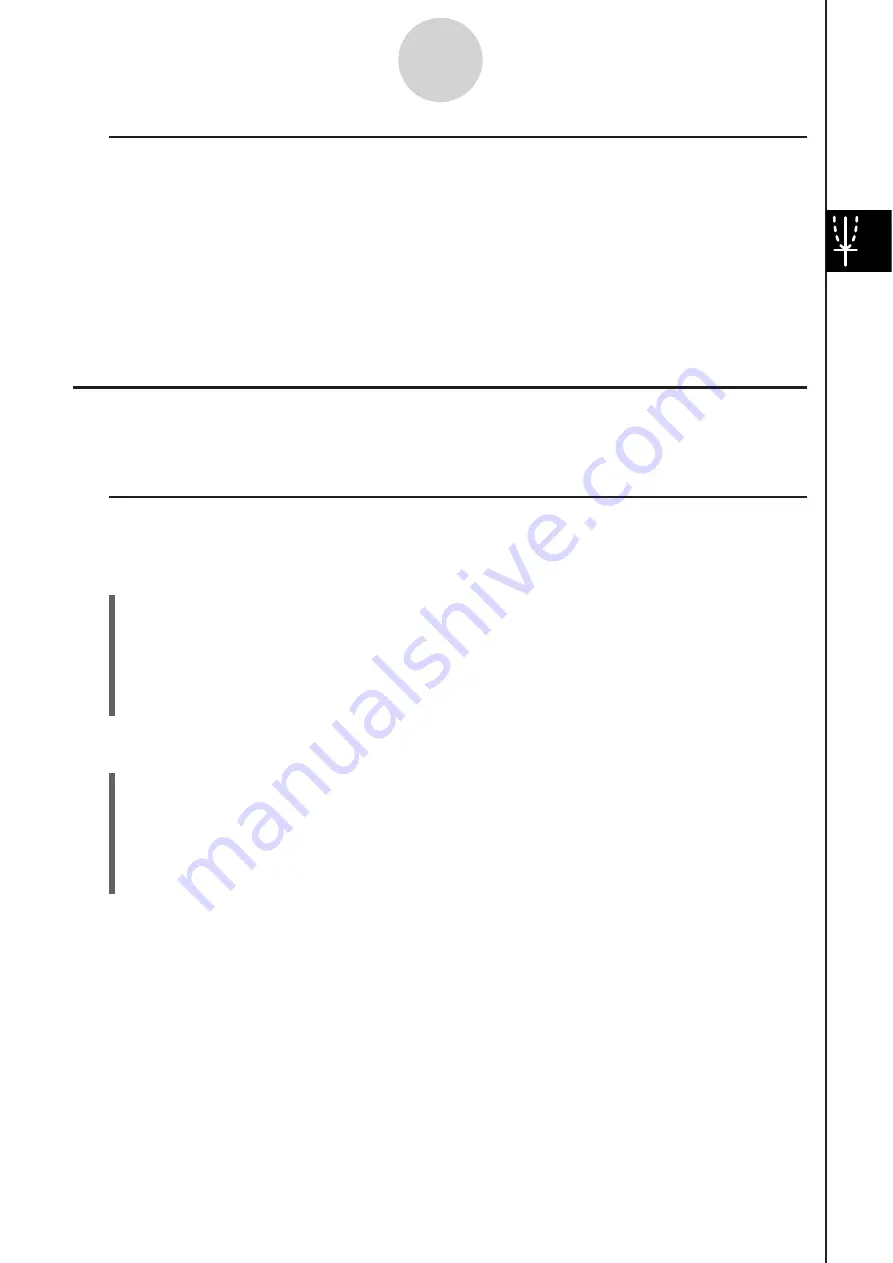
20060301
3-2-10
Using the Graph Window
I\
U
s
ing Other Zoom Menu Command
s
The [Auto], [Original], [Square], [Round], [Integer], and [Previous] zoom commands are
executed as soon as you tap one of them on the Graph window’s [Zoom] menu.
For information about what each command does, see “Zoom Commands” on page 3-2-7.
Tip
• For auto zoom, you can tap the
2
button instead of using the [Zoom] - [Auto] menu command.
• With Integer Zoom, tap
4
and then use the stylus to drag the screen image so the part you
want to zoom is in the center of the screen.
Other Graph Window Operation
s
This section explains how to save a screenshot of the Graph Window, how to redraw a
graph, how to make the Graph Editor Window the active window.
I
Saving a Screen
s
hot of a Graph
Use the following procedures to save a screenshot of a graph as image data for later recall.
S
To
s
ave a
s
creen
s
hot of a graph
(1) On the application menu, tap
$
.
(2) Draw the graph you want to save.
(3)
Tap
(
and then [Store Picture]. This displays a dialog box for inputting a name for the
screenshot.
(4) Enter the name and then tap [OK].
S
To recall a
s
creen
s
hot of a graph
(1) On the application menu, tap
$
.
(2) Tap the Graph window to make it active.
(3)
Tap
(
and then [Recall Picture]. This displays a list of names of graph images you
have stored in memory.
(4) Select the name of the image you want, and then tap [OK].
Summary of Contents for ClassPad 330
Page 11: ...20060301 20090601 ClassPad 330 ClassPad OS Version 3 04 ...
Page 277: ...20060301 3 3 10 Storing Functions 3 Tap AND Plot OR Plot ...
Page 779: ...20090601 S Graph Line Clustered C S Graph Line Stacked E 13 9 2 Graphing ...
Page 780: ...20090601 S Graph Line 100 Stacked F S Graph Column Clustered G 13 9 3 Graphing ...
Page 781: ...20090601 S Graph Column Stacked I S Graph Column 100 Stacked J 13 9 4 Graphing ...
Page 782: ...20090601 S Graph Bar Clustered K S Graph Bar Stacked 9 13 9 5 Graphing ...
















































