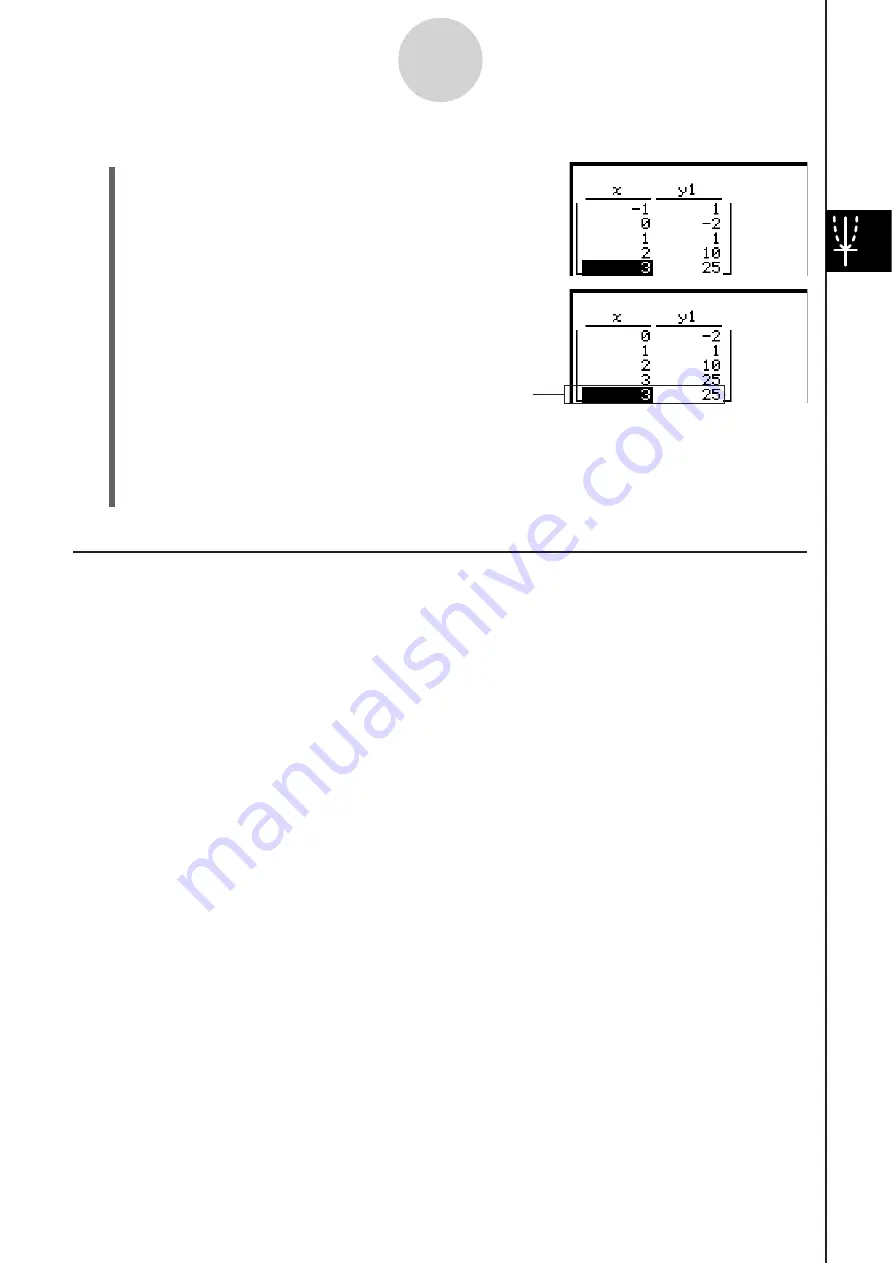
20060301
3-4-6
Using Table & Graph
S
To add a number table line
(1)
Tap
the
x
-value of the bottom line of the number table.
(2) Tap [T-Fact] and then [Add].
• After adding a new line, you can edit the
x
-value, if you want. For more information, see
“Editing Number Table Values” on page 3-4-4.
• You can add a line anywhere. When you add a line, it will appear after the line you
selected.
Regenerating a Number Table
After changing [Table Input] settings, you can regenerate a table based on the new settings
by tapping
(
and then [ReTable]. You can also use [ReTable] after editing the contents of
a table to return the table to its original (pre-edited) state.
Added line
The new line contains the
same values as the bottom
line of the number table.
Summary of Contents for ClassPad 330
Page 11: ...20060301 20090601 ClassPad 330 ClassPad OS Version 3 04 ...
Page 277: ...20060301 3 3 10 Storing Functions 3 Tap AND Plot OR Plot ...
Page 779: ...20090601 S Graph Line Clustered C S Graph Line Stacked E 13 9 2 Graphing ...
Page 780: ...20090601 S Graph Line 100 Stacked F S Graph Column Clustered G 13 9 3 Graphing ...
Page 781: ...20090601 S Graph Column Stacked I S Graph Column 100 Stacked J 13 9 4 Graphing ...
Page 782: ...20090601 S Graph Bar Clustered K S Graph Bar Stacked 9 13 9 5 Graphing ...
















































