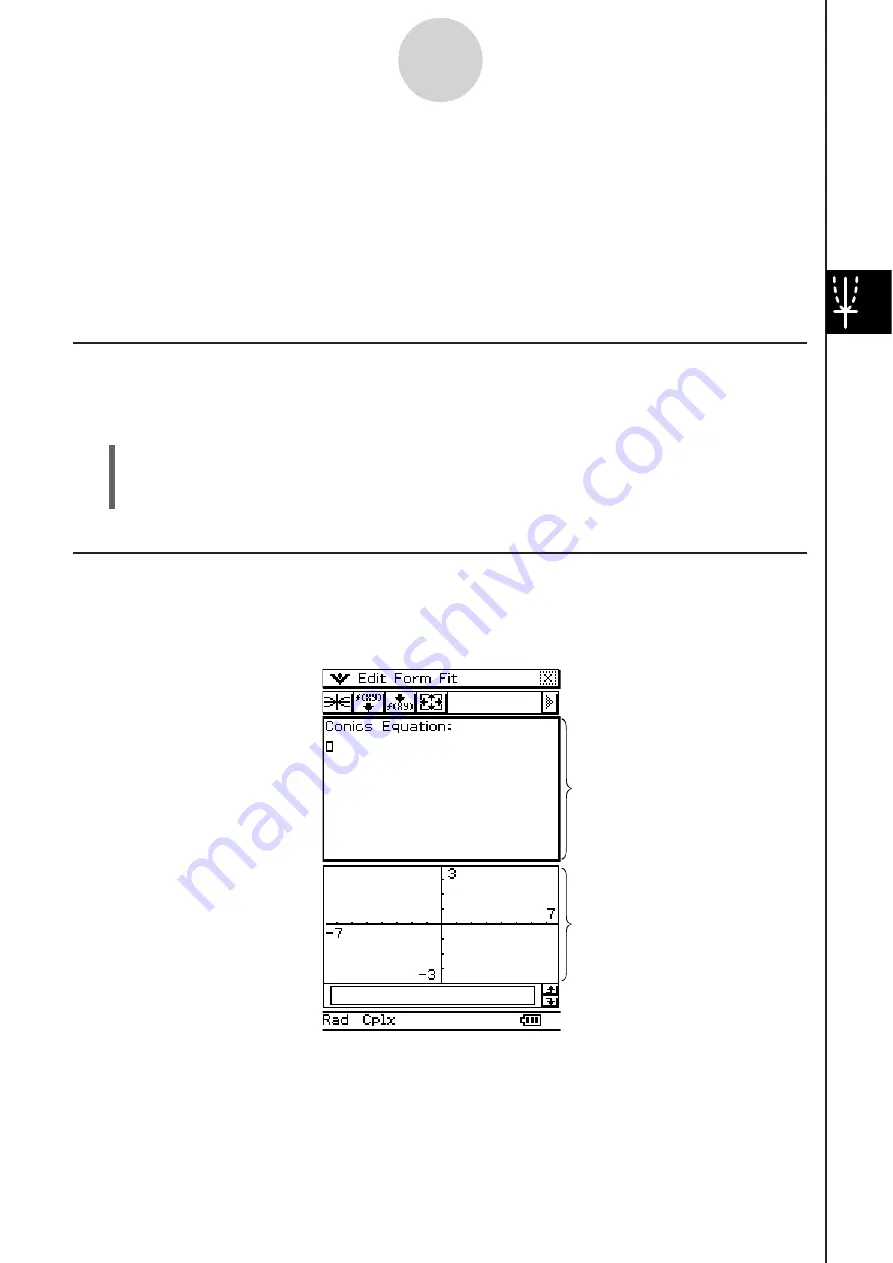
20060301
4-1 Conic
s
Application Overview
This section describes the configuration of the Conics application windows, and provides
basic information about its menus and commands.
• The Conics application uses many of the same commands (Zoom, Trace, Sketch, etc.) as
the Graph & Table application. It is recommended that you familiarize yourself with Graph
& Table operations before trying to use the Conics application.
4-1-1
Conics Application Overview
Conic
s
Application Window
When you start up the Conics application, two windows appear on the display: the Conics
Editor window and the Conics Graph window. A function that is input on the Conics Editor
window is graphed on the Conics Graph window.
Conics Editor window
Conics Graph window
Starting Up the Conic
s
Application
Use the following procedure to start up the Conics application.
S
Cla
ss
Pad Operation
On the application menu, tap
.
This starts the Conics application and displays the Conics Editor window and the Conics
Graph window.
Summary of Contents for ClassPad 330
Page 11: ...20060301 20090601 ClassPad 330 ClassPad OS Version 3 04 ...
Page 277: ...20060301 3 3 10 Storing Functions 3 Tap AND Plot OR Plot ...
Page 779: ...20090601 S Graph Line Clustered C S Graph Line Stacked E 13 9 2 Graphing ...
Page 780: ...20090601 S Graph Line 100 Stacked F S Graph Column Clustered G 13 9 3 Graphing ...
Page 781: ...20090601 S Graph Column Stacked I S Graph Column 100 Stacked J 13 9 4 Graphing ...
Page 782: ...20090601 S Graph Bar Clustered K S Graph Bar Stacked 9 13 9 5 Graphing ...









































