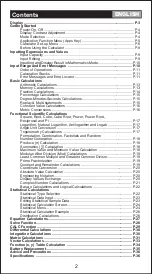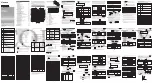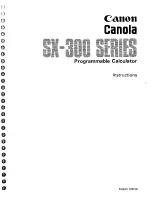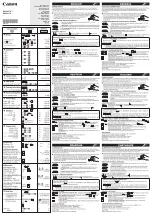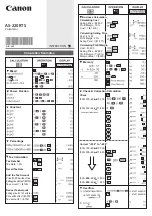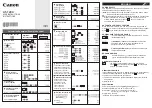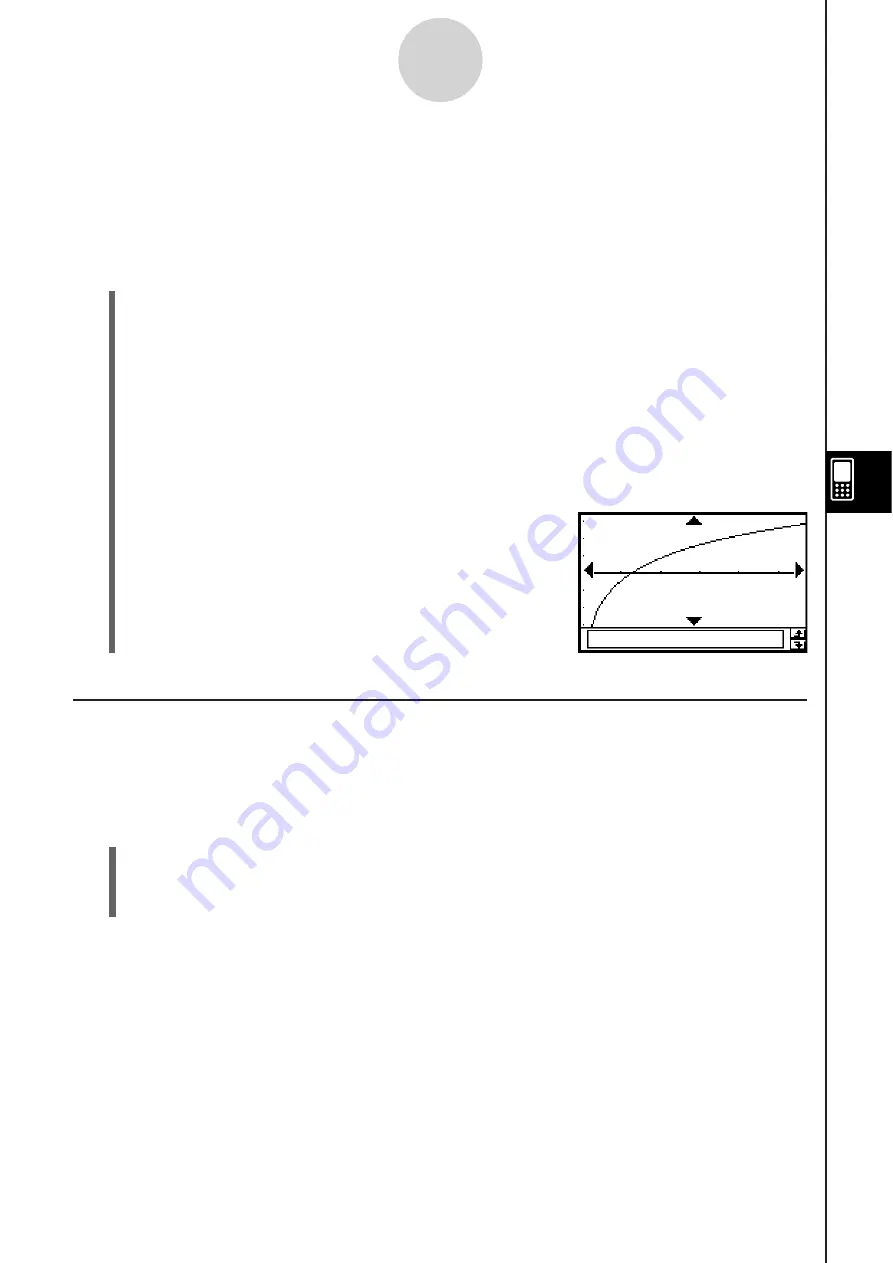
20060301
Example 2:
Input the paired-variable data shown below (which is the same data as
Example 1), and then draw the regression graph without performing regression
calculation.
list1 = 0.5, 1.2, 2.4, 4.0, 5.2
list2 = –2.1, 0.3, 1.5, 2.0, 2.4
S
Cla
ss
Pad Operation
(1)
/
(2) Input the data shown above.
(3) Tap [SetGraph] and then [Setting…], or tap
'
.
(4) On the Set StatGraphs dialog box that appears, configure a StatGraph setup with the
settings shown below, and then tap [Set].
Draw: On
Type: LogR
XList: list1
YList: list2
(5)
Tap
x
to graph.
7-5-4
Graphing Paired-Variable Statistical Data
Graphing Previou
s
ly Calculated Regre
ss
ion Re
s
ult
s
Performing the following procedure graphs the last set of regression results you calculated.
Use this procedure when you want to perform statistical calculations without graphing first,
and then graph the results.
S
Cla
ss
Pad Operation
(1)
[SetGraph]
(2) On the menu that appears, select the [Previous Reg] check box.
(3) Tap the Graph window or
x
to graph the last set of regression results you calculated.
Tip
• Calculated regression results are stored in memory whenever you perform a regression
calculation from the Stat Editor menu or from the Statistical Graph [Calc] menu.
• The [Previous Reg] check box described in step (2) above is selected automatically whenever
you perform a regression calculation from the Stat Editor menu or from the Statistical Graph [Calc]
menu.
Summary of Contents for ClassPad 330
Page 11: ...20060301 20090601 ClassPad 330 ClassPad OS Version 3 04 ...
Page 277: ...20060301 3 3 10 Storing Functions 3 Tap AND Plot OR Plot ...
Page 779: ...20090601 S Graph Line Clustered C S Graph Line Stacked E 13 9 2 Graphing ...
Page 780: ...20090601 S Graph Line 100 Stacked F S Graph Column Clustered G 13 9 3 Graphing ...
Page 781: ...20090601 S Graph Column Stacked I S Graph Column 100 Stacked J 13 9 4 Graphing ...
Page 782: ...20090601 S Graph Bar Clustered K S Graph Bar Stacked 9 13 9 5 Graphing ...