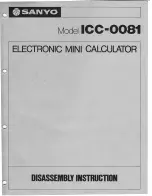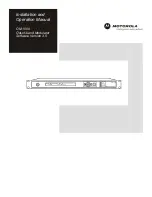20060301
S
To view “re
s
idual”
s
y
s
tem variable value
s
7-7-4
Performing Statistical Calculations
(1)
Tap
here.
(2) Tap here, and enter “residual”.
• To input lower-case alpha characters, tap the soft keyboard’s
tab.
(3)
Tap
U
.
Copying a Regre
ss
ion Formula to the Graph & Table Application
You can use the following procedure to copy the calculated result of a regression formula
to the Graph & Table application. There you can use Graph functions to edit and graph the
formula, and perform other operations.
S
Cla
ss
Pad Operation
(1) On the List window menu bar, tap [Calc] and then [Linear Reg].
(2) On the dialog box that appears, tap the [Copy Formula] down arrow button, and then
select the Graph & Table line number (
y
1 through
y
20) to which you want to copy the
formula.
(3)
Tap
[OK].
• This copies the calculated regression expression to the line (
y
1 through
y
20) you
selected.
(1)
(2)
Summary of Contents for ClassPad 330
Page 11: ...20060301 20090601 ClassPad 330 ClassPad OS Version 3 04 ...
Page 277: ...20060301 3 3 10 Storing Functions 3 Tap AND Plot OR Plot ...
Page 779: ...20090601 S Graph Line Clustered C S Graph Line Stacked E 13 9 2 Graphing ...
Page 780: ...20090601 S Graph Line 100 Stacked F S Graph Column Clustered G 13 9 3 Graphing ...
Page 781: ...20090601 S Graph Column Stacked I S Graph Column 100 Stacked J 13 9 4 Graphing ...
Page 782: ...20090601 S Graph Bar Clustered K S Graph Bar Stacked 9 13 9 5 Graphing ...