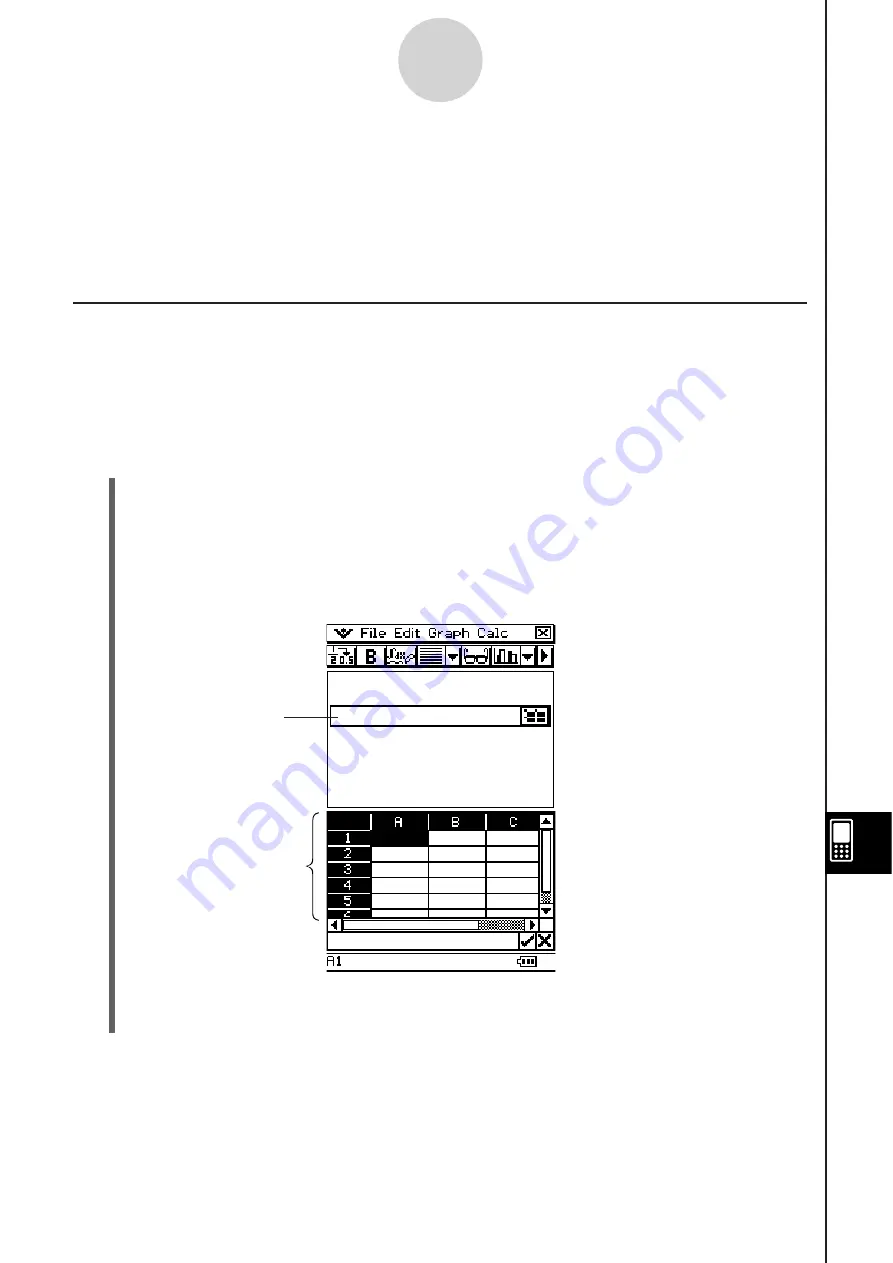
20090601
13-5-1
Using the Spreadsheet Application with the eActivity Application
13-5 U
s
ing the Spread
s
heet Application with the
eActivity Application
You can display the Spreadsheet application from within the eActivity application. This makes
it possible to drag data between the Spreadsheet and eActivity windows as desired.
Drag and Drop
After you open Spreadsheet within eActivity, you can drag and drop information between the
two application windows.
Example 1:
To drag the contents of a single cell from the Spreadsheet window to the
eActivity window
S
Cla
ss
Pad Operation
(1)
Tap
/
to display the application menu, and then tap
to start the eActivity
application.
(2) From the eActivity application menu, tap [Insert] and [Strip], and then tap [Spreadsheet]
on the submenu.
•
This inserts a Spreadsheet data strip, and displays the Spreadsheet window in the
lower half of the screen.
•
Note that a Spreadsheet data strip works the same way as the Spreadsheet.
(3) Input the text or value you want into the Spreadsheet window.
Spreadsheet
data strip
Spreadsheet window
Summary of Contents for ClassPad 330
Page 11: ...20060301 20090601 ClassPad 330 ClassPad OS Version 3 04 ...
Page 277: ...20060301 3 3 10 Storing Functions 3 Tap AND Plot OR Plot ...
Page 779: ...20090601 S Graph Line Clustered C S Graph Line Stacked E 13 9 2 Graphing ...
Page 780: ...20090601 S Graph Line 100 Stacked F S Graph Column Clustered G 13 9 3 Graphing ...
Page 781: ...20090601 S Graph Column Stacked I S Graph Column 100 Stacked J 13 9 4 Graphing ...
Page 782: ...20090601 S Graph Bar Clustered K S Graph Bar Stacked 9 13 9 5 Graphing ...
















































