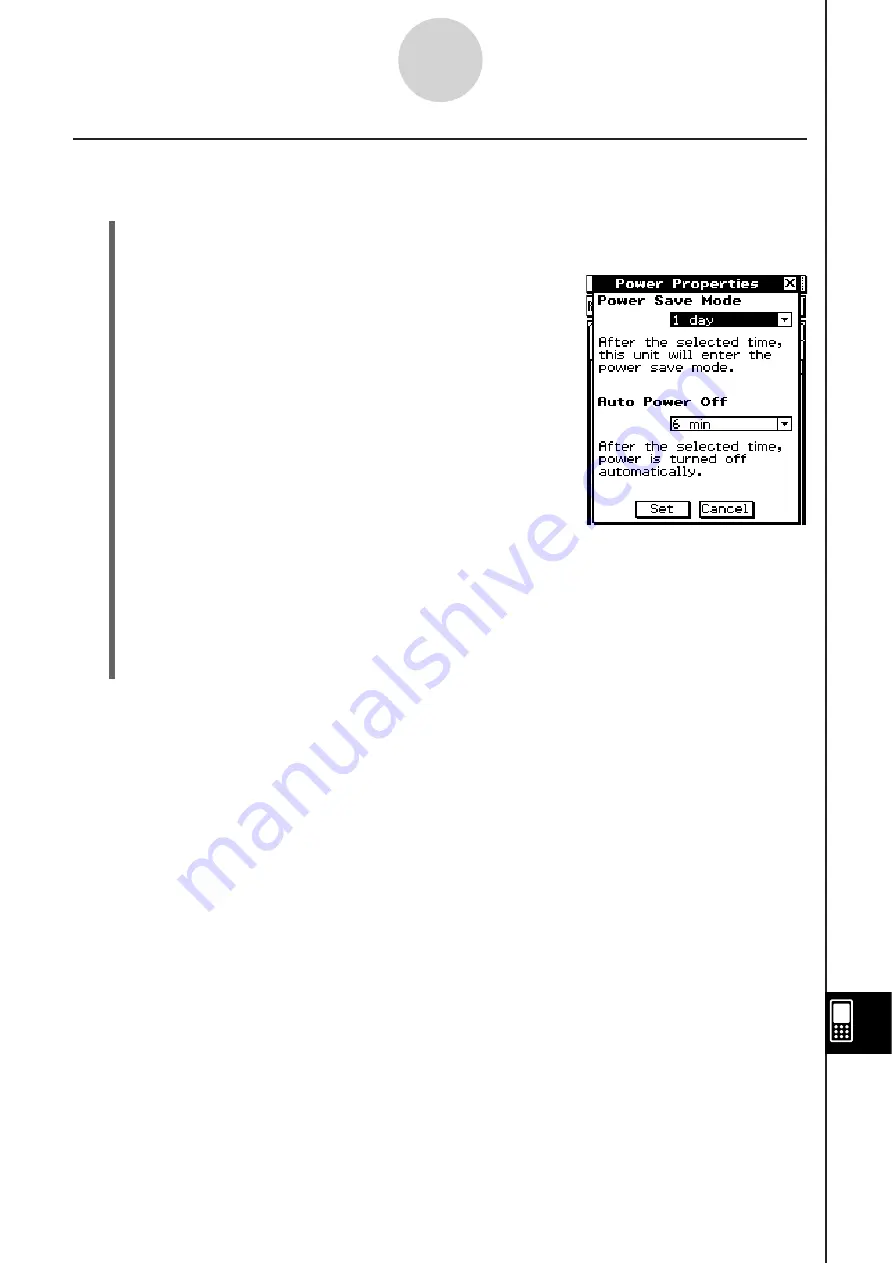
20060301
Configuring Power Propertie
s
S
Cla
ss
Pad Operation
(1) On the application menu, tap
&
.
• This starts up the System application.
(2)
Tap
8
to display the Power Properties dialog box.
(3) Configure the Power Save Mode and Auto Power Off settings.
• See “Power Saving Mode” and “Auto Power Off” on page 16-6-1 for details about
these settings.
(4) After all the settings are the way you want, tap [Set] to apply them and close the Power
Properties dialog box, or tap [Cancel] to close without changing any settings.
• Tapping [Set] or [Cancel] returns you to [Memory Usage].
16-6-2
Configuring Power Properties
Summary of Contents for ClassPad 330
Page 11: ...20060301 20090601 ClassPad 330 ClassPad OS Version 3 04 ...
Page 277: ...20060301 3 3 10 Storing Functions 3 Tap AND Plot OR Plot ...
Page 779: ...20090601 S Graph Line Clustered C S Graph Line Stacked E 13 9 2 Graphing ...
Page 780: ...20090601 S Graph Line 100 Stacked F S Graph Column Clustered G 13 9 3 Graphing ...
Page 781: ...20090601 S Graph Column Stacked I S Graph Column 100 Stacked J 13 9 4 Graphing ...
Page 782: ...20090601 S Graph Bar Clustered K S Graph Bar Stacked 9 13 9 5 Graphing ...
















































