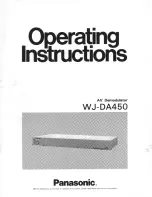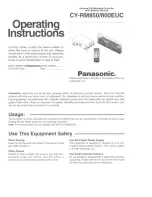20060301
16-8-1
Specifying the Font Set
16-8 Specifying the Font Set
You can select either “Regular” or “Bolder” as the display font type.
Regular
Bolder
Text Input
Menu
S
Cla
ss
Pad Operation
(1) On the application menu, tap
&
.
• This starts up the System application.
(2)
Tap
=
to display the Font Select dialog box.
(3) In the list of font sets, tap the one you want to use.
(4) After the setting is the way you want, tap [Set] to apply it and close the Font Select
dialog box, or tap [Cancel] to close without changing the setting.
• Tapping [Set] returns you to the application menu.
Tapping [Cancel] returns you to [Memory Usage].
Summary of Contents for ClassPad 330
Page 11: ...20060301 20090601 ClassPad 330 ClassPad OS Version 3 04 ...
Page 277: ...20060301 3 3 10 Storing Functions 3 Tap AND Plot OR Plot ...
Page 779: ...20090601 S Graph Line Clustered C S Graph Line Stacked E 13 9 2 Graphing ...
Page 780: ...20090601 S Graph Line 100 Stacked F S Graph Column Clustered G 13 9 3 Graphing ...
Page 781: ...20090601 S Graph Column Stacked I S Graph Column 100 Stacked J 13 9 4 Graphing ...
Page 782: ...20090601 S Graph Bar Clustered K S Graph Bar Stacked 9 13 9 5 Graphing ...