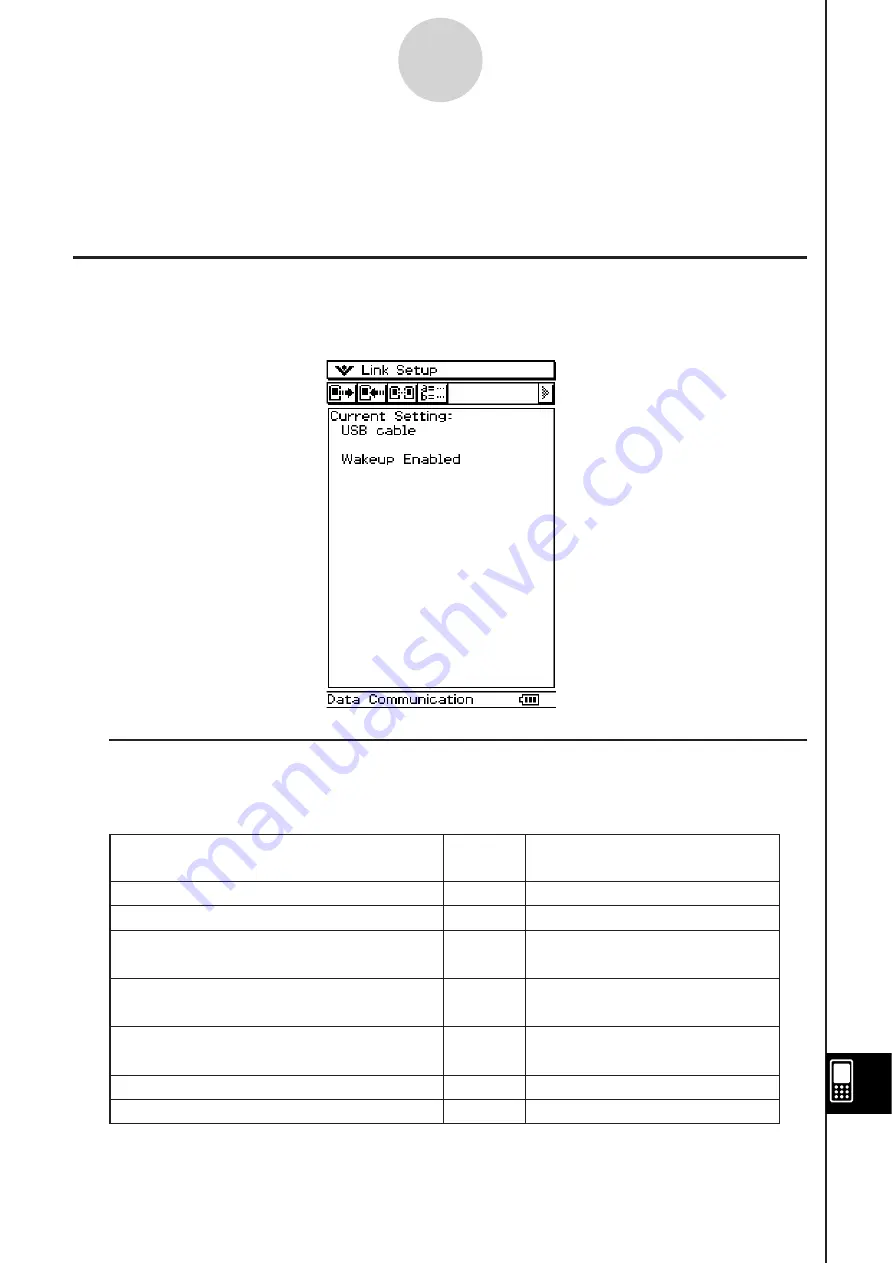
20060301
17-1-3
Data Communication Overview
S
How to Tran
s
fer Data
Use the “Send38k” and “Receive38k” program commands to transfer data. For details, see
“Chapter 12 – Using the Program Application”, and the user documentation that comes with
the Data Analyzer.
U
s
ing the Cla
ss
Pad Communication Application
To perform a data transfer operation, tap
on the application menu to start up the
Communication application.
I
Communication Application Menu
s
and Button
s
The following explains the operations you can perform using the menus and buttons of the
Communication application.
• For details about configuring communication parameters, see “17-3 Configuring
Communication Parameters”.
To do this:
Select data to send
Enter receive standby
Enter standby for add-in application or
language data install
Enter standby for operating system
upgrading
Enter standby to receive a display image
from another ClassPad unit
Configure communication parameters
Display hardware version information
Tap this
button:
E
R
–
–
–
–
j
Or select this menu item:
Link - Transmit
Link - Receive
Link - Install - Add-In
Link - Install - OS Update
Link - Screen Receive
Setup - Open Setup Menu
Setup - Version(Hardware)
Summary of Contents for ClassPad 330
Page 11: ...20060301 20090601 ClassPad 330 ClassPad OS Version 3 04 ...
Page 277: ...20060301 3 3 10 Storing Functions 3 Tap AND Plot OR Plot ...
Page 779: ...20090601 S Graph Line Clustered C S Graph Line Stacked E 13 9 2 Graphing ...
Page 780: ...20090601 S Graph Line 100 Stacked F S Graph Column Clustered G 13 9 3 Graphing ...
Page 781: ...20090601 S Graph Column Stacked I S Graph Column 100 Stacked J 13 9 4 Graphing ...
Page 782: ...20090601 S Graph Bar Clustered K S Graph Bar Stacked 9 13 9 5 Graphing ...












































