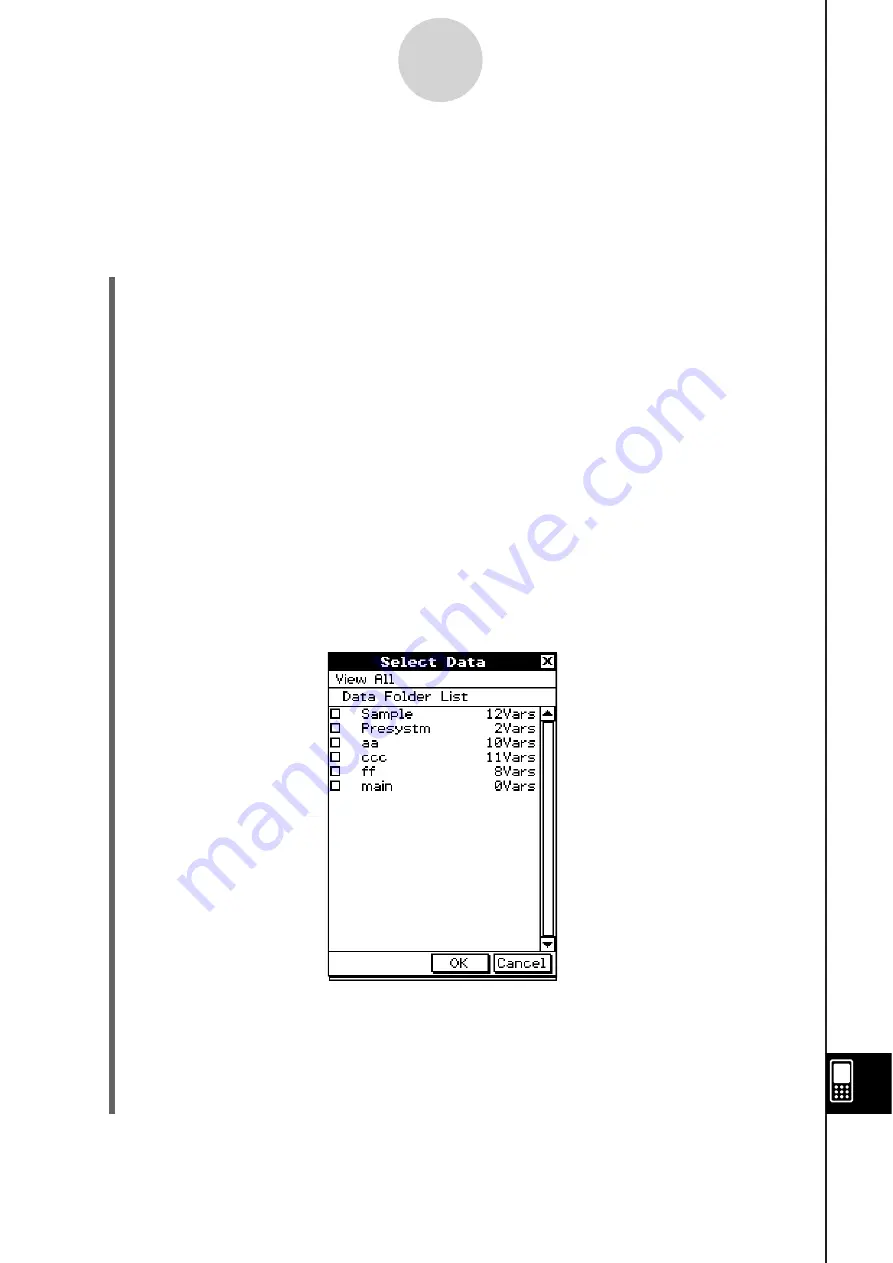
20060301
17-4-1
Transferring Data to Another ClassPad Unit
17-4 Tran
s
ferring Data to Another Cla
ss
Pad Unit
This section details the steps you should perform in order to transfer data from one ClassPad
unit to another.
S
Cla
ss
Pad Operation
(1) Use the procedure under “Connecting to Another ClassPad Unit” on page 17-2-1 to
connect the two units.
(2) Use the procedure under “17-3 Configuring Communication Parameters” to configure
the parameters of the two units as shown below.
Cable Type: 3pin cable
Speed (3Pin): 115200 bps
Wakeup Enable: On
• If the speed settings of the two ClassPad units are different from each other, the
slower setting is used.
The remaining steps of this procedure are marked
Sender
to indicate steps and
information that apply to the sending device, or
Receiver
to indicate receiving device
steps and information.
Sender
(3) In the Communication application, tap [Link], and then [Transmit], or tap
D
.
• This displays the Select Data dialog box.
Sender
(4) Select the data you want to send.
• For more information, see “Selecting Data for Transfer” on page 17-4-3.
Sender
(5) Tap [OK].
Summary of Contents for ClassPad 330
Page 11: ...20060301 20090601 ClassPad 330 ClassPad OS Version 3 04 ...
Page 277: ...20060301 3 3 10 Storing Functions 3 Tap AND Plot OR Plot ...
Page 779: ...20090601 S Graph Line Clustered C S Graph Line Stacked E 13 9 2 Graphing ...
Page 780: ...20090601 S Graph Line 100 Stacked F S Graph Column Clustered G 13 9 3 Graphing ...
Page 781: ...20090601 S Graph Column Stacked I S Graph Column 100 Stacked J 13 9 4 Graphing ...
Page 782: ...20090601 S Graph Bar Clustered K S Graph Bar Stacked 9 13 9 5 Graphing ...
















































