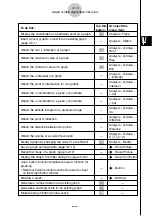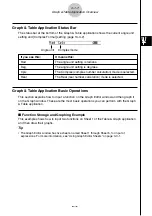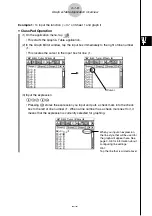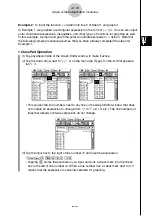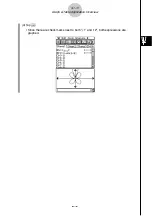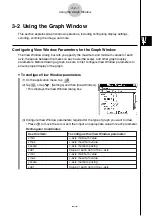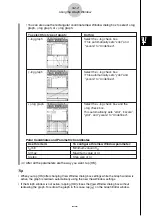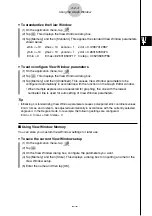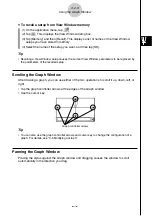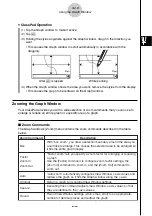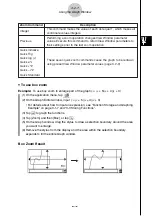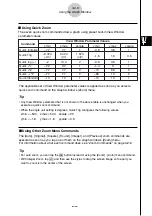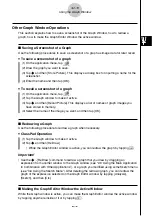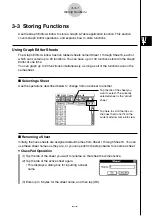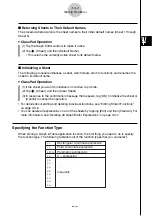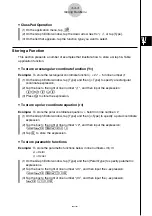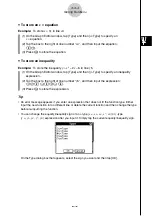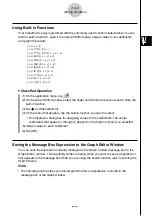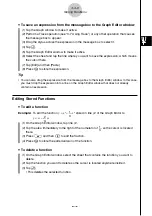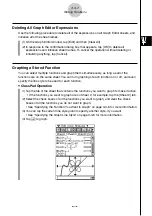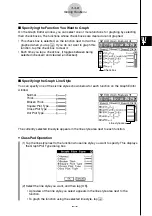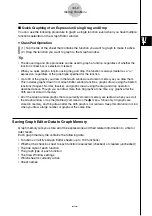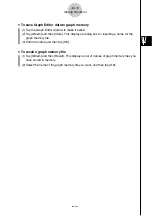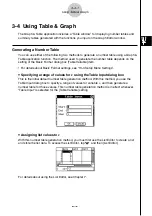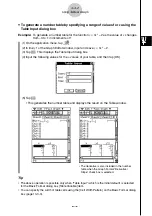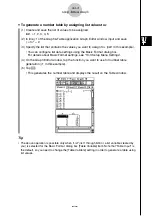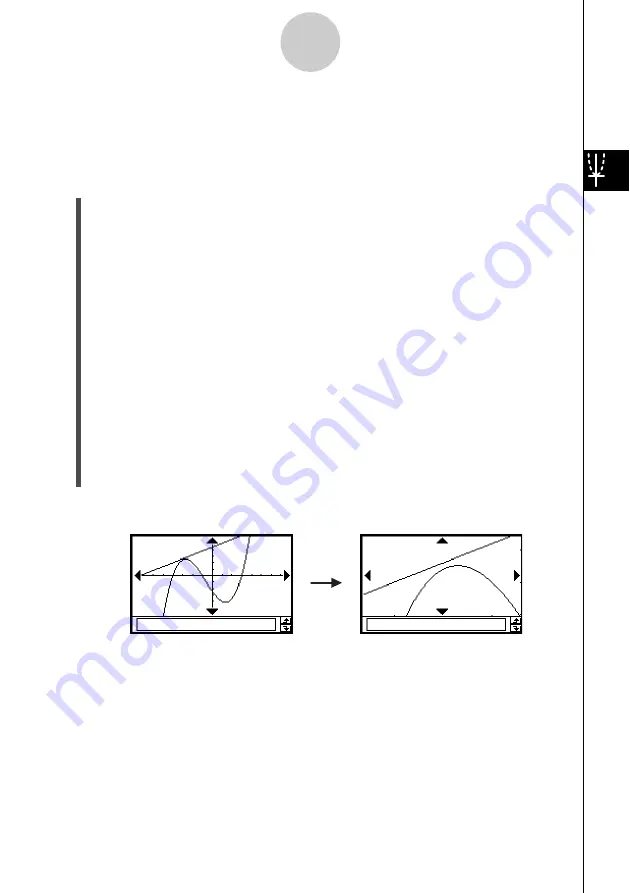
20021201
3-2-8
Using the Graph Window
u
To use factor zoom
Example:
To enlarge the graphs of the following two expressions, by a factor of 5 in both
directions, to determine whether they come into contact with each other
y
1 = (
x
+ 4)(
x
+ 1)(
x
– 3)
y
2 = 3
x
+ 22
(1) On the application menu, tap
T
.
(2) On the Graph Editor window, input
y
1 = (
x
+ 4)(
x
+ 1)(
x
– 3) and
y
2 = 3
x
+ 22.
• For details about how to input an expression, see “Function Storage and Graphing
Example” on page 3-1-7 and “3-3 Storing Functions”.
(3) Tap
6
to display the View Window, and then configure it with the following
parameters.
xmin = –8,
xmax = 8,
xscale = 1
ymin = –30, ymax = 30, yscale = 5
• See “To configure View Window parameters” on page 3-2-1.
(4) Tap
$
to graph the functions.
(5) Tap [Zoom] and then [Factor].
• This displays a dialog box for configuring
x
- and
y
-axis zoom factor settings.
(6) Input 5 for both the
x
Factor and
y
Factor, and then tap [OK].
(7) Tap
T
, and then use the stylus to drag the screen image so the part you want to zoom
is in the center of the screen.
(8) Tap [Zoom] and then [Zoom In].
Factor Zoom Result