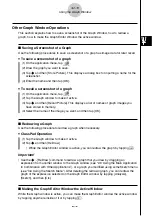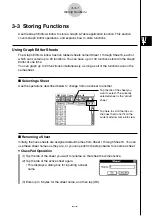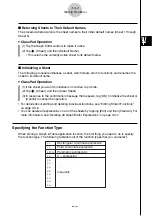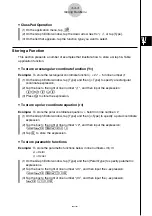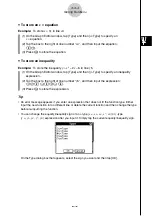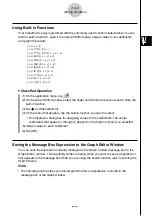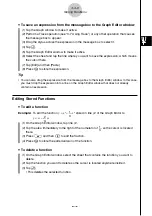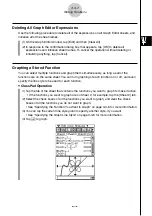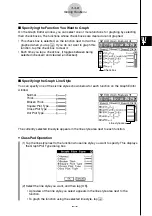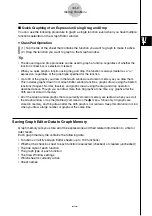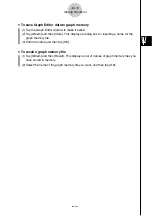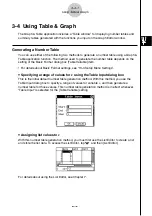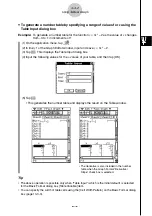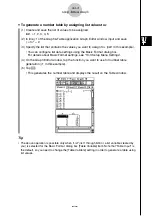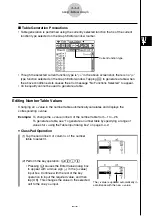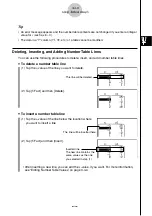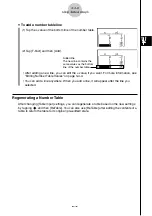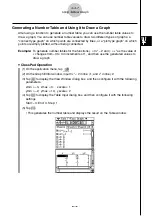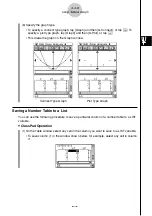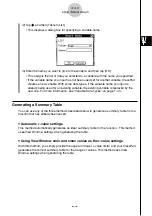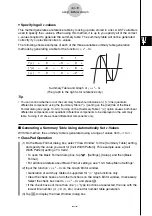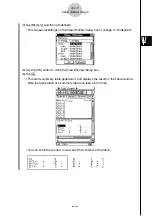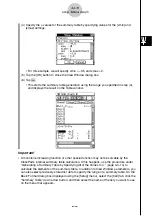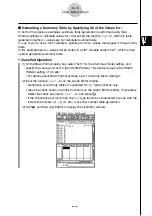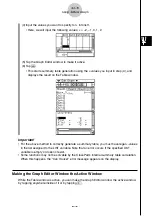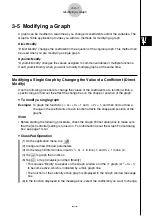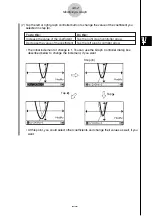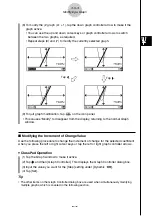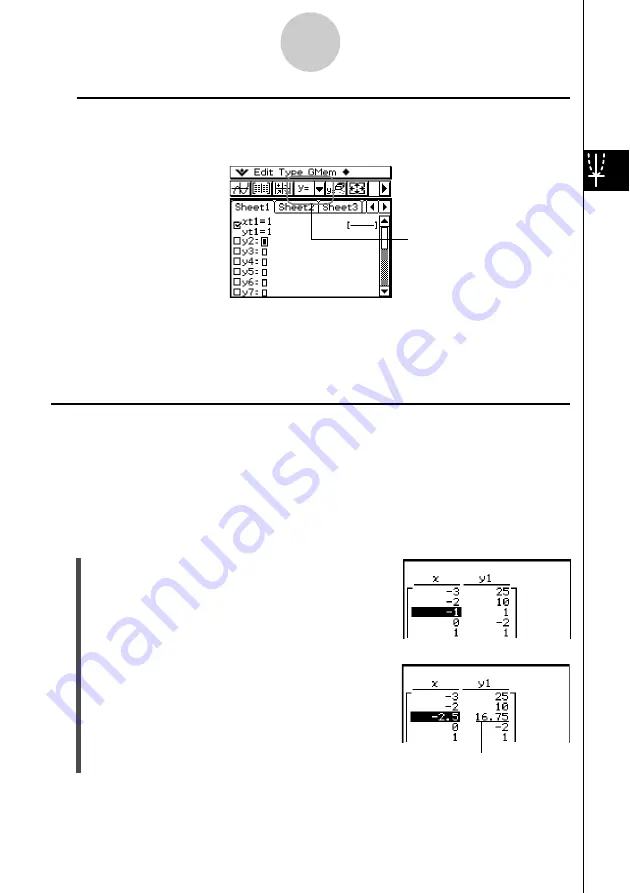
20021201
k
Table Generation Precautions
• Table generation is performed using the currently selected function that is of the current
function type selected on the Graph Editor window toolbar.
• Though the selected current function type is “
y
=” in the above screenshot, there is no “
y
=”
type function selected on the Graph Editor window. Tapping
#
to generate a table when
the above condition exists causes the error message “No Functions Selected” to appear.
• An inequality cannot be used to generate a table.
Editing Number Table Values
Changing an
x
-value in the number table automatically calculates and displays the
corresponding
y
-value.
Example:
To change the
x
-value in line 3 of the number table from –1 to –2.5
To generate a table, see “To generate a number table by specifying a range of
values for
x
using the Table Input dialog box” on page 3-4-2.
u
ClassPad Operation
(1) Tap the cell in line 3 of column
x
of the number
table to select it.
3-4-4
Using Table & Graph
(2) Perform the key operation:
z2.5
.
• Pressing
z
causes the Enter Value dialog box
to appear with a minus sign (–) in the [
x
-value]
input box. Continue with the rest of the key
operation to input the required value, and then
tap [OK]. This changes the value in the selected
cell to the one you input.
The
y
-value is updated automatically in
accordance with the new
x
-value.
Current function type