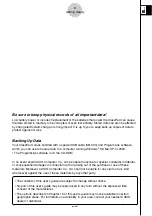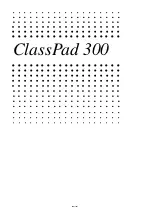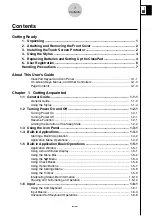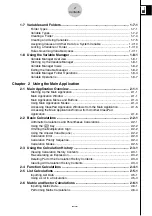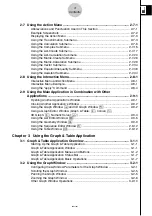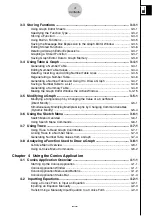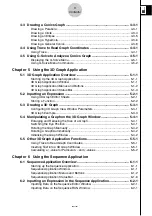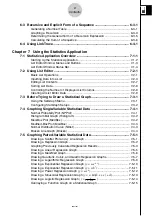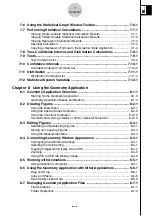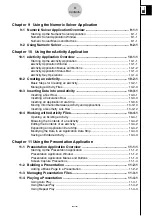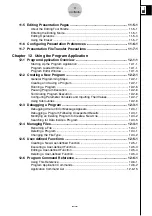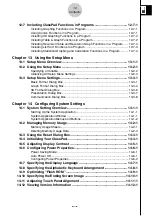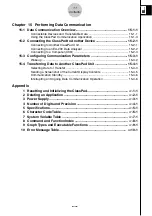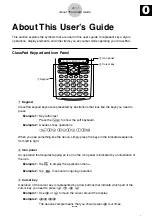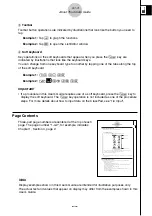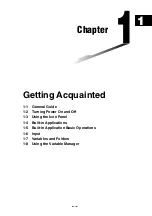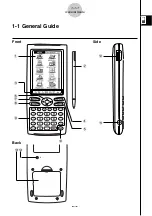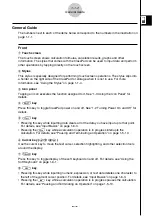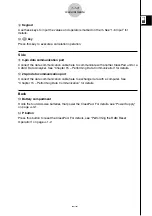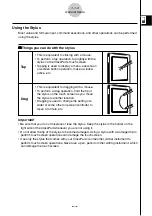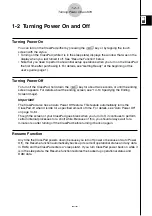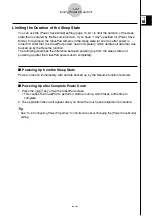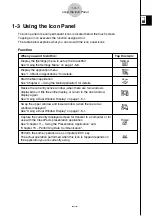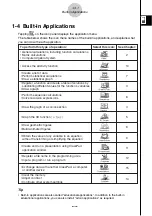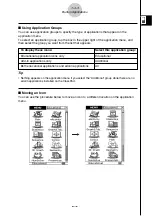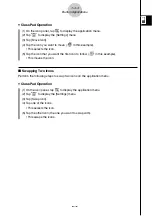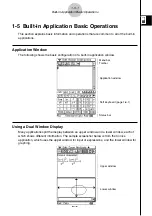20021201
About This User’s Guide
This section explains the symbols that are used in this user’s guide to represent keys, stylus
operations, display elements, and other items you encounter while operating your ClassPad.
ClassPad Keypad and Icon Panel
1
Keypad
2
Icon panel
3
Cursor key
1
Keypad
ClassPad keypad keys are represented by illustrations that look like the keys you need to
press.
Example 1:
Key within text
Press the
k
to show the soft keyboard.
Example 2:
A series of key operations
c2+3-4+10E
When you see something like the above, simply press the keys in the indicated sequence,
from left to right.
2
Icon panel
An operation that requires tapping an icon on the icon panel is indicated by an illustration of
the icon.
Example 1:
Tap
m
to display the application menu.
Example 2:
Tap
to cancel an ongoing operation.
3
Cursor key
Operation of the cursor key is represented by arrow buttons that indicate which part of the
cursor key you need to press:
f
,
c
,
d
,
e
.
Example 1:
Use
d
or
e
to move the cursor around the display.
Example 2:
dddd
The above example means that you should press
d
four times.
s m M r S h
=
(
)
,
(–)
x
z
^
y
쎹
÷
−
+
EXE
Keyboard
ON/OFF
Clear
0
1
4
7
2
5
8
EXP
3
6
9
.
0-1-1
About This User’s Guide
0
20030201