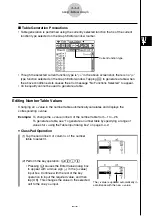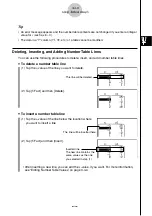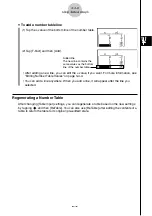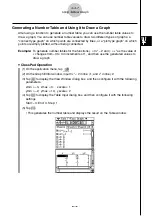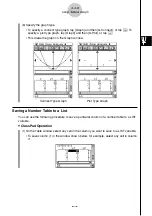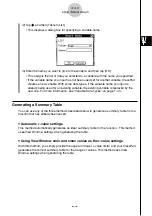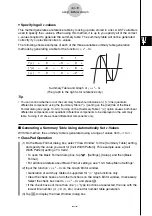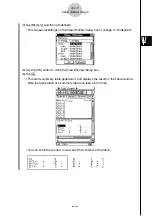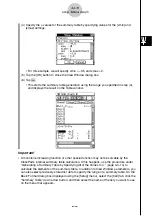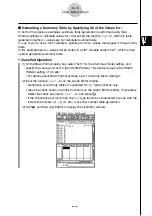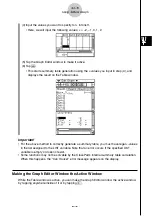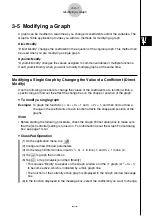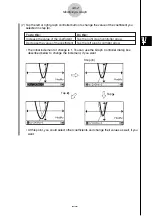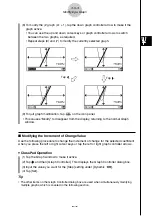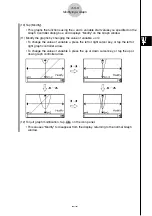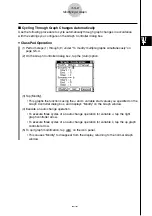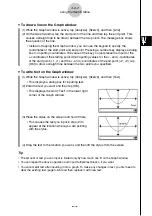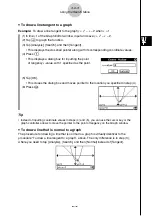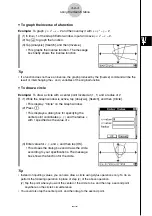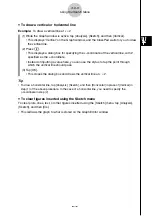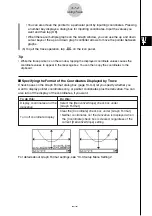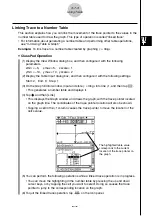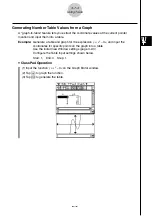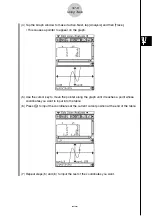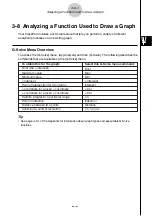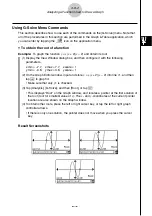20021201
(8) To modify the
y
2 graph (2
x
+ 1), tap the down graph controller arrow to make it the
graph active.
• You can use the up and down cursor keys or graph controller arrows to switch
between the two graphs, as required.
• Repeat steps (6) and (7) to modify the currently selected graph.
Tap .
Tap .
3-5-3
Modifying a Graph
(9) To quit graph modification, tap
on the icon panel.
• This causes “Modify” to disappear from the display, returning to the normal Graph
window.
k
Modifying the Increment of Change Value
Use the following procedure to change the increment of change for the selected coefficient
when you press the left or right cursor keys or tap the left or right graph controller arrows.
u
ClassPad Operation
(1) Tap the Graph window to make it active.
(2) Tap
a
and then [Graph Controller]. This displays the Graph Controller dialog box.
(3) Input the value you want for the [Step] setting under [Dynamic
]
'
].
(4) Tap [Set].
Tip
• The other items on the Graph Controller dialog box are used when simultaneously modifying
multiple graphs, which is covered in the following section.
e
e
e