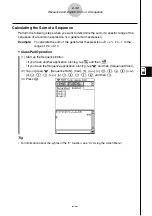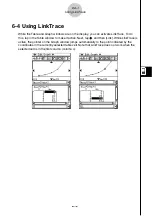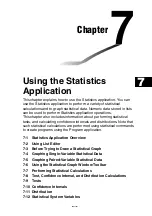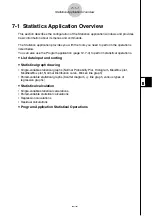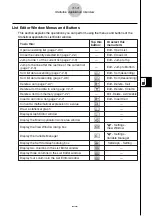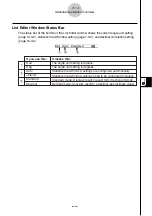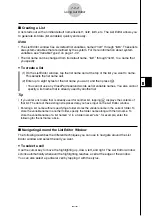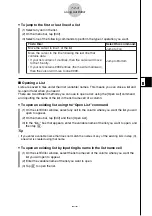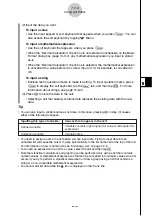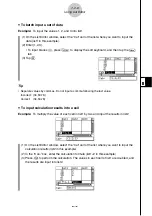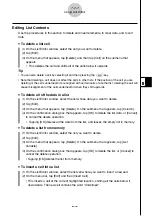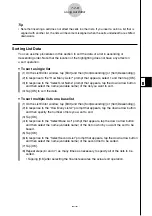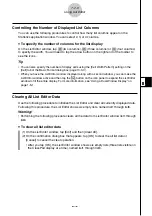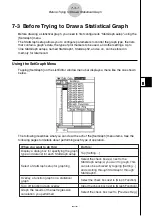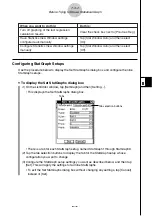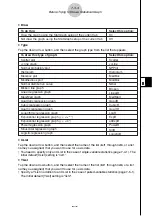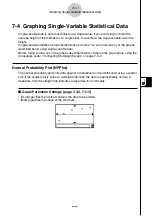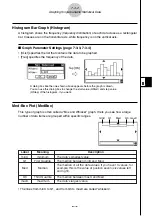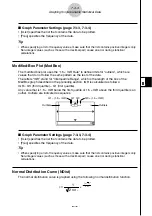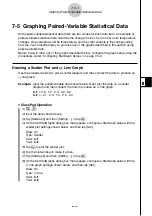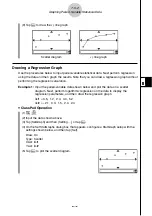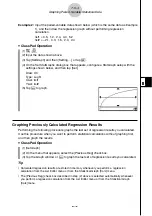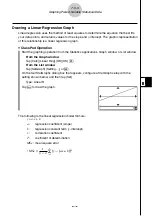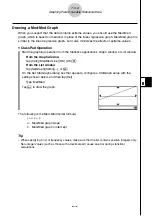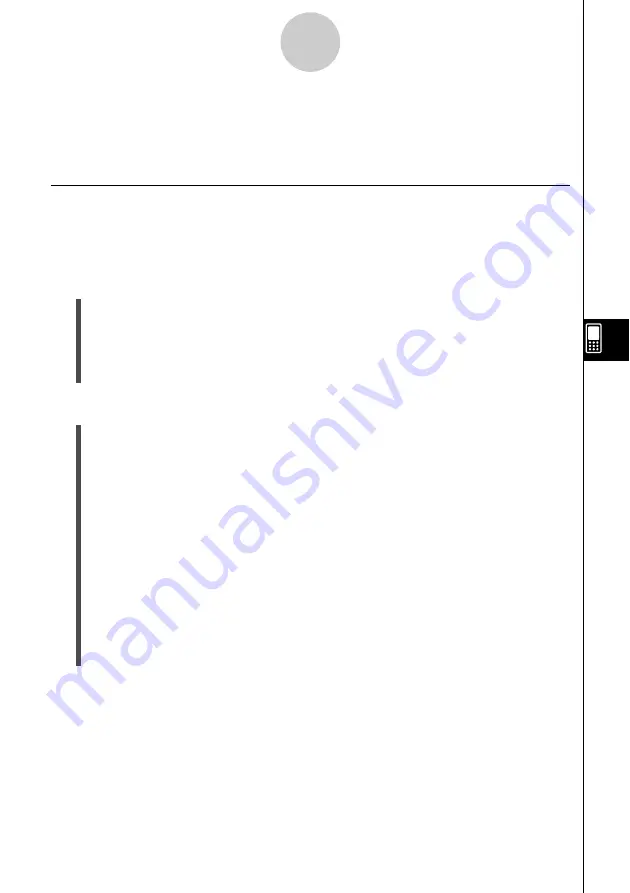
20021201
Tip
• Note that inserting a cell does not affect the cells in other lists. If you insert a cell in a list that is
aligned with another list, the lists will become misaligned when the cells underneath are shifted
downwards.
Sorting List Data
You can use the procedures in this section to sort the data of a list in ascending or
descending order. Note that the location of the highlighting does not have any affect on
a sort operation.
u
To sort a single list
(1) On the List Editor window, tap [Edit] and then [Sort(Ascending)] or [Sort(Descending)].
(2) In response to the “How Many Lists?” prompt that appears, select 1 and then tap [OK].
(3) In response to the “Select List Name” prompt that appears, tap the down arrow button
and then select the name (variable name) of the list you want to sort.
(4) Tap [OK] to sort the data.
u
To sort multiple lists on a base list
(1) On the List Editor window, tap [Edit] and then [Sort(Ascending)] or [Sort(Descending)].
(2) In response to the “How Many Lists?” prompt that appears, tap the down arrow button
and then specify the number of lists you want to sort.
(3) Tap [OK].
(4) In response to the “Select Base List” prompt that appears, tap the down arrow button
and then select the name (variable name) of the list on which you want the sort to be
based.
(5) Tap [OK].
(6) In response to the “Select Second List” prompt that appears, tap the down arrow button
and then select the name (variable name) of the second list to be sorted.
(7) Tap [OK].
(8) Repeat steps (6) and (7) as many times as necessary to specify all of the lists to be
sorted.
• Tapping [OK] after selecting the final list executes the actual sort operation.
7-2-8
Using List Editor