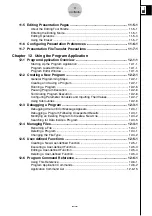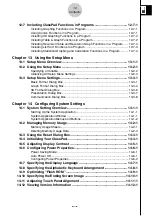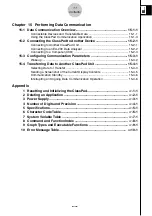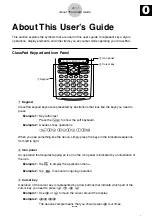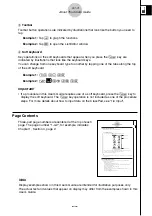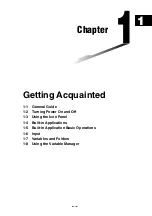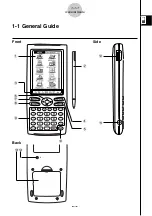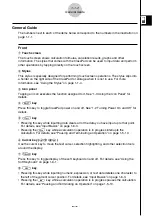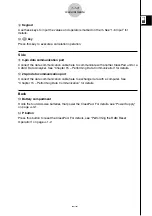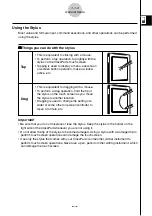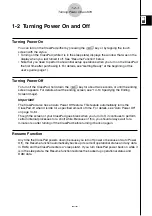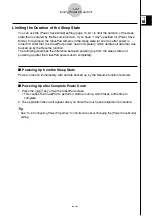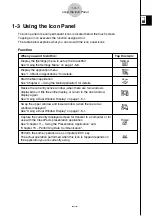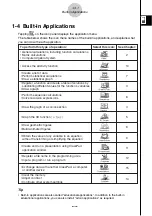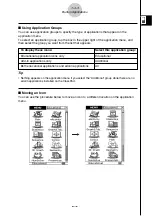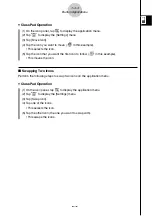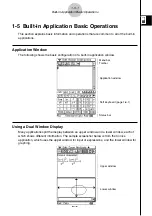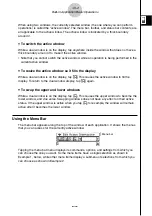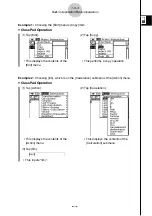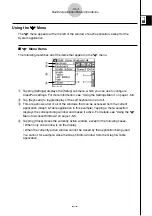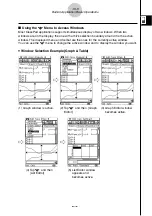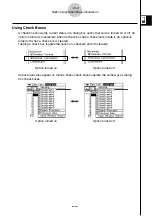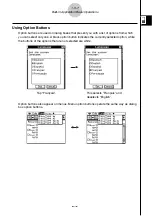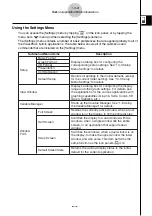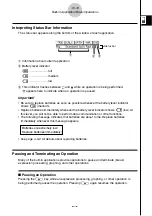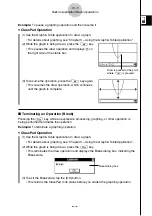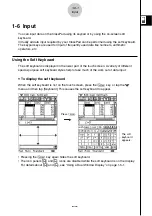20021201
To perform this type of operation:
Select this icon:
See Chapter:
2
10
7
3
6
4
5
8
9
11
12
15
14
• Access the eActivity function
• General calculations, including function calculations
• Matrix calculations
• Computer Algebra System
• Create a list of data
• Perform statistical calculations
• Draw a statistical graph
• Register a function and create a table of solutions by
substituting different values for the function’s variables
• Draw a graph
• Perform sequence calculations
• Solve recursion expressions
• Draw the graph of a conics section
• Graph the 3D function
z
=
f
(
x
,
y
)
• Draw geometric figures
• Build animated figures
• Obtain the value of any variable in an equation,
without transforming or simplifying the equation
• Create and run a presentation using ClassPad
application window
• Register a file name in the programming area
• Input a program or run a program
• Exchange data with another ClassPad, a computer,
or another device
• Clear the memory
• Adjust contrast
• Configure other system settings
J
A
I
T
H
C
D
G
N
P
p
B
Y
1-4 Built-in Applications
Tapping
m
on the icon panel displays the application menu.
The table below shows the icon menu names of the built-in applications, and explains what
you can do with each application.
1-4-1
Built-in Applications
Tip
• Built-in applications are also called “educational applications”. In addition to the built-in
educational applications, you can also install “add-in applications” as required.
20030201