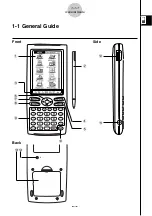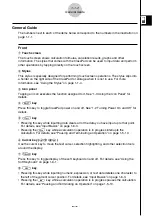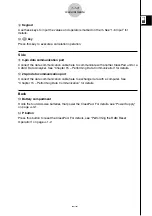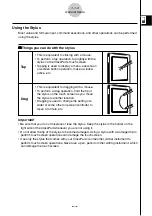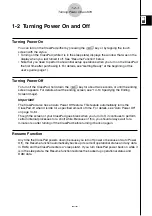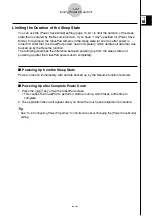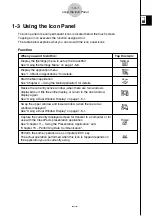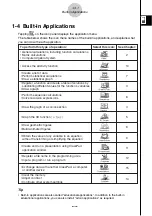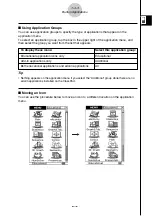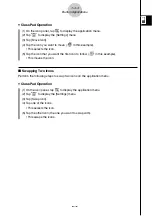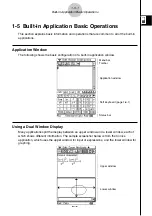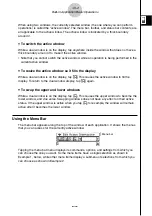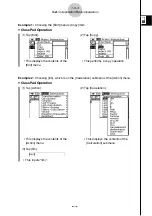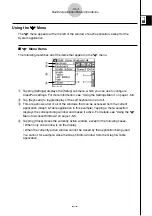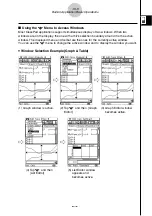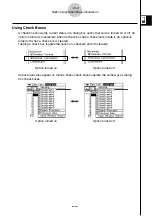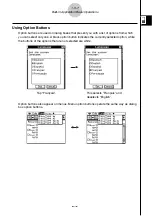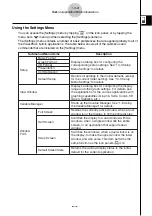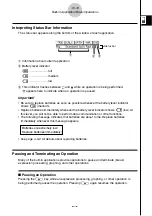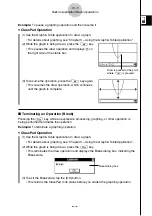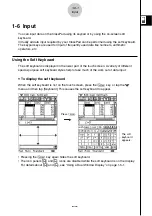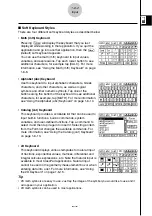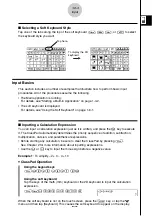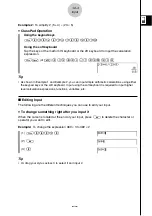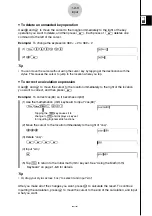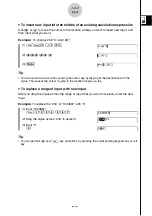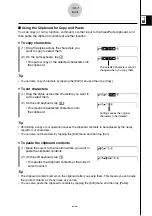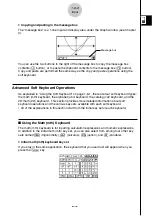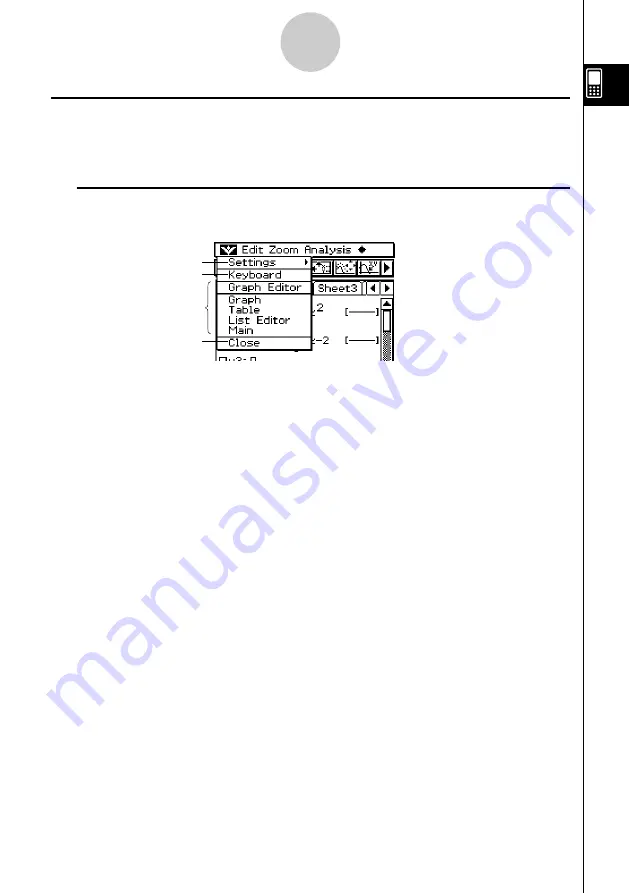
20021201
Using the
O
O
O
O
O
Menu
The
O
menu appears at the top left of the window of each application, except for the
System application.
k
O
Menu Items
The following describes all of the items that appear on the
O
menu.
1
Tapping [Settings] displays the [Setup] submenu, which you can use to configure
ClassPad settings. For more information, see “Using the Settings Menu” on page 1-5-8.
2
Tap [Keyboard] to toggle display of the soft keyboard on and off.
3
This area shows a list of all of the windows that can be accessed from the current
application (Graph & Table application in this example). Tapping a menu selection
displays the corresponding window and makes it active. For details, see “Using the
O
Menu to Access Windows” on page 1-5-5.
4
Tapping [Close] closes the currently active window, except in the following cases.
• When only one window is on the display
• When the currently active window cannot be closed by the application being used
You cannot, for example, close the Graph Editor window from the Graph & Table
application.
1-5-4
Built-in Application Basic Operations
1
2
3
4