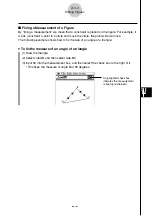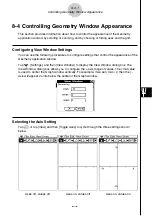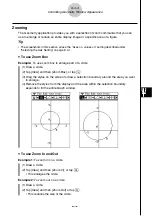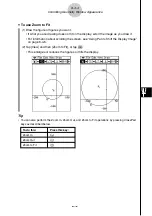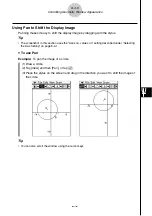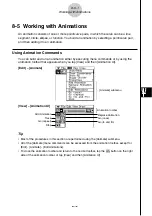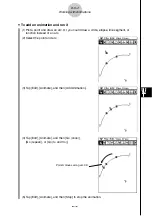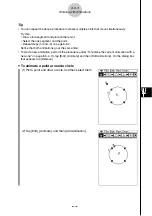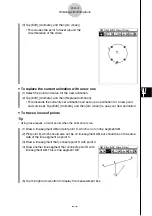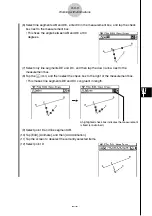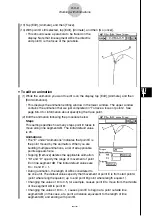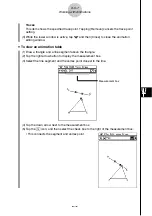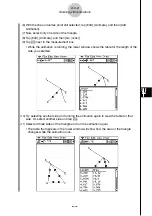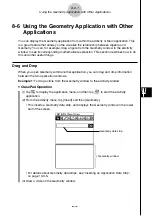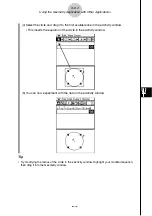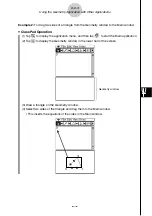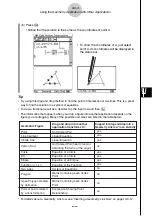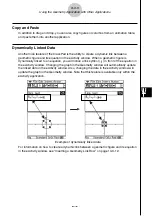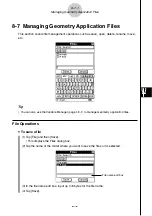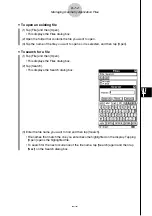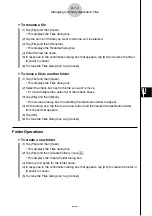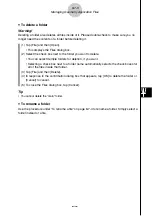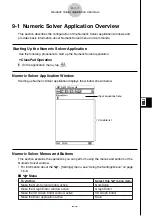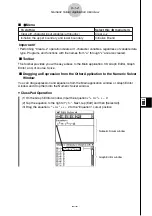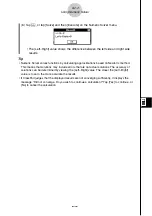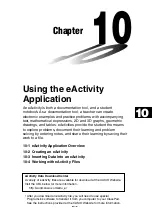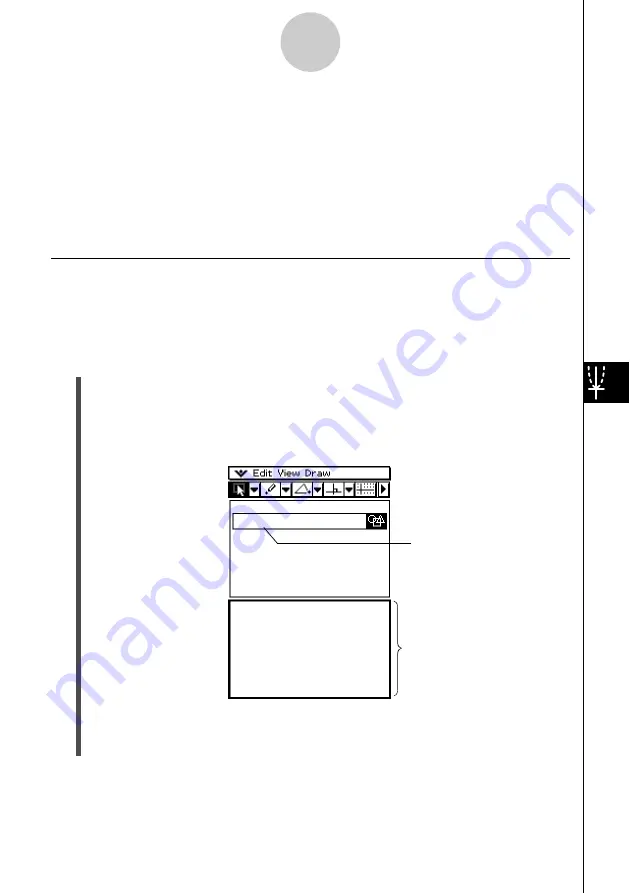
20021201
8-6 Using the Geometry Application with Other
Applications
You can display the Geometry application from within the eActivity or Main application. This
is a great feature that allows you the visualize the relationship between Algebra and
Geometry. You can, for example, drag a figure from the Geometry window to the eActivity
window to see its corresponding mathematical expression. This section describes how to do
this and other useful things.
8-6-1
Using the Geometry Application with Other Applications
Drag and Drop
When you open Geometry within another application, you can drag and drop information
between the two application windows.
Example 1:
To drag a circle from the Geometry window to the eActivity window
u
ClassPad Operation
(1) Tap
m
to display the application menu, and then tap
A
to start the eActivity
application.
(2) From the eActivity menu, tap [Insert] and then [Geometry].
• This inserts a Geometry data strip, and displays the Geometry window in the lower
half of the screen.
Geometry data strip
Geometry window
• For details about Geometry data strips, see “Inserting an Application Data Strip”
on page 10-3-5.
(3) Draw a circle on the Geometry window.