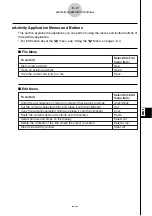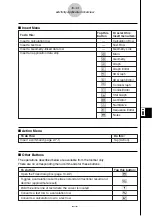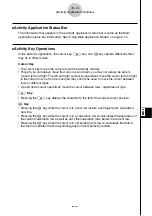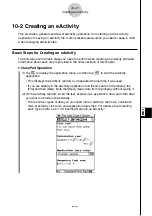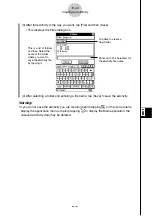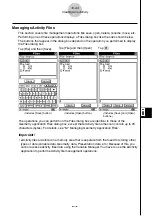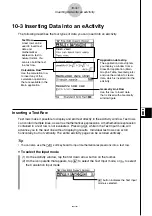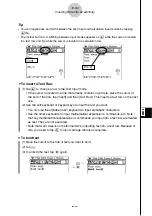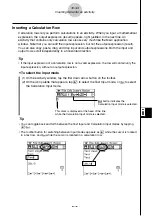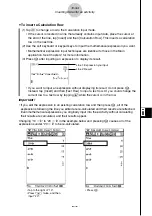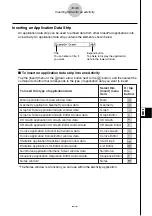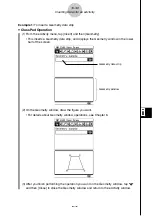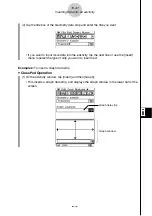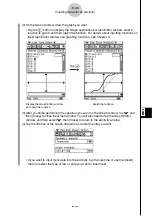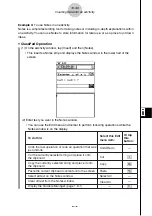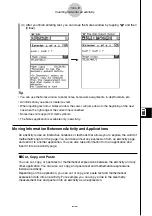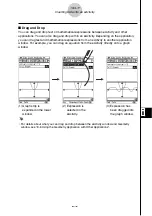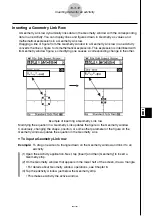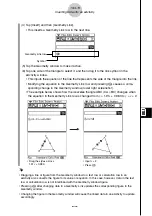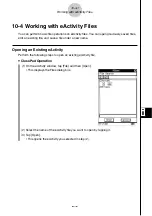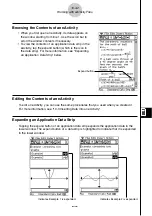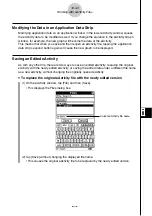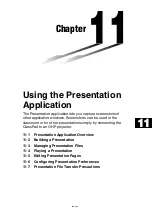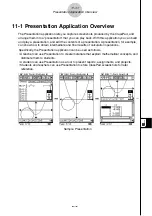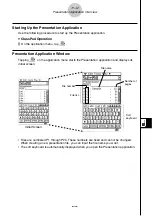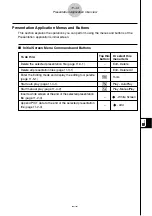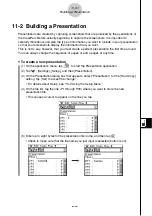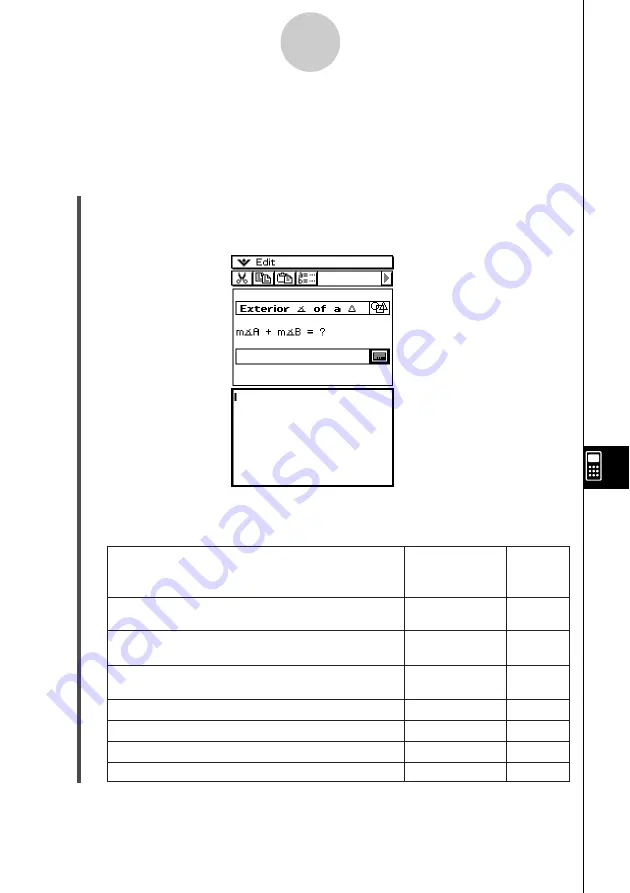
20021201
Example 3:
To use Notes in an eActivity
Notes is a simple text editing tool for taking notes or including in-depth explanations within
an eActivity. You can use Notes to store information for later use, or as a place to jot down
ideas.
u
ClassPad Operation
(1) On the eActivity window, tap [Insert] and then [Notes].
• This inserts a Notes strip and displays the Notes window in the lower half of the
screen.
10-3-9
Inserting Data into an eActivity
(2) Enter text you want in the Notes window.
• You can use the Edit menu and toolbar to perform following operations while the
Notes window is on the display.
Undo/Redo
—
Select this Edit
menu item:
To do this:
Undo the last operation or redo an operation that was
just undone
Cut
r
Cut the currently selected string and place it onto
the clipboard
Copy
t
Copy the currently selected string and place it onto
the clipboard
Paste
y
Paste the current clipboard contents onto the screen
Select All
—
Select all text on the Notes window
Clear All
—
Clear all text from the Notes window
—
5
Display the Variable Manager (page 1-8-1)
Or tap
this
button: