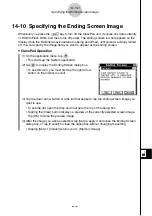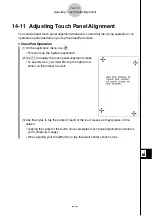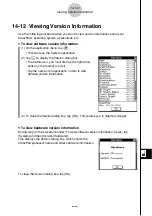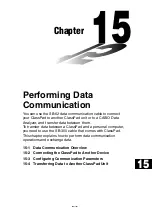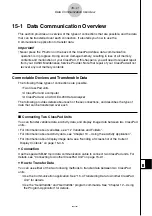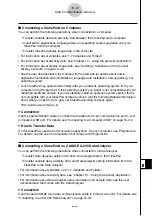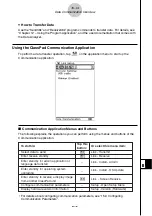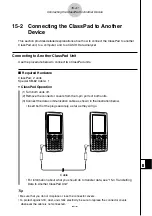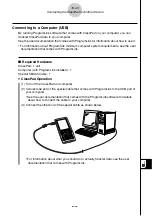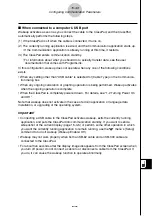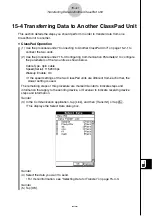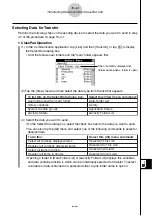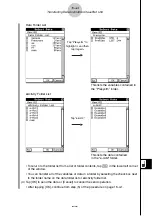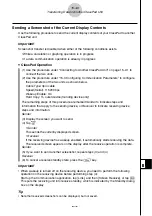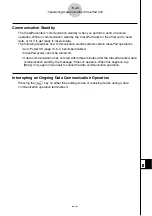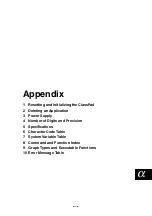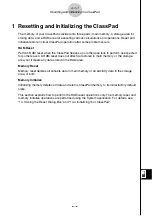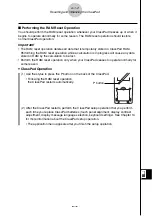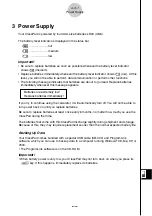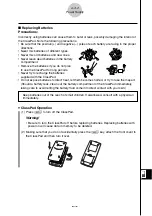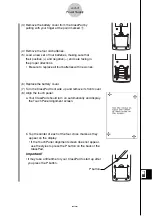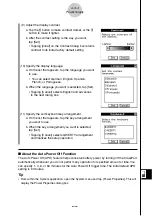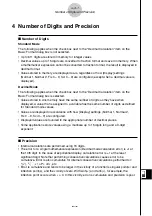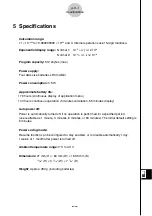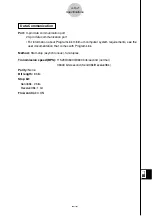20021201
Sender
(6) In response to the confirmation message that appears, tap [OK] to send the data or
[Cancel] to cancel the send operation.
•
Sender
Tapping [OK] sends the data you selected in step (4).
•
Receiver
If the receiving device has wakeup enabled, it automatically starts receiving the data.
Sender
(7) The message “Complete!” appears to let you know when the send operation is finished.
Tap [OK].
• This returns to the Select Data dialog box.
Sender
(8) On the Select Data dialog box, tap [Cancel].
• This returns to the Communication application window.
Receiver
(9) The message “Complete!” appears to let you know when the receive operation is
finished. Tap [OK].
15-4-2
Transferring Data to Another ClassPad Unit
Important!
• When wakeup is turned off on the receiving device, you need to perform the following
operation on the receiving device before performing step (3):
Start up the Communication application, tap [Link] and then [Receive], or tap
R
.
This puts the receiving unit into receive standby, which is indicated by the Standby dialog
box on the display.
Tip
• When you send a variable or data item, it is normally stored in the current folder of the receiving
device. A variable or data item sent from the library folder of the sending device, however, is
stored in the “library” folder of the receiving device.
• When you send a folder (by selecting the check box next to a folder name), the variables and
data items inside each folder are sent and stored in folders with the same name on the receiving
device.
• If a data item with the same name as the data item being received already exists on the receiving
device, the communication operation is paused and a dialog box asking whether the existing item
should be replaced appears on the display of the receiving device. Tap [Yes] to replace, or [No] to
cancel receipt of the data item. To terminate data communication, tap [Cancel]. If you want to
replace all data items without being asked, tap [Yes to all].
• If the receiving device runs out of memory, a message dialog box appears to warn you. When
this happens, terminate the data communication operation by tapping [OK] on the dialog box of
the receiving device, delete data you no longer need from the memory of the receiving device,
and then try again.