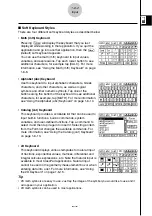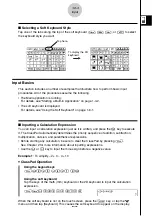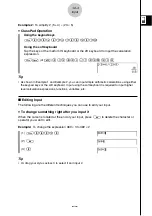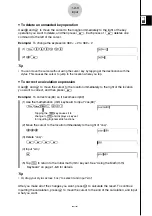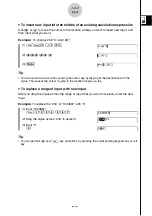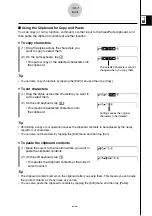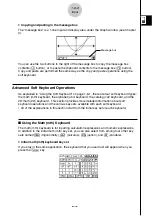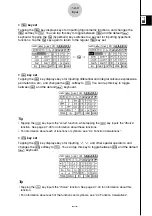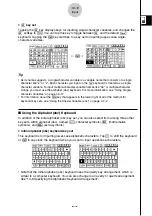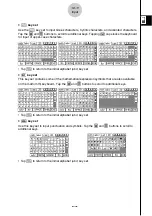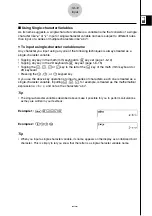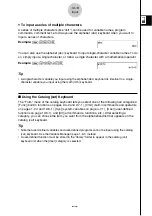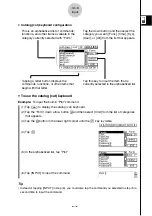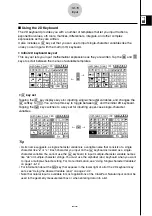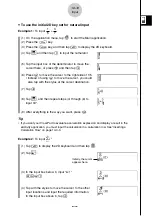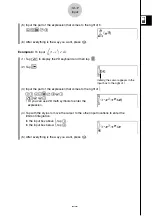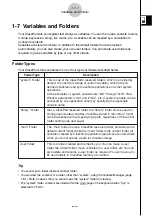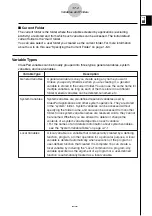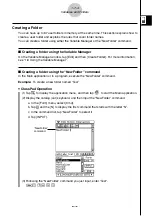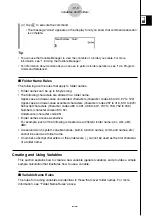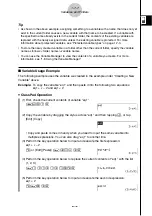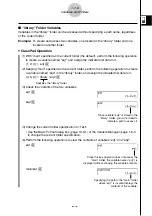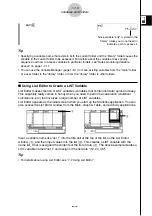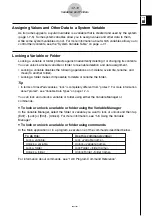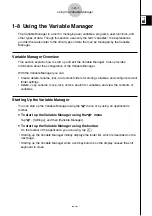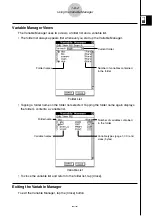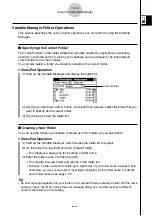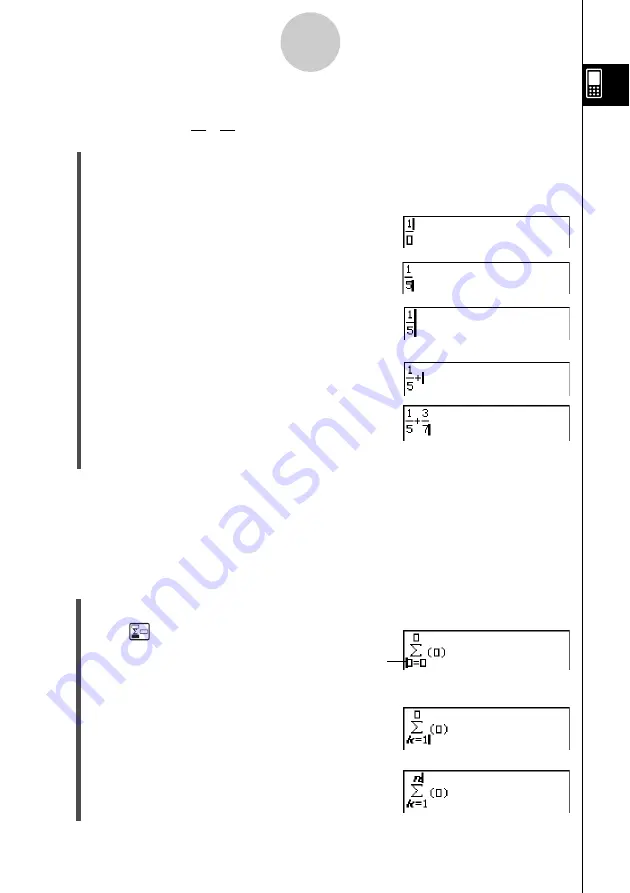
20021201
1-6-16
Input
u
To use the initial 2D key set for natural input
Example 1:
To input +
(1) On the application menu, tap
J
to start the Main application.
(2) Press the
c
key.
(3) Press the
k
key, and then tap
)
to display the 2D keyboard.
(4) Tap
N
and then tap
b
to input the numerator.
(5) Tap the input box of the denominator to move the
cursor there, or press
c
and then tap
f
.
(6) Press
e
to move the cursor to the right side of 1/5.
• Instead of using
e
to move the cursor, you could
also tap with the stylus at the cursor destination.
(7) Tap
+
.
(8) Tap
N
, and then repeat steps (4) through (6) to
input 3/7.
(9) After everything is the way you want, press
E
.
Tip
• If you want your ClassPad to evaluate a calculation expression and display a result in the
eActivity application, you must input the calculation in a calculation row. See “Inserting a
Calculation Row” on page 10-3-3.
Example 2:
To input
(1) Tap
)
to display the 2D keyboard and then tap
K
.
(2) Tap .
(3) In the input box below
Σ
, input “k=1”.
V
k
e
b
(4) Tap with the stylus to move the cursor to the other
input locations and input the required information.
In the input box above
Σ
, tap
L
.
1
5
3
7
Initially, the cursor
appears here.
Σ
k
= 1
n
k
2
20030201