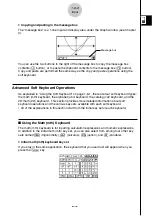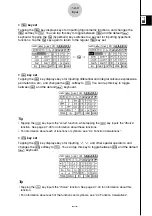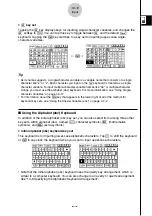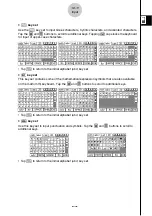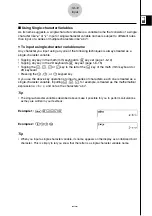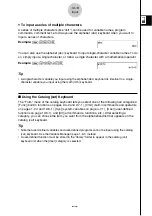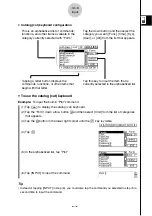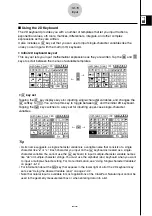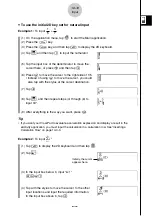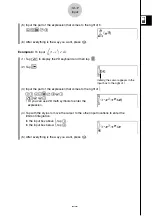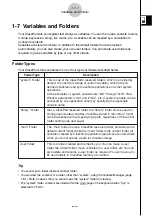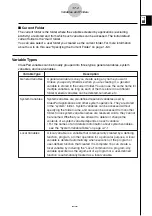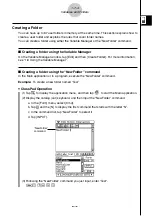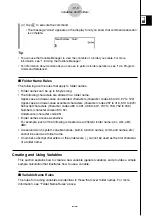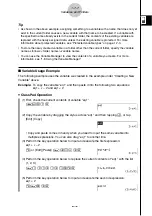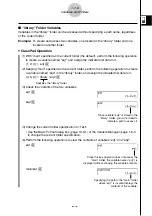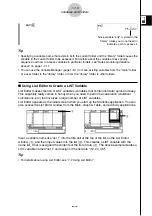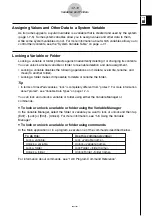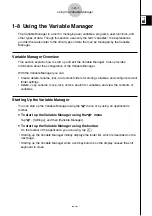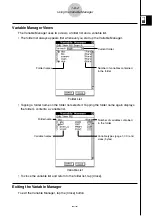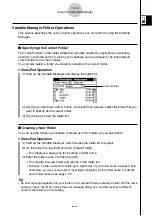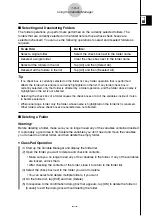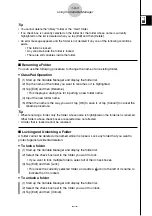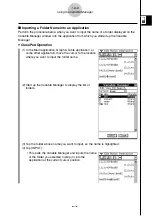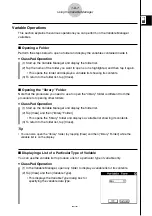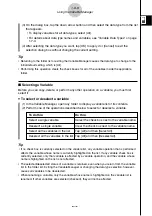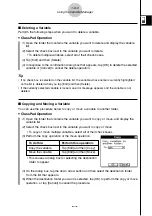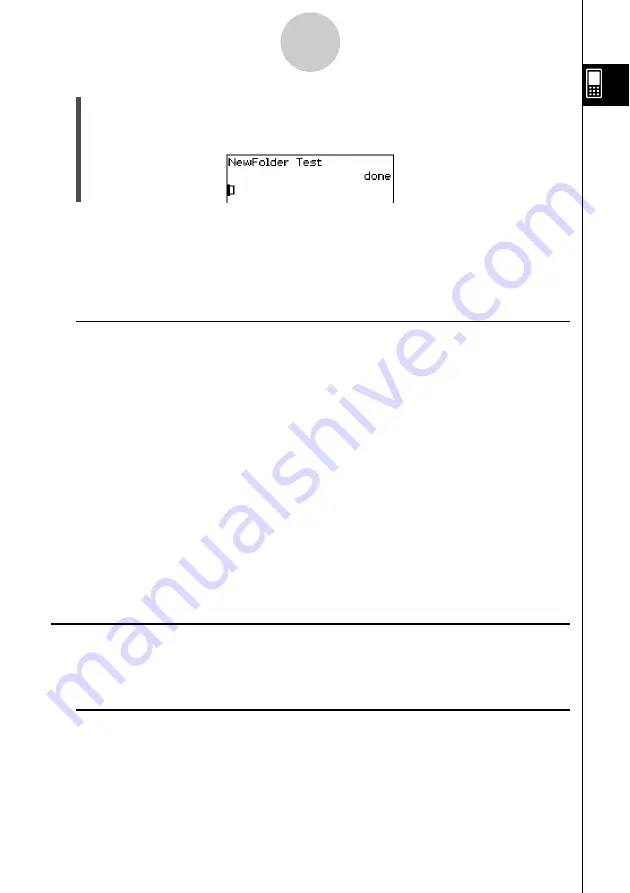
20021201
(4) Tap
w
to execute the command.
• The message “done” appears on the display to let you know that command execution
is complete.
1-7-5
Variables and Folders
Tip
• You can use the Variable Manager to view the contents of a folder you create. For more
information, see “1-8 Using the Variable Manager”.
• For information about commands you can use to perform folder operations, see “12-6 Program
Command Reference”.
k
Folder Name Rules
The following are the rules that apply to folder names.
• Folder names can be up to 8 bytes long.
• The following characters are allowed in a folder name.
Upper-case and lower-case unaccented characters (character codes 65 to 90, 97 to 122)
Upper-case and lower-case accented characters (character codes 257 to 416, 513 to 672)
Subscript characters (character codes 480 to 491, 496 to 512, 737 to 746, 752 to 766)
Numbers (character codes 48 to 57)
Underscore (character code 95)
• Folder names are case-sensitive.
For example, each of the following is treated as a different folder name: abc, Abc, aBc,
ABC.
• A reserved word (system variable names, built-in function names, command names, etc.)
cannot be used as a folder name.
• A number, subscript characters or the underscore (_) cannot be used as the first character
of a folder name.
Creating and Using Variables
This section explains how to create a new variable (general variable), and provides a simple
sample calculation that illustrates how to use a variable.
k
Variable Name Rules
The rules for naming variables are identical to those that cover folder names. For more
information, see “Folder Name Rules” above.
20030201