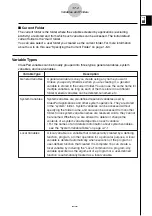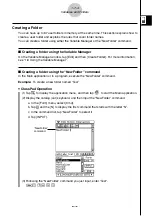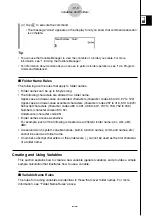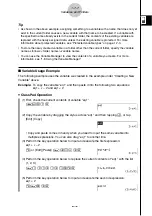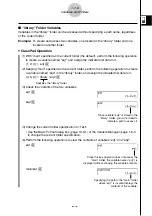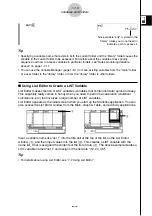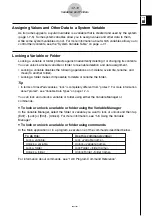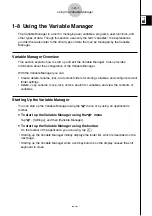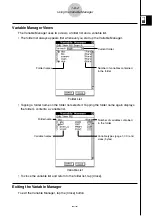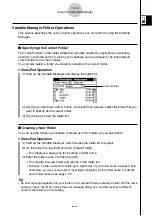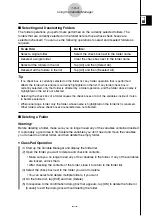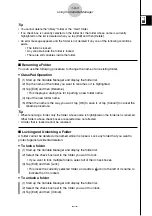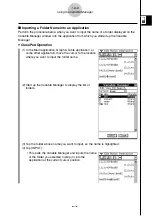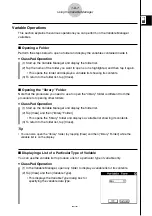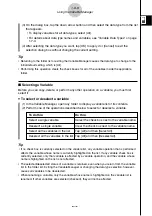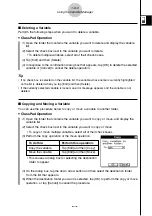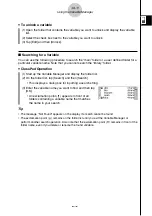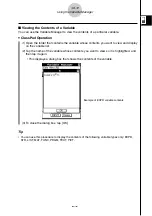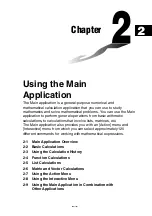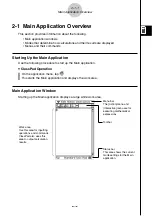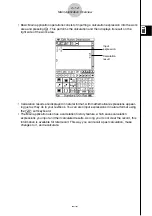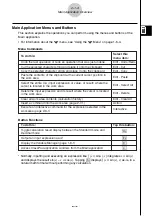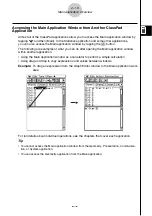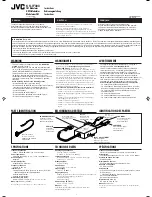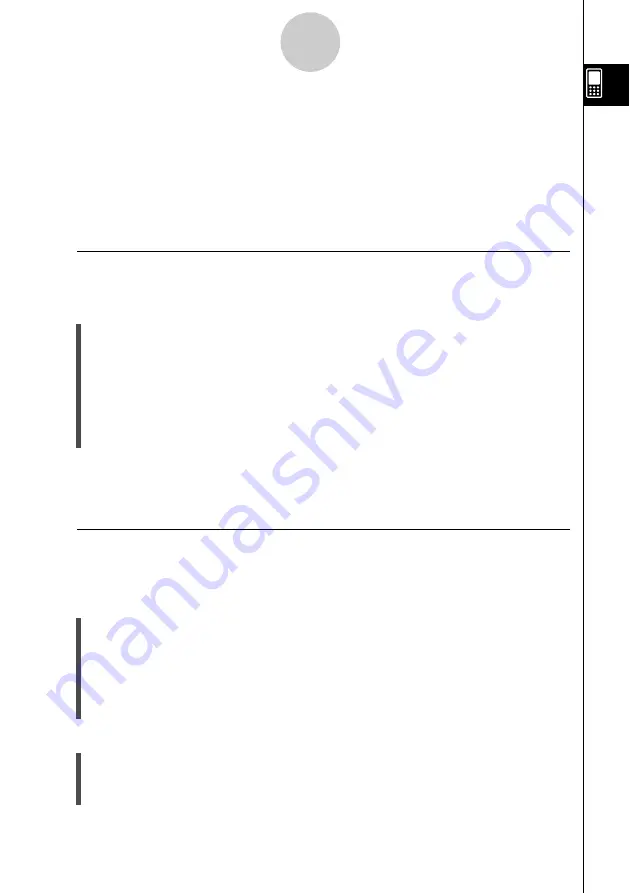
20021201
1-8-5
Using the Variable Manager
• You cannot delete the “library” folder or the “main” folder.
• If no check box is currently selected on the folder list, the folder whose name is currently
highlighted on the list is deleted when you tap [Edit] and then [Delete].
• An error message appears and the folder is not deleted if any one of the following conditions
exists.
• The folder is locked.
• Any variable inside the folder is locked.
• There are still variables inside the folder.
k
Renaming a Folder
You can use the following procedure to change the name of an existing folder.
u
ClassPad Operation
(1) Start up the Variable Manager and display the folder list.
(2) Tap the name of the folder you want to rename so it is highlighted.
(3) Tap [Edit] and then [Rename].
• This displays a dialog box for inputting a new folder name.
(4) Input the new folder name.
(5) When the name is the way you want, tap [OK] to save it, or tap [Cancel] to cancel the
rename procedure.
• When renaming a folder, only the folder whose name is highlighted on the folder list is renamed.
Other folders whose check boxes are selected are not affected.
• A folder that is locked cannot be renamed.
k
Locking and Unlocking a Folder
A folder cannot be deleted or renamed while it is locked. Lock any folder that you want to
protect against accidental deletion.
u
To lock a folder
(1) Start up the Variable Manager and display the folder list.
(2) Select the check box next to the folder you want to lock.
• If you want to lock multiple folders, select all of their check boxes.
(3) Tap [Edit] and then [Lock].
• This locks the currently selected folder, and adds a
b
icon to the left of its name to
indicate that it is locked.
u
To unlock a folder
(1) Start up the Variable Manager and display the folder list.
(2) Select the check box next to the folder you want to unlock.
(3) Tap [Edit] and then [Unlock].
Tip
Tip