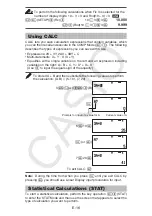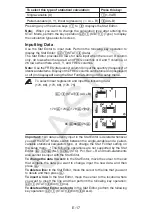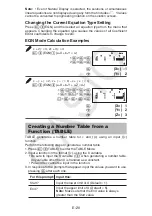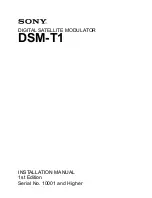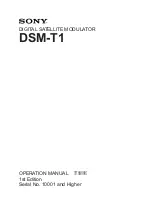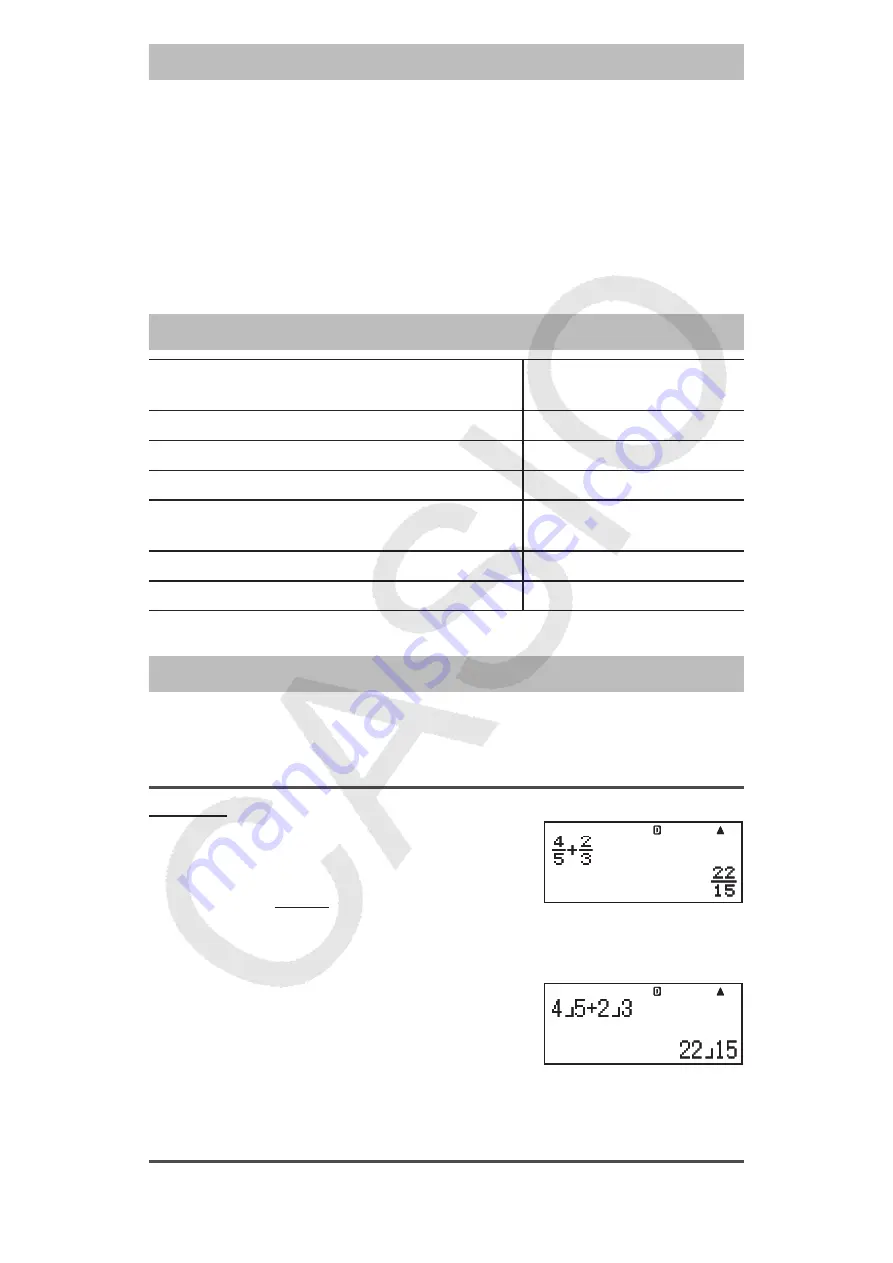
E-5
Using Menus
Some of the calculator’s operations are performed using menus. Pressing
, for example, will display a menu of applicable functions.
The following are the operations you should use to navigate between
menus.
• You can select a menu item by pressing the number key that corresponds
to the number to its left on the menu screen.
• The
indicator in the upper right corner of a menu means there is another
menu below the current one. The
>
indicator means another menu above.
Use
A
and
D
to switch between menus.
• To close a menu without selecting anything, press
.
Specifying the Calculation Mode
When you want to perform this type of
operation:
Perform this key
operation:
General calculations
(COMP)
Statistical and regression calculations
(STAT)
Equation solution
(EQN)
Generation of a number table based on an
expression
(TABLE)
Verify a calculation
(VERIF)
Ratio calculations
(RATIO)
Note:
The initial default calculation mode is the COMP Mode.
Configuring the Calculator Setup
First perform the following key operation to display the setup menu:
(SETUP). Next, use
A
and
D
and the number keys to configure
the settings you want.
Underlined ( ___ ) settings are initial defaults.
MthIO
LineIO
Specifies the display format.
Natural Display (MthIO)
causes fractions,
irrational numbers, and other expressions to be
displayed as they are written on paper.
MthIO:
Selects MathO or LineO. MathO displays
input and calculation results using the same format as they are written on
paper. LineO displays input the same way as MathO, but calculation results
are displayed in linear format.
Linear Display (LineIO)
causes fractions and
other expressions to be displayed in a single
line.
Note:
• The calculator switches to Linear Display automatically whenever
you enter the STAT Mode. • In this manual, the
symbol next to a
sample operation indicates Natural Display (MathO), while the
1
symbol
indicates Linear Display.