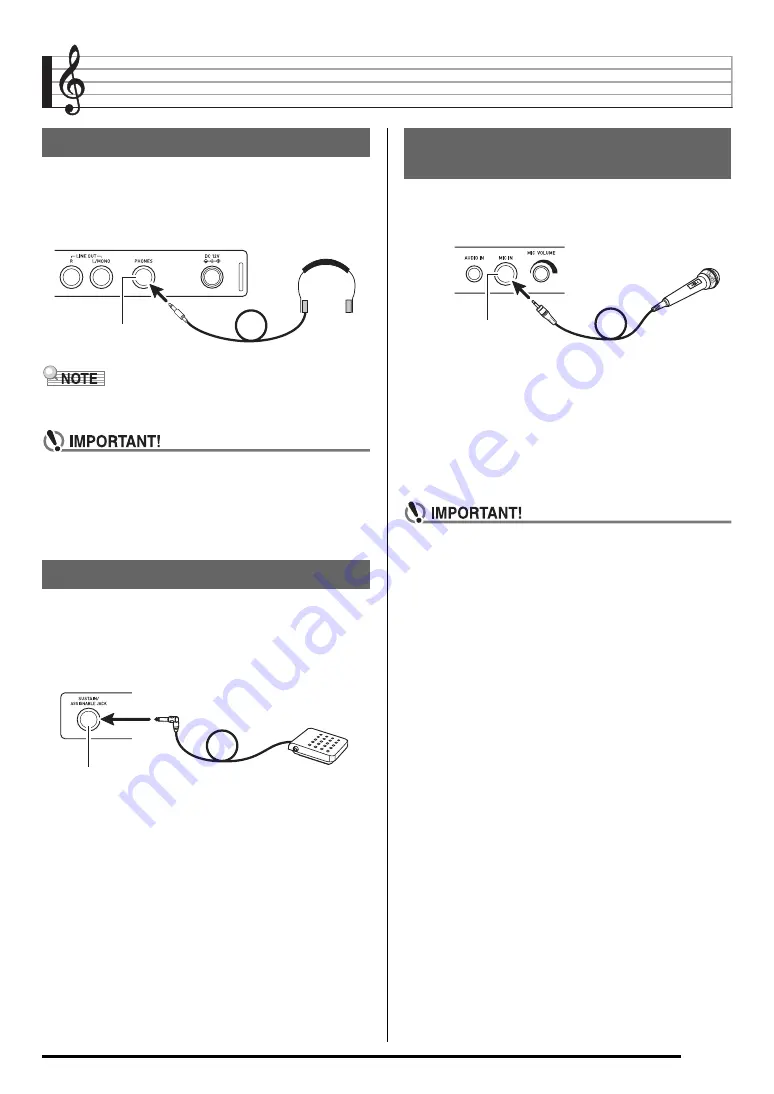
E-11
Connections
Using headphones cuts off output from the built-in speakers,
which means you can practice playing even late at night
without disturbing others.
• Be sure to turn down the volume level before connecting
headphones.
• Headphones do not come with the Digital Keyboard.
• Use commercially available headphones.
• Do not listen to very high volume output over
headphones for long periods. Doing so creates the risk
of hearing damage.
• If you are using headphones that require an adaptor
plug, make sure you do not leave the adaptor plugged
in when removing the headphones.
Connecting an optionally available pedal let’s you perform
pedal operations that add more versatility to your keyboard
play. For information about the types of effects that can be
applied by pressing the pedal, see “Ped.Setting (Pedal
Setting)” (page E-96).
You can connect a dynamic microphone (only) to the Digital
Keyboard for output thorough the Digital Keyboard’s
speakers.
• You can adjust the volume level of microphone input with
the
T-6 (MIC VOLUME)
knob. Microphone volume control
is independent of overall keyboard volume.
• Built-in effects (reverb, chorus, DSP) are also applied to
input from the microphone. You also can use the Mixer to
adjust how effects are applied, the speaker stereo pan
position, and other parameters.
For details, see “Selecting and Playing a Tone” (page E-13)
and “Using the Mixer” (page E-38).
• Before connecting a microphone, make sure that the
Digital Keyboard and microphone are turned off.
• Before connecting a microphone, set both the L-2
(VOLUME) and T-6 (MIC VOLUME) knobs to low levels.
Adjust volume settings to appropriate levels after
connecting the microphone.
Connecting Headphones
Connecting a Pedal
T-8 (PHONES)
jack
T-3 (SUSTAIN/ASSIGNABLE)
jack
Connecting a Microphone
(WK-6600 only)
T-5 (MIC IN)
jack













































