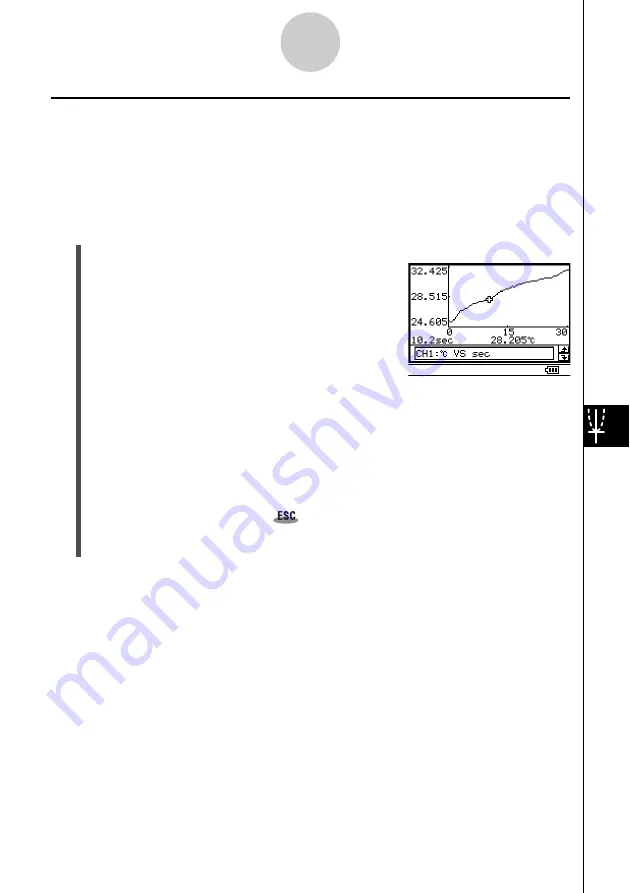
20031201
9-5
E-Con Graph Window Operations
Using Trace
Trace displays a cross pointer on the displayed graph along with the coordinates of the
current cursor position. You can use the cursor keys to move the pointer along the graph.
• Note that you will not be able to perform the trace operation cannot on a graph drawn by
assigning data to [Gph2], [Gph3], or [Lower] with the [Special] option on the Recall Data
dialog box. See pages 8-6 and 8-9 for more information.
u
To use Trace to read coordinates along a graph
(1) On the E-Con Graph window [Analysis] menu, tap [Trace], or tap the
N
button.
• This causes the trace pointer to appear on the graph.
The coordinates of the current trace pointer location
are also shown on the display.
(2) Use the left and right cursor keys to move the trace pointer along the graph to the
location you want.
• You can also move the trace pointer by tapping the display at location to which you
want to move.
• The coordinate values change in accordance with the trace pointer movement.
• If there are multiple graphs on the screen, you can use the up and down cursor keys
to move the trace cursor jump between them.
(3) To exit the trace operation, tap
on the ClassPad icon panel, or press the
ClassPad
c
key.
• This causes both the trace pointer and the coordinates to disappear from the screen.
20040201















































