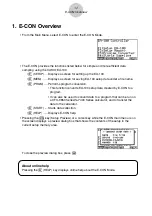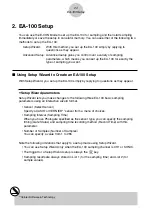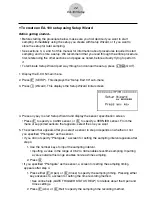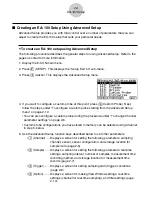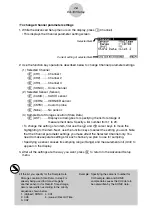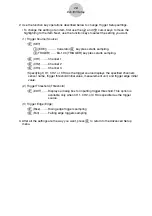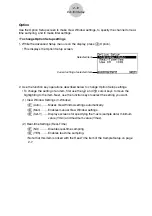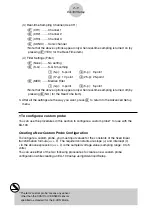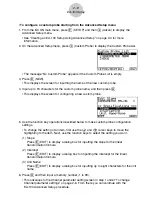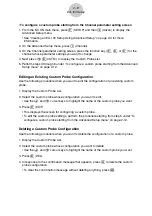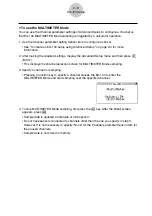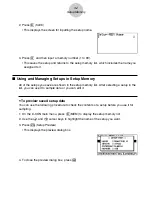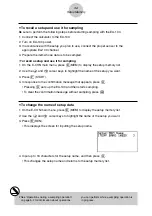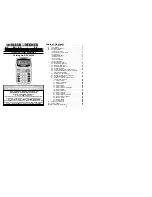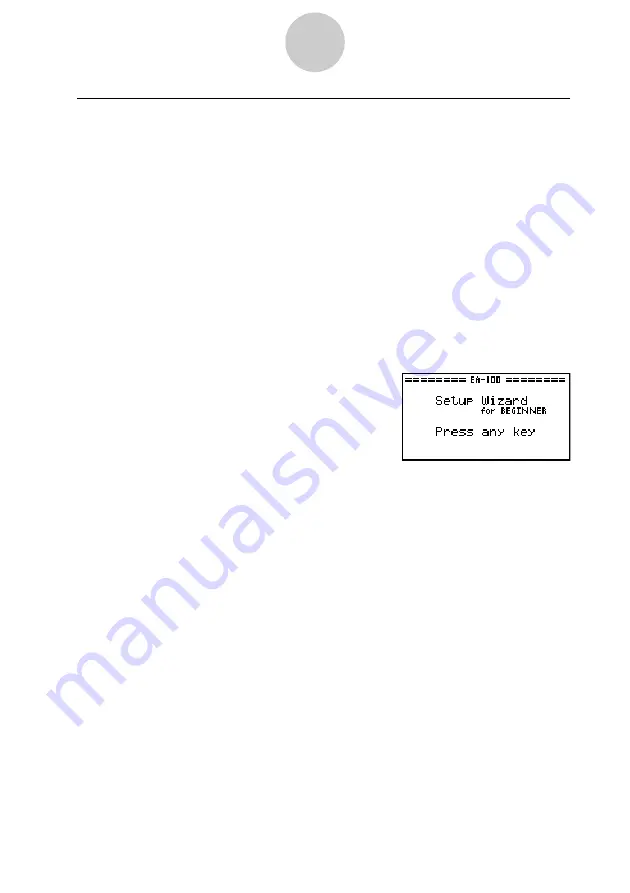
u
To create an EA-100 setup using Setup Wizard
Before getting started...
• Before starting the procedure below, make sure you first decide if you want to start
sampling immediately using the setup you create with Setup Wizard, or if you want to
store the setup for later sampling.
• See sections 3, 4, and 5 of this manual for information about procedures required to start
sampling and to store a setup. We recommend that you read through the entire procedure
first, referencing the other sections and pages as noted, before actually trying to perform
it.
• To terminate Setup Wizard part way through and cancel the setup, press
!
i
(QUIT).
1. Display the E-CON main menu.
2. Press
1
(SETUP). This displays the “Setup EA-100” sub-menu.
3. Press
b
(Wizard). This displays the Setup Wizard initial screen.
2-2
EA-100 Setup
4. Press any key to start Setup Wizard and display the sensor specification screen.
• Press
1
to specify a CASIO sensor, or
2
to specify a VERNIER sensor. From the
menu of supported sensors that appears, select the one you want.
5. The screen that appears after you select a sensor in step 4 depends on whether or not
you specified “Photogate” as the sensor.
• If you did not specify “Photogate,” a screen for setting the sampling interval appears after
step 4.
1. Use the number keys to input the sampling interval.
• Inputting a value in the range of 0.52 to 300 enables real-time sampling. Inputting
a value outside this range enables non-real-time sampling.
2. Press
w
.
• If you specified “Photogate” as the sensor, a screen for setting the sampling timing
appears after step 4.
1. Press either
1
(Open) or
2
(Close) to specify the sampling timing. Pressing either
key advances to a screen for setting the time recording method.
• See online help (GATE TRIGGER STATUS HELP) for details about the Open and
Close settings.
2. Press
1
(Abs) or
2
(Rel) to specify the sampling time recording method.