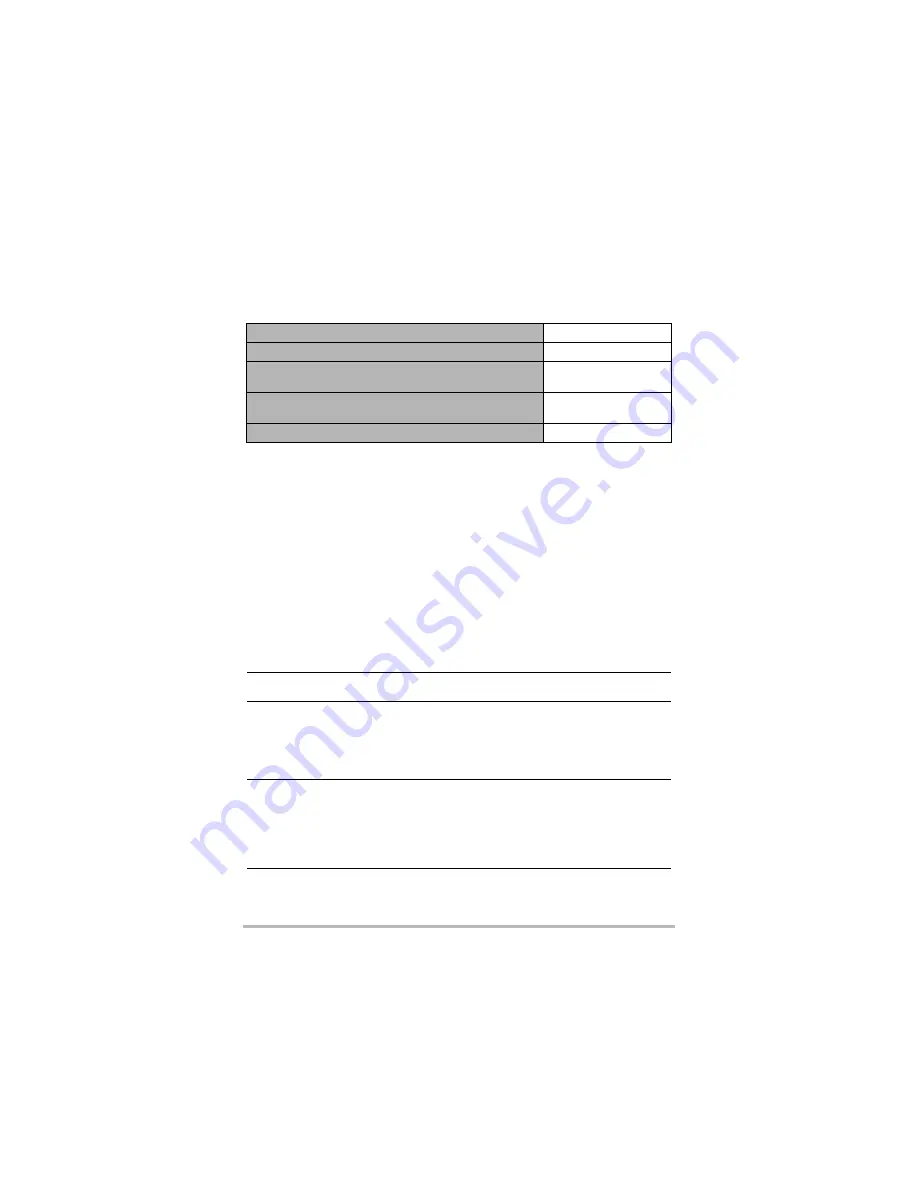
143
Appendix
Approximate Battery Life
All of the values provided below represent the approximate amount of time under
normal temperature (23°C (73°F)) before the camera turns off. These values are not
guaranteed. Low temperatures shorten battery life.
Temperature: 23°C (73°F)
Battery: NP-150 (Rated Capacity: 950 mAh)
Recording Medium: 16GB microSDHC memory card (SanDisk Corporation UHS-I
series)
*1
In accordance with CIPA (Camera and Imaging Products Association) standards
*2
In accordance with CASIO standards
*3
One-image scroll approximately every 10 seconds
The above values are based a new battery, starting from a full charge. Repeated
charging shortens battery life.
The above values are for reference only. They do not guarantee that the specified
battery life will be attained under actual operating conditions.
Frequency of Auto Focus and High Speed CS usage, configured settings, the
amount of time the camera is left turned on, and ambient temperature in the area
where the camera is used all greatly affect recording time and number of shots
values.
Number of snapshots (Operating Time)
*
1
XXX shots
Actual movie recording time (Full HD movie)
*
1
XX minutes
Approximate continuous movie recording time
(Full HD Movie)
*
2
X hour XX minutes
Approximate continuous movie recording time
(High speed movie)
*
2
X hour XX minutes
Continuous Playback (Snapshots)
*
3
X hours XX minutes
Power Consumption
Camera: X V DC, Approximately X.X W
Controller: X V DC, Approximately X.X W
Dimensions
Camera: 60.9 (diameter)
33.3 (D) mm
(2.4" (diameter)
1.3" (D)) (excluding hinge unit)
Controller: 59.2 (W)
86.7 (H)
19.4 (D) mm
(2.3" (W)
3.4" (H)
0.76" (D)) (including hinge unit)
Combined: 60.9 (W)
154.8 (H)
38.7 (D) mm
(2.4" (W)
6.1" (H)
1.5" (D)) (including hinge unit)
Weight
Camera:
Approximately 71 g (2.5 oz) (including memory card, not
including hinge unit)
Controller: Approximately 102 g (3.6 oz)
Combined:
Approximately 207 g (7.3 oz) (including hinge unit and
memory card)
Summary of Contents for EX-FR100CT
Page 118: ...118 Appendix ...
Page 119: ...119 Appendix ...
Page 120: ...120 Appendix ...
Page 121: ...121 Appendix ...
Page 122: ...122 Appendix ...
Page 123: ...123 Appendix ...
Page 124: ...124 Appendix ...
Page 125: ...125 Appendix ...
Page 147: ... MA1510 A M29 ...





































