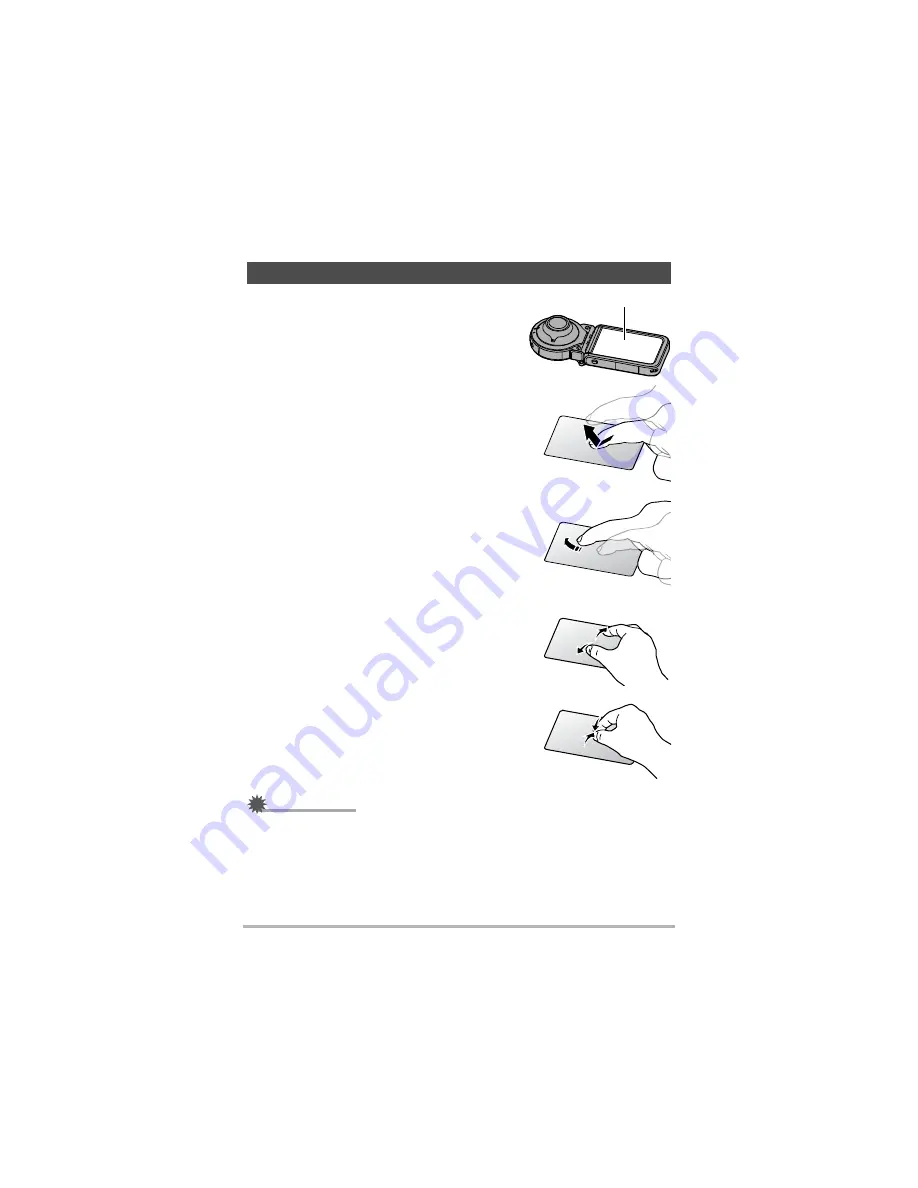
18
Quick Start Basics
The monitor screen of the camera is a touch panel.
This means you can perform the following operations
by touching the screen with your fingers.
Touch
Momentarily touching the screen with your finger.
Touch the screen to select an icon or menu item, and
to configure settings.
Flick
Holding your finger against the screen as you flick it
up, down, left, or right.
Use flick to scroll forward through images.
Spread
Holding your thumb and forefinger against the screen
as you spread them out.
Use spread to enlarge the screen image.
Squeeze
Holding your thumb and forefinger against the screen
as you bring them together.
Use squeeze to reduce the size of the screen image,
and to display multiple images.
Never use a pointed or hard object to perform screen operations. Doing so can
damage the screen.
Using the Touch Panel
Monitor Screen
Summary of Contents for EX-FR100CT
Page 118: ...118 Appendix ...
Page 119: ...119 Appendix ...
Page 120: ...120 Appendix ...
Page 121: ...121 Appendix ...
Page 122: ...122 Appendix ...
Page 123: ...123 Appendix ...
Page 124: ...124 Appendix ...
Page 125: ...125 Appendix ...
Page 147: ... MA1510 A M29 ...














































