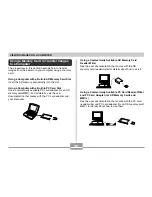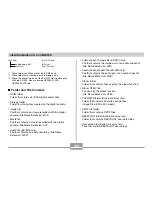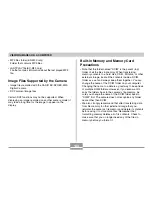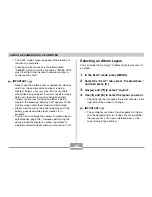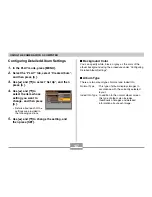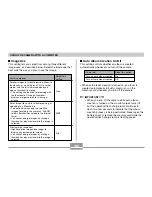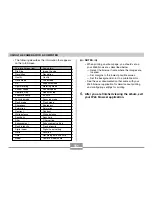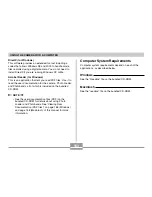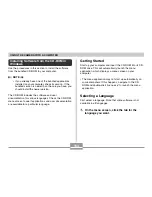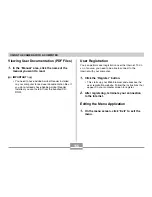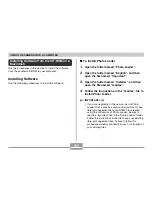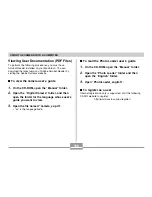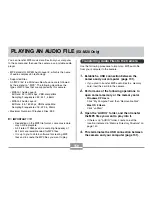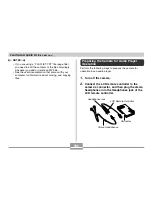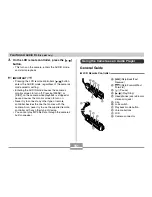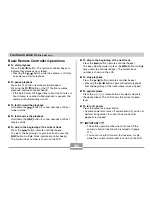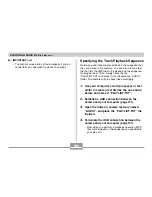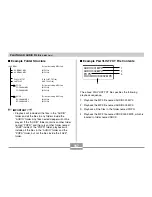USING THE CAMERA WITH A COMPUTER
152
Saving an Album
• To save an album, copy the “DCIM” folder from camera
memory or the memory card to your computer’s hard disk,
a CD-R, an MO disk, or some other storage medium.
Note that copying only the “ALBUM” folder, does not copy
image data and other necessary files.
• After copying the “DCIM” folder, do not change or delete
any of the files inside of it. Adding new images or deleting
existing images may lead to abnormal album display.
• If you plan to use a memory card again after saving its
album, first delete all of its files or format it before loading
it into the camera.
• When you have “WEB” selected for the “Use” setting, the
album shows only the smaller image files stored in the
“ALBUM” folder. Such images can be uploaded to the
Internet more quickly.
Installing the Software from the CD-ROM
About the bundled CD-ROM
The CD-ROM that comes bundled with the camera
contains the applications described below. Installation of
these applications is optional, and you should install only
the ones you want to use.
USB Driver for Mass Storage (for Windows)
This is the software that makes it possible for the camera
to “talk” to your personal computer over a USB connection.
If you are using Windows XP, do not install the USB driver
from the CD-ROM. With these operating systems, you will
be able to perform USB communication simply by
connecting the camera to your computer with the USB
cable.
Photo Loader (for Windows/Macintosh)
This application loads image data saved in JPEG and AVI
format from a digital camera to your computer.
With the EX-M20, you can also load audio snapshot and
voice recording WAV files to your computer.
Photohands (for Windows)
This application is for retouching and printing image files.