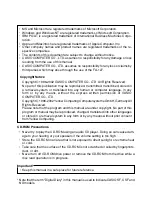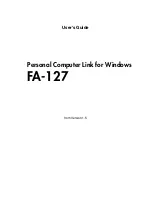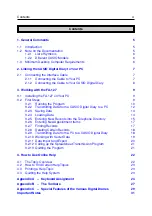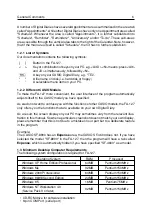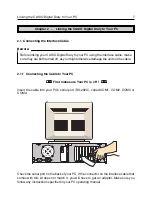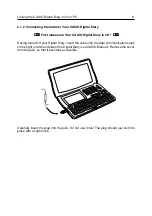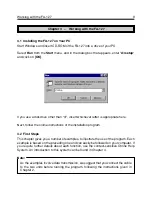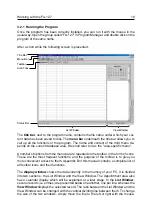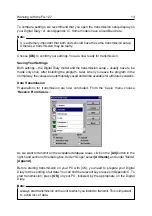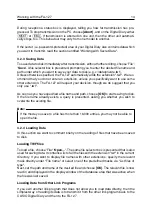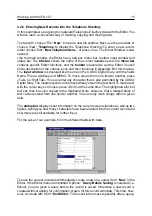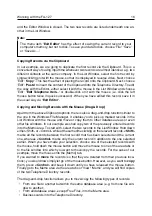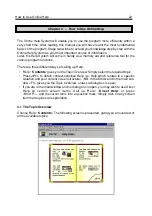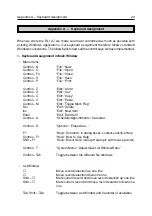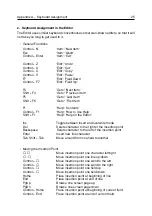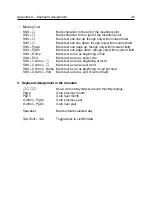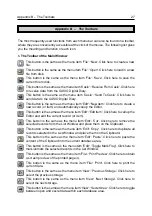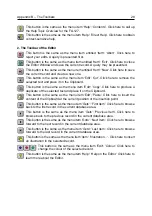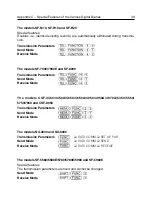3.2.5 Entering New Records into the Telephone Directory
In this example we are going to create/edit Telephone Directory data with the Editor. You
will also learn a convenient way of marking, copying and moving data.
To start with, choose 'File':
'New'
, to open a new file window. Next, use the area tabs or
choose 'View':
'Telephone'
to display the Telephone Directory. To enter a new record,
either choose 'Edit':
'New Telephone Item...'
or press <Ins>. The Editor Window is now
opened.
Like the main window, the Editor has a title bar, menu bar, toolbar, input window and
status bar. The
title bar
shows the name of the current database area, the
menu bar
contains specific Editor functions, and the
toolbar
is tailored to suit the Editor. You will
find a description of the various icons and their functions in Appendix B of this manual.
The
input window
is structured like the one on the CASIO Digital Diary, with the fields
Name, Phone, Address and MEMO. To move around from one field to another, press
<Tab> or <Shift Tab>. You can enter any character that is also permitted by the CASIO
Digital Diary. The insertion point can be moved freely around the text field. To mark a text
with the cursor keys or mouse, press <Shift> at the same time. The highlighted block of
text can then be cut or copied to the Clipboard. Note, however, that a marked block of
text cannot extend from one field to another. You can only mark strings within a given
field.
The
status bar
displays brief information on the current screen situation as well as two
figures, telling you how many characters have been entered into the current record and
how many are still available for further input.
For the sake of our example, fill in the different fields with data.
To save the current record and immediately create a new one, select 'Item':
'New'
in the
Editor. If the Editor menu item entitled 'Options':
'Query Before Saving'
is selected (i.e.
ticked), you are given a query before the record is saved. Otherwise a new record is
created without asking for confirmation. Again, fill this record with data. This time, how-
ever, conclude with 'Item':
'Exit Editor'
. The record is then saved (possibly after a query)
Working with the FA-127
15