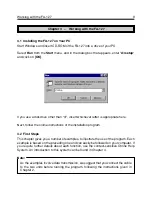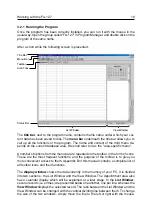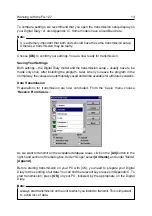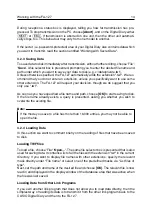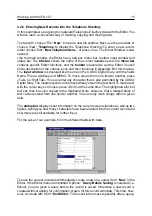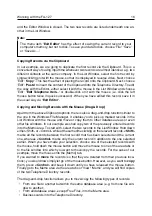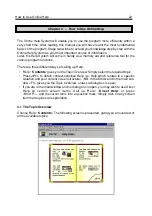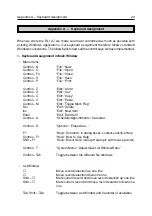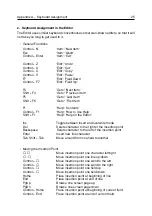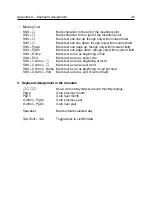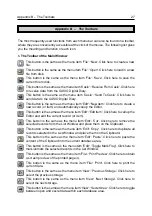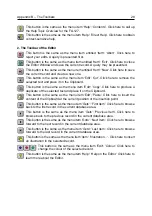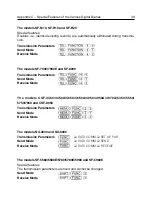How to Use Online Help
23
This overview is also accessible from the
[Contents]
button of the toolbar in the Help
window.
To choose a topic, click on the relevant picture with the mouse or press <Tab> followed
by <Enter>. This opens up a list of subtopics. The text also contains key words with
detailed help that can be viewed with a mouse click or <Tab> plus <Enter>. The key
words are underlined and in a different colour.
You can obtain a
chapter overview
on each topic by clicking on the icon to the left of the
title, at the top. A submenu is presented. To get to any of the topics listed there, simply
click on the relevant item.
4.2 How to Find Certain Help Topics
If you want to find a specific Help topic, you needn't go through the entire Help System
by hand. Simply choose 'Help':
'Contents'
and then
[Search]
on the toolbar in the Help
window. This calls up a search dialog where you can enter the required key word or
select it from a list.
4.3 Printing a Help Topic
To put the currently selected Help topic on paper, simply choose 'File':
'Print Topic...'
.
4.4 Quitting the Help System
The Help window can be closed any time by choosing 'File':
'Exit'
.