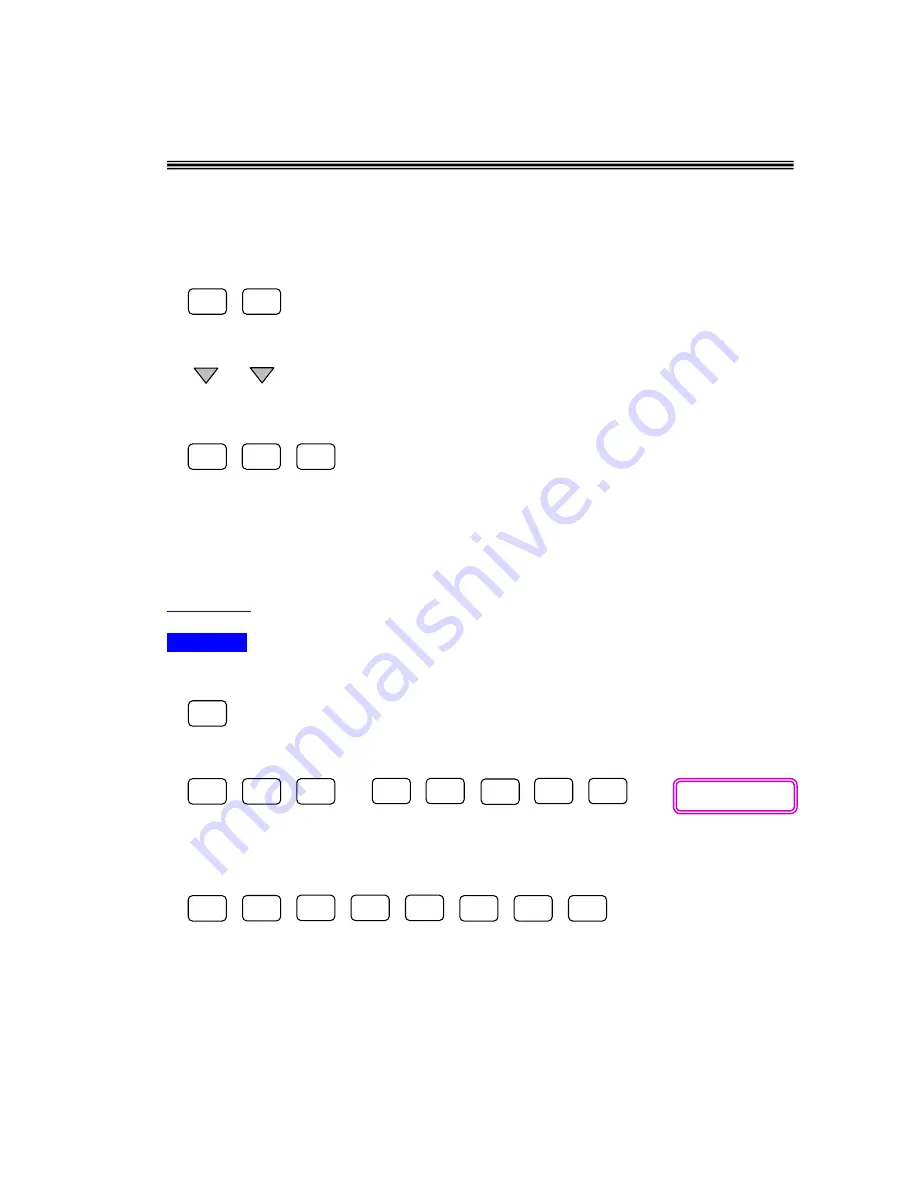
Getting Started
QED Education Scientific
1
9
EXE
EXE
AC
SHIFT
6
SHIFT
7
COMP
4
―
)
5
EXE
7
4
Λ
)
5
EXE
COMP
―
Getting Started
Initializing the Calculator
The calculator can be initialized to its default setting by performing the following.
Enter memory setting mode.
Scroll down to select [All : EXE].
To initialize tap the following.
Let’s get started using the FC-200V. Some of the examples will demonstrate a few
differences, operation-wise, between the FC-200V and the FC-100V.
Example 1
►
>>
Evaluate
5
7
4
−
.
Operation
[For FC-200V]
Make sure the calculator is in COMP mode.
Now evaluate the expression.
[For FC-100V]
Make sure 100V is in COMP mode then evaluate.
You should get the same result as above.
█
(
Λ
)
Output: 2396






























