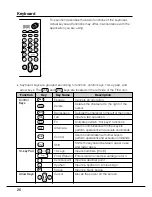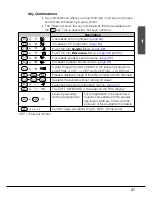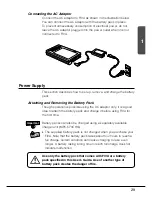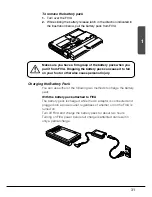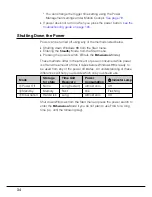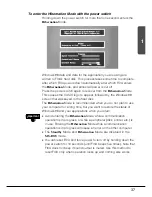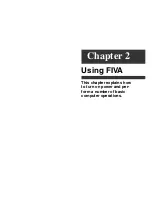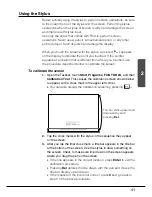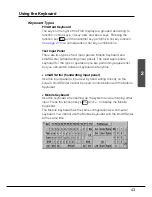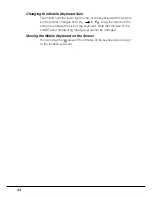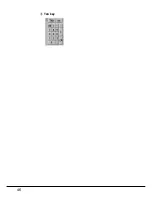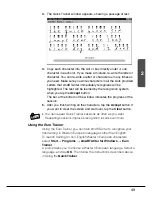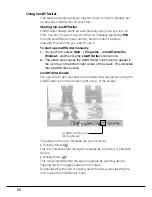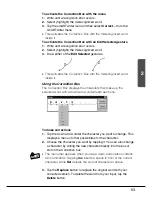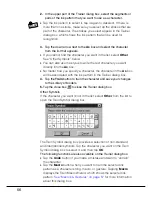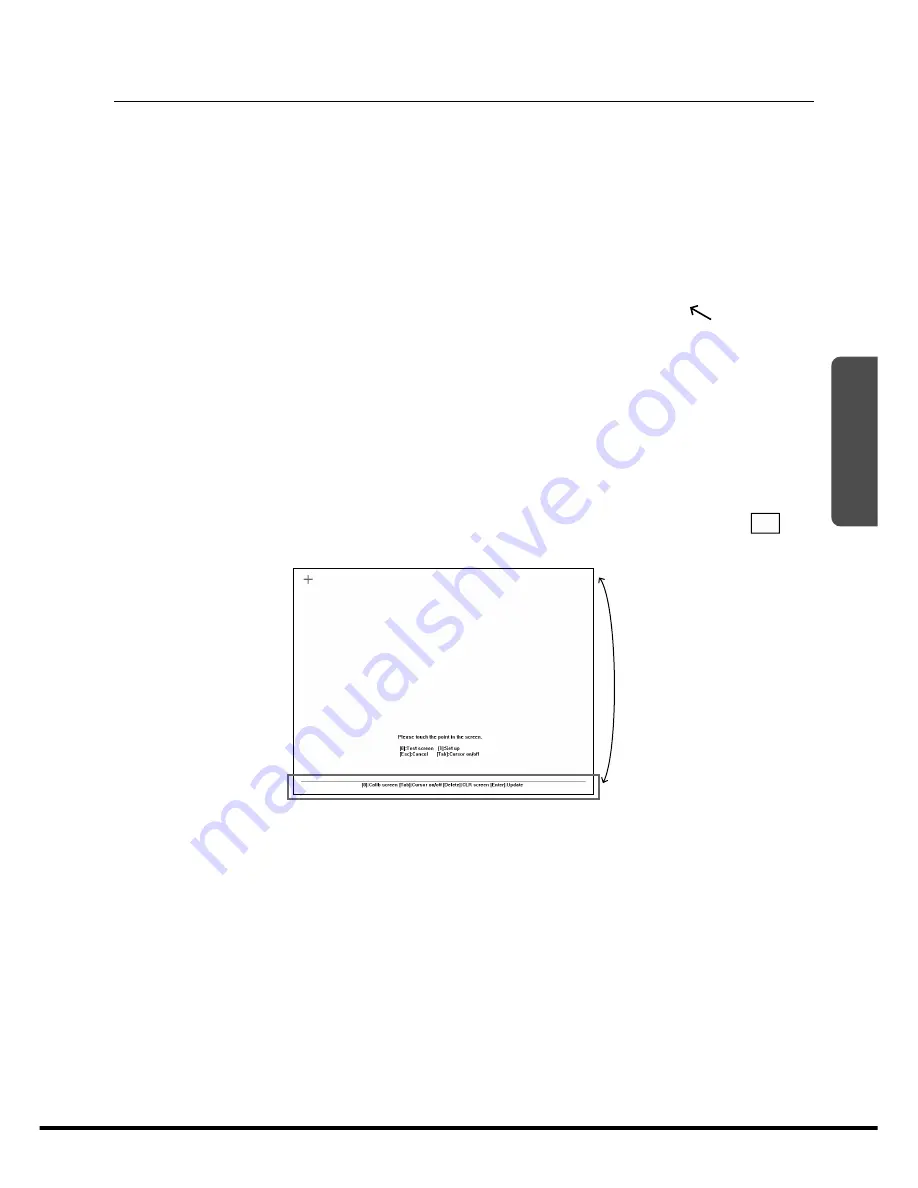
41
2
Using the Stylus
Before actually using the stylus to perform screen operations, be sure
to first clean the tip of the stylus and the screen. Performing stylus
operations when the stylus or screen is dirty can damage the screen
and interfere with stylus input.
Use only the stylus that comes with FIVA to perform screen
operations. Never use a pencil, a mechanical pencil, or any other
pointed object. Such objects can damage the display.
When you touch the screen with the stylus, a pointer (
) appears
on the display to indicate the point you touched. If the pointer
appears at a location that is different from where you touched, use
the procedure described below to calibrate the screen.
To calibrate the screen
1.
Open the Taskbar, touch
Start
,
Programs
,
FIVA TOOLS
, and then
Calibration Tool
. This causes the calibration screen shown below
to appear, with a cross mark in the upper left corner.
•
You can also display the calibration screen by pressing
Fn
+
“
.
”.
2.
Tap the cross marks with the stylus in the sequence they appear
on the screen.
3.
After you tap the final cross mark, a title bar appears in the title bar
at the bottom of the screen. Use the stylus to draw something on
the screen. Check to make sure line drawn on the screen appears
where you drag the pen on the screen.
•
If the line appears in the correct location, press
Enter
to exit the
calibration procedure.
•
Pressing
Del
deletes the line drawn with the pen and moves the
title bar display up and down.
•
If the location of the line is not correct, press
0
and go back to
step 2 of the above procedure.
This bar shifts upward and
downward by each
pressing
Del
.